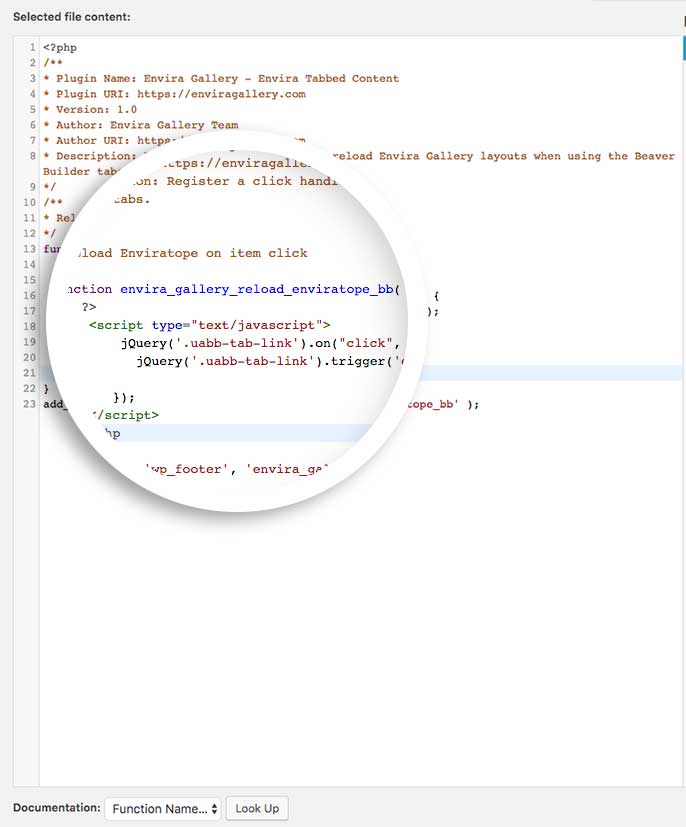Envira Gallery Documentation
Documentation, Reference Materials and Tutorials for Envira Gallery
Documentation, Reference Materials and Tutorials for Envira Gallery
Would you like to add your Envira galleries into a tabbed content created using a page builder? This tutorial will help walk you through how to get your galleries to reload when the tab containing the gallery is active.
The method you use depends on which page builder you’re using. First, you’ll create the plugin and then you’ll choose the code that references your specific page builder plugin shown below.
If you’re unsure how to create a plugin file, follow these steps below:
envira-tabbed-content.phpFor Visual Composer, use the following code:
<?php
/**
* Plugin Name: Envira Gallery - Envira Tabbed Content
* Plugin URI: https://enviragallery.com
* Version: 1.0
* Author: Envira Gallery Team
* Author URI: https://enviragallery.com
* Description: Register a click handler to reload Envira Gallery layouts when using the Visual Composer tabs.
*/
/**
* Reload Enviratope on item click
*/
function envira_gallery_reload_enviratope_vc( $data ) {
?>;
<script type="text/javascript">
jQuery('.vc_tta-tab a').on("click", function(e) {
jQuery('.vc_tta-tab a').trigger('envira_load');
});
</script>
<?php
}
add_action( 'wp_footer', 'envira_gallery_reload_enviratope_vc' );
For Beaver Builder, use the following code:
<?php
/**
* Plugin Name: Envira Gallery - Envira Tabbed Content
* Plugin URI: https://enviragallery.com
* Version: 1.0
* Author: Envira Gallery Team
* Author URI: https://enviragallery.com
* Description: Register a click handler to reload Envira Gallery layouts when using the Beaver Builder tabs.
*/
/**
* Reload Enviratope on item click
*/
function envira_gallery_reload_enviratope_bb( $data ) {
?>
<script type="text/javascript">
jQuery('.fl-tabs-label').on("click", function(e) {
jQuery('.fl-tabs-label').trigger('envira_load');
});
</script>
<?php
}
add_action( 'wp_footer', 'envira_gallery_reload_enviratope_bb' );
For the Elementor tabs, use the following code:
<?php
/**
* Plugin Name: Envira Gallery - Envira Tabbed Content
* Plugin URI: https://enviragallery.com
* Version: 1.0
* Author: Envira Gallery Team
* Author URI: https://enviragallery.com
* Description: Register a click handler to reload Envira Gallery layouts when using the Elementor Tabs.
*/
/**
* Reload Enviratope on item click
*/
function envira_gallery_reload_enviratope_el( $data ) {
?>
<script type="text/javascript">
jQuery('.elementor-tab-title').on("click", function(e) {
jQuery('.elementor-tab-title').trigger('envira_load');
});
</script>
<?php
}
add_action( 'wp_footer', 'envira_gallery_reload_enviratope_el' );
For the Tabs Plugin by wpshopmart, use the following code:
<?php
/**
* Plugin Name: Envira Gallery - Envira Tabbed Content
* Plugin URI: https://enviragallery.com
* Version: 1.0
* Author: Envira Gallery Team
* Author URI: https://enviragallery.com
* Description: Register a click handler to reload Envira Gallery layouts when using the Tabs Plugin - wpshopmart.
*/
/**
* Reload Enviratope on item click
*/
function envira_gallery_reload_enviratope_tabsplugin( $data ) {
?>
<script type="text/javascript">
jQuery('ul.wpsm_nav-tabs li a').on("click", function(e) {
jQuery('ul.wpsm_nav-tabs li a').trigger('envira_load');
});
</script>
<?php
}
add_action( 'wp_footer', 'envira_gallery_reload_enviratope_tabsplugin' );
If you’re using the Woocommerce Tab Manager, use the following code:
<?php
/**
* Plugin Name: Envira Gallery - Envira Tabbed Content
* Plugin URI: https://enviragallery.com
* Version: 1.0
* Author: Envira Gallery Team
* Author URI: https://enviragallery.com
* Description: Register a click handler to reload Envira Gallery layouts when using the Woocommerce Tabs.
*/
/**
* Reload Enviratope on item click
*/
function envira_gallery_reload_enviratope_woo( $data ) {
?>
<script type="text/javascript">
jQuery('.tabs wc-tabs a').on("click", function(e) {
jQuery('.tabs wc-tabs a').trigger('envira_load');
});
</script>
<?php
}
add_action( 'wp_footer', 'envira_gallery_reload_enviratope_woo' );
For Oxygen, use the following code:
<?php
/**
* Plugin Name: Envira Gallery - Oxygen Tabbed Content
* Plugin URI: https://enviragallery.com
* Version: 1.0
* Author: Envira Gallery Team
* Author URI: https://enviragallery.com
* Description: Register a click handler to reload Envira Gallery layouts when using the Oxygen tabs.
*/
/**
* Reload Enviratope on item click
*/
function envira_gallery_oxygen_reload_tabs() {
?>
<script type="text/javascript">
jQuery("body").on('click', '.oxy-tabs-wrapper > div', function(e) {
jQuery('.oxy-tabs-wrapper > div').trigger('envira_load');
});
</script>
<?php
}
add_action( 'wp_footer', 'envira_gallery_oxygen_reload_tabs' );
For Divi, use the following code:
<?php
/**
* Plugin Name: Envira Gallery - Envira Tabbed Content
* Plugin URI: https://enviragallery.com
* Version: 1.0
* Author: Envira Gallery Team
* Author URI: https://enviragallery.com
* Description: Register a click handler to reload Envira Gallery layouts when using Divi tabs.
*/
/**
* Reload Enviratope on item click
*/
function envira_gallery_reload_enviratope_divi( $data ) {
?>
<script type="text/javascript">
jQuery('.et_pb_tabs li a').on("click", function(e) {
jQuery('.et_pb_tabs li a').trigger('envira_load');
});
</script>
<?php
}
add_action( 'wp_footer', 'envira_gallery_reload_enviratope_divi' );
Your next step is to activate the plugin you just uploaded. Simply navigate to the Plugins from within your WordPress dashboard and activate the Envira Gallery – Lightbox Linking plugin.
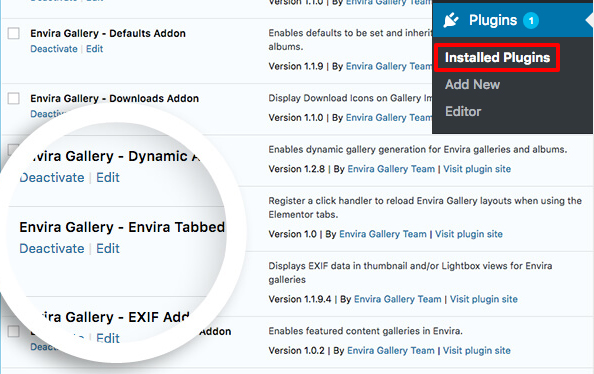
And that’s it! When you click the tab that contains the gallery, your gallery will show correctly in your tabbed content area.
If you would like to extend Envira galleries in other ways, check out this tutorial on how to add an Featured images for your galleries and albums.
A: Don’t worry, if your page builder isn’t listed in this tutorial, please contact our support and we’ll be happy to help update this documentation as we add more page builders. In most cases we’ll be able to update the code used and target the page builder you’re currently using.
A: Yes! If you are using the same tabs and with Envira 1.8.0+, you can use the exact same code for albums too!
A: If you’re using the Beaver Builder Advanced Tab Module, you’ll want to change the .fl-tabs-label above with .uabb-tab-link in both places.