Envira Gallery Blog
Digital Photography Tips, Tutorials and Resources
Digital Photography Tips, Tutorials and Resources

Last updated on Apr 6, 2017 by Waseem Abbas
Do you want to create a photo album that looks like polaroid photos? The polaroid style is a fun, casual look for your website. In this tutorial, we will share how to add a polaroid photo album in WordPress.
WordPress does not feature a polaroid photo album by default, so you’ll need a plugin like Envira Gallery. Envira has more than 30 addons to create beautiful image galleries and albums, including a fun polaroid theme.
To add a polaroid image album in WordPress, you’ll need to follow these 5 steps:
By the end of this tutorial, you’ll have a polaroid image album on your photography website that looks something like this:

Ready to get started? Let’s go!
First thing you need to do is to install and activate Envira Gallery plugin in WordPress.
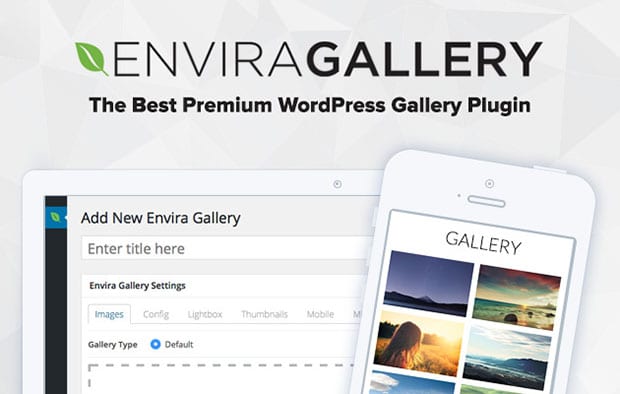
For help with this step, check out our guide on how to install Envira.
Upon activating Envira, you’ll need to go to Envira Gallery » Addons from your WordPress admin. Then, install and activate the Gallery Themes Addon and the Albums Addon.
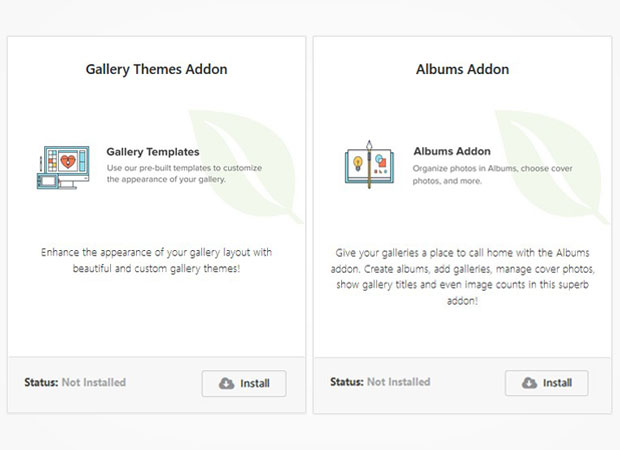
To access these two addons, you must have Envira Pro or Ultimate license. You can learn more on how to upgrade your license here.
After activating these two addons, you can move on to the next step (creating a photo album)…
Before you create a photo album, you’ll need some photo galleries to go inside it. We have a complete tutorial on creating image galleries with Envira here.
To create a photo album, go ahead to Envira Gallery » Albums and click on the Add New button.
You should add a title to your photo album.
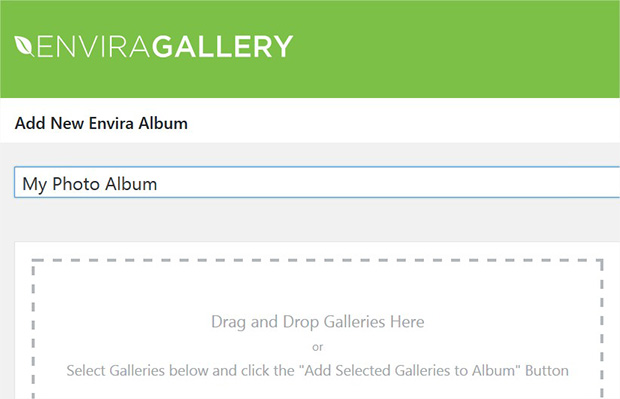
Then scroll down to select the image galleries you wish to include, and then click on the “Add Selected Galleries to Album” button.
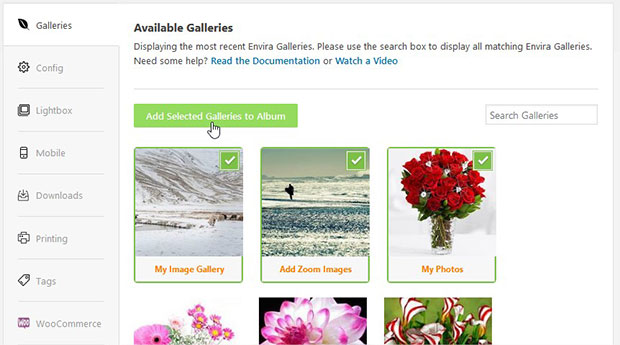
To learn more, you should check out this guide on how to create a photo album in WordPress.
Once you have selected your image galleries, go to the Config tab. In the Album Theme dropdown, you’ll need to select the Polaroid theme.
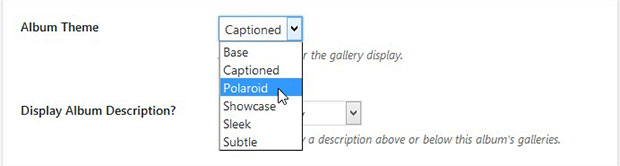
After selecting the theme, you can click on the Publish button.
To display your polaroid photo album on your site, you’ll need to copy the shortcode from the Envira Album Code widget.
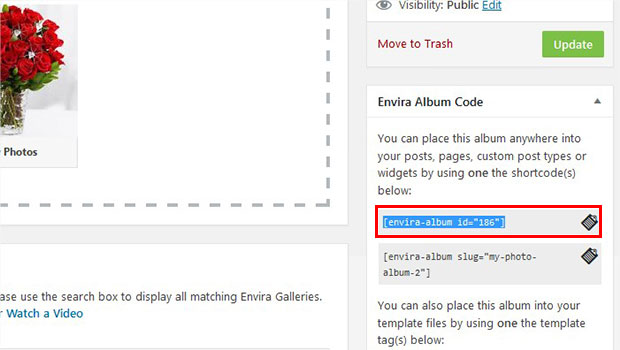
Then, go to edit your page/post, or go to Pages/Posts » Add New. In the visual editor section, simply paste the shortcode wherever you want to display the polaroid photo album.
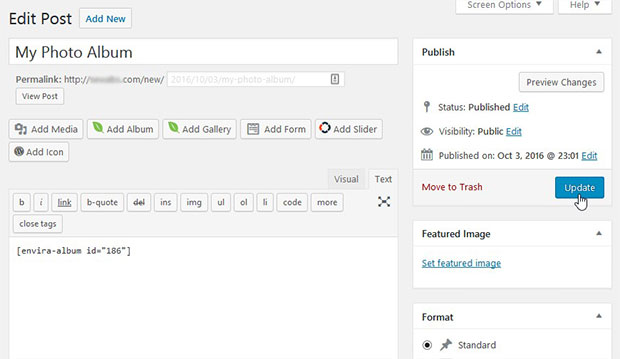
That’s all. Your polaroid photo album is now live on your site!

We hope this tutorial has helped you to learn how to add a polaroid photo album in WordPress. You may also want to check out our guide on how to add a polaroid gallery in WordPress.
If you like this tutorial, then please follow us on Facebook and Twitter for more free WordPress guides and resources.
Envira Gallery helps photographers create beautiful photo and video galleries in just a few clicks so that they can showcase and sell their work.
