Envira Gallery Blog
Digital Photography Tips, Tutorials and Resources
Digital Photography Tips, Tutorials and Resources
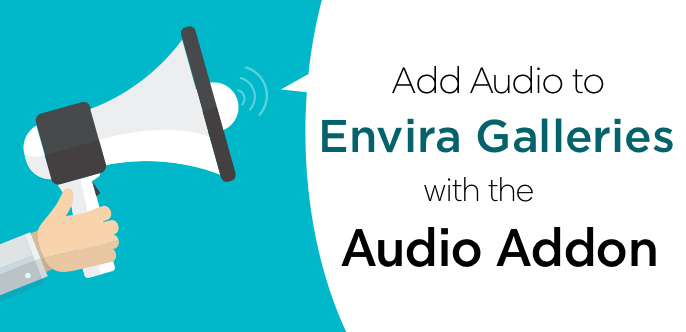
Last updated on Oct 8, 2020 by Alexandra Bateman
Photographers, designers, videographers and web developers have loved how easy it is to create photo and video galleries with the Envira Gallery plugin. But, for many of them, there was one thing missing: audio! Now, with the Audio Addon for Envira Gallery, you can add sound to your photo and video galleries.
The Audio Addon is available for users with any paid Envira Gallery subscription (Pro tier or higher). If you’re using Envira Gallery Lite, head over to our documentation to learn more about upgrading your Envira Gallery license.
If you’ve already upgraded, you’ll just need to install and activate the Audio Addon before you can begin adding custom audio to galleries on your WordPress website.
In this article, we’ll show you how to get set up the new Audio Addon and how to use it to add audio tracks to your galleries.
Before you can use it, you’ll need to install and activate the Audio Addon. The process is pretty simple, and it works the same way for adding all Envira Gallery addons.
First, log into your WordPress admin dashboard, then hover over the Envira Gallery plugin tab in the left-hand toolbar. You’ll see an option for Addons in the pop-out menu that appears. Select Addons, then find the Audio Addon in the list of Envira Gallery addons.
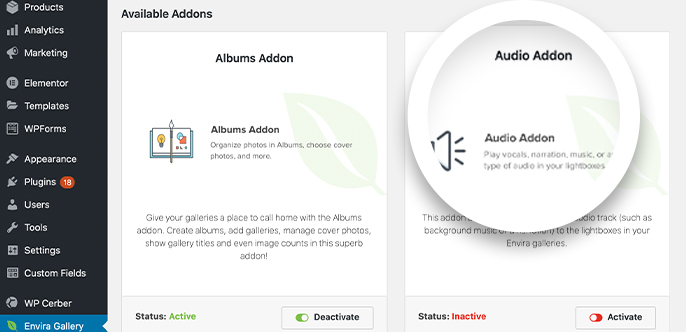
Next, click the slider button next to activate the addon. When you do, you’ll see the button and status text change to green.
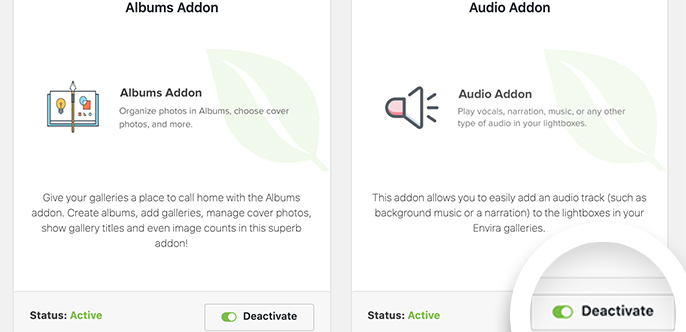
Now your Audio Addon is active on your site and ready to use!
Adding audio tracks to new and existing Envira galleries is easy with the Audio Addon. We’ll show you how it works:
To add audio to an existing Envira gallery using the Audio Addon, find your gallery in the list of galleries under the Envira Gallery plugin, then click Edit.
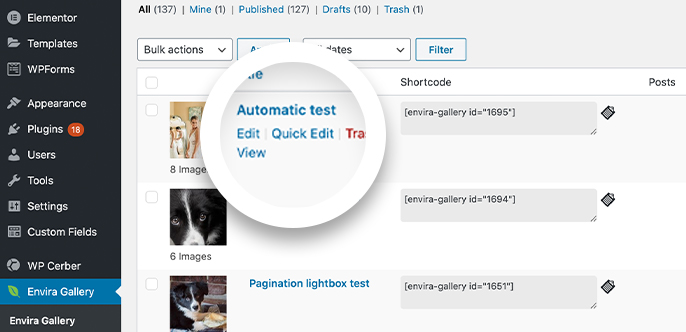
On your gallery’s edit page, you’ll find all of the gallery configuration options. Locate the Audio tab from the left-hand side of the edit page, then select it.
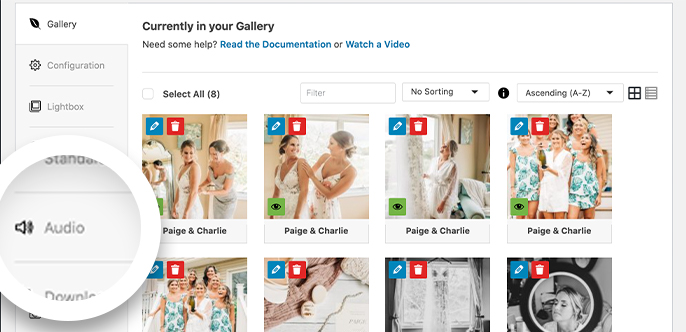
You’ll now see your audio options for adding sound to your gallery. First, click the check box to enable audio for the gallery, then click Choose Audio File to select a file from your computer.
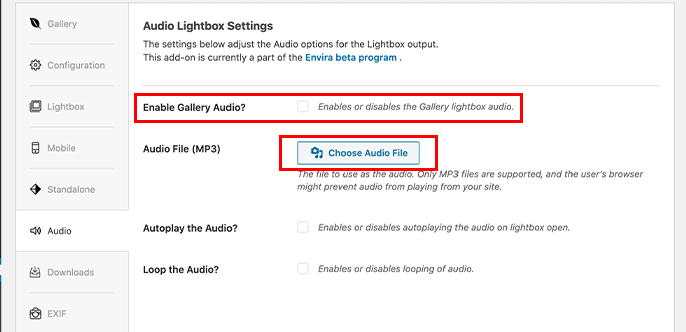
Once you’ve uploaded your audio file, you can also choose to enable autoplay for the audio or to play the audio on a loop.

When you’re done configuring the audio settings, scroll back to the top of the edit page and select Update to save your changes.
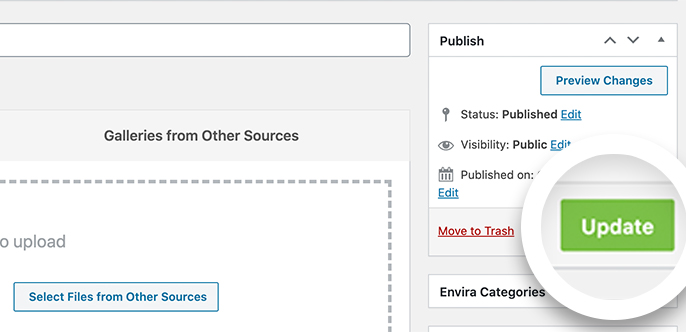
Now, view your gallery page and listen for your audio!
Follow the same steps to add audio to a new Envira gallery.
With the help of the Audio Addon, you can make your WordPress galleries even more engaging, and even more customized to your online brand.
Remember, access to the Audio Addon requires a paid Envira Gallery license. To upgrade from Envira Gallery Lite, visit our website. For more on using the Audio Addon, our documentation can help.
We hope the Audio Addon helps you create your best photo and video galleries with the Envira Gallery plugin!
Want to make the most of your Envira Gallery subscription? Check out these related guides:
Envira Gallery helps photographers create beautiful photo and video galleries in just a few clicks so that they can showcase and sell their work.
