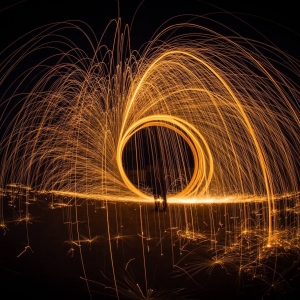Envira’s Albums Addon will allow you to easily organize your galleries into an album. For each gallery in the album 1 image would show. You can choose to enable or disable the Lightbox in order to load the gallery’s standalone link, which goes directly to the gallery’s page.
Album with Lightbox Galleries
Envira Password Protection Demo
30 Photos
Album configurations:
4 column layout with lazy load. Base gallery theme with photo count and gallery titles enabled. Image size 300 x 300 with cropping enabled. Lightbox Base (Dark) theme with Supersize, Fullscreen, Image Counter enabled. Transition on open set to Fade with transition on navigation set to Slide. Lightbox thumbnails disabled. Slideshow enabled, pause on hover and Slideshow speed set to 2800. Social enabled in lightbox for Facebook and Twitter.
Album with Standalone Galleries
Album configurations:
2 column layout with lazy load. Captioned gallery theme with photo count and gallery titles enabled. Lightbox disabled. Image size 640 x 480 with cropping enabled. Open URL in new window with gallery title linked as well as image linked to standalone gallery.
Filterable Album
Envira’s Tags Addon makes it simple to create filterable galleries. Using this same Addon you can also create filterable albums.
In this demo, we’ve configured an album to filter the galleries it contains. And, we’ve configured some galleries within the album to also filter the images using the Tags Addon.
View the Tagged Albums Demo
Paginated Album
If you have a large number of galleries in a single album, you may wish to paginate them. Yes, you can use pagination with Envira’s Albums Addon and Envira’s Pagination Addon!

Food

Toys

Spring

Cars

Weddings

Food
Album configurations:
3 column layout without lazy load. Base gallery theme with photo count enabled. Image size 365 x 250 with cropping enabled. Lightbox Base (Dark) theme with Supersize, Fullscreen, Image Counter enabled. Transition on open set to Fade with transition on navigation set to Slide. Lightbox thumbnails disabled.
Click here to get started with Envira