Envira Gallery Blog
Digital Photography Tips, Tutorials and Resources
Digital Photography Tips, Tutorials and Resources

Last updated on May 28, 2024 by Waseem Abbas Reader Disclosure
Do you want your images to look like beautiful vintage black and white photographs? Sometimes adding a vintage effect can make your photos look striking. In this article, we will show you how to add a vintage black and white effect in Photoshop.
If you don’t have it yet, you can get Photoshop from Adobe’s site here.
The first thing you need to do is open your image in Photoshop.
Next, we’ll add a gradient adjustment layer by clicking on the adjustment layer icon on the bottom right corner of your screen (the one that looks like a half-filled circle). Then select “Gradient Map…”.
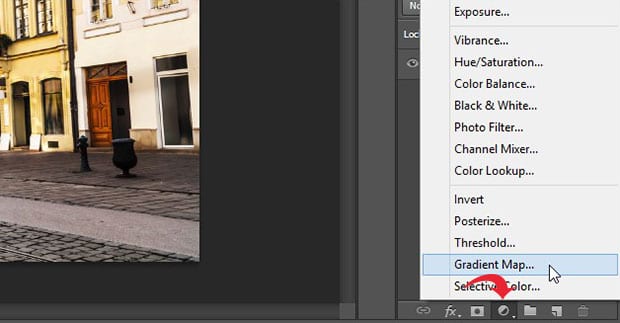
Then, click on the black and white gradient to select it.
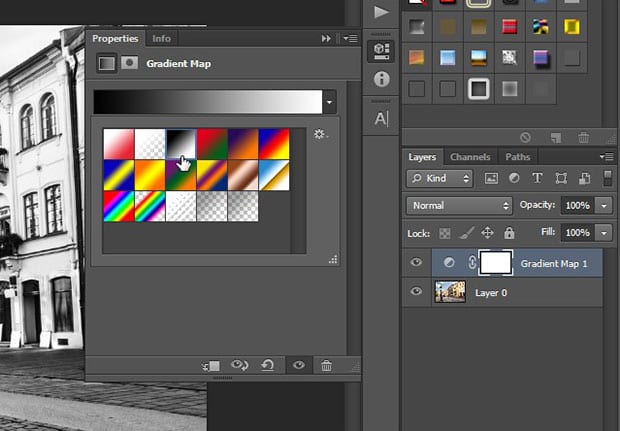
Now we’ll add another adjustment layer by clicking on the adjustment layer icon again. This time, we are going to select “Curves…”.
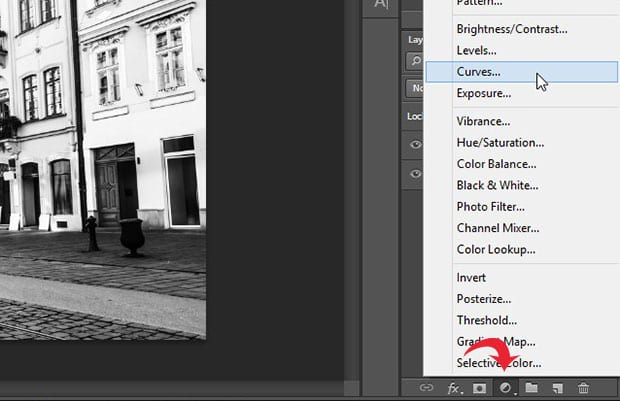
Grab the handles on the curve to lift and drop the thread until it forms a gentle S-shape, as shown in the image below:
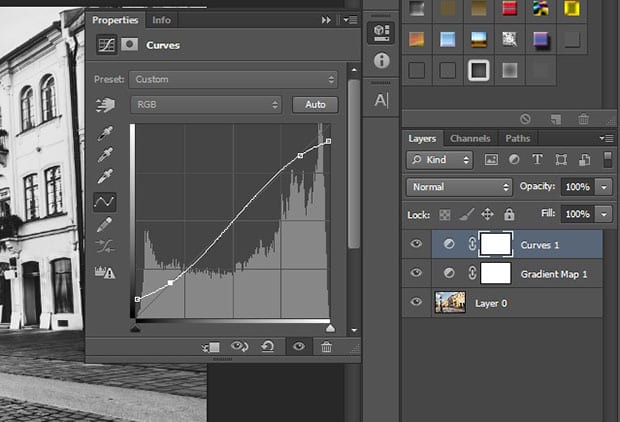
Next, go ahead and add another Curve adjustment layer.
This time, we’ll lift the thread from the middle to brighten up the image. Your second Curve layer should look like this:
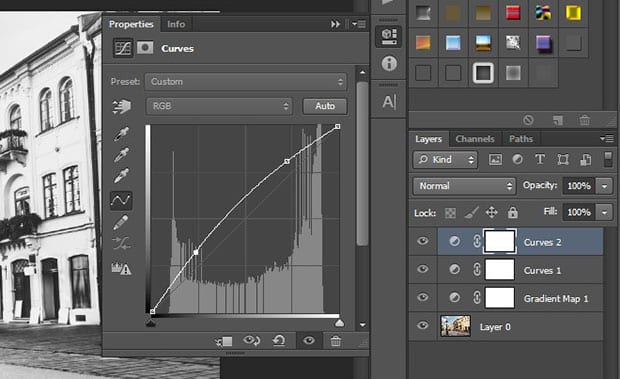
After you’ve done that, it’s time to add another adjustment layer for the Levels. Click on the adjustment layer icon and select “Levels…”.
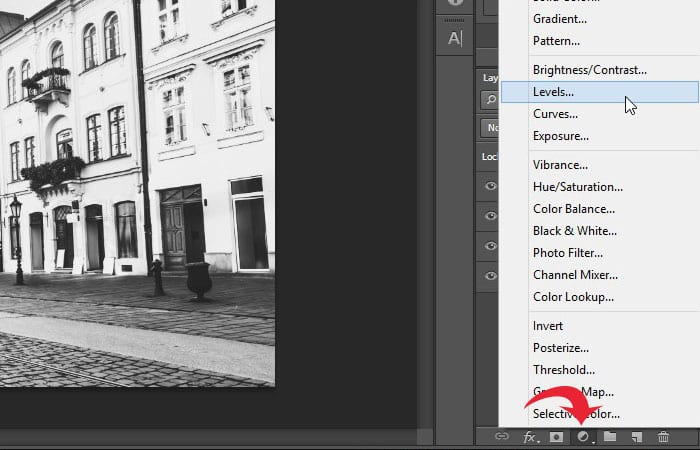
When the Levels panel opens up, you will need to set the middle tone to 0.90, and Output Levels to 245.
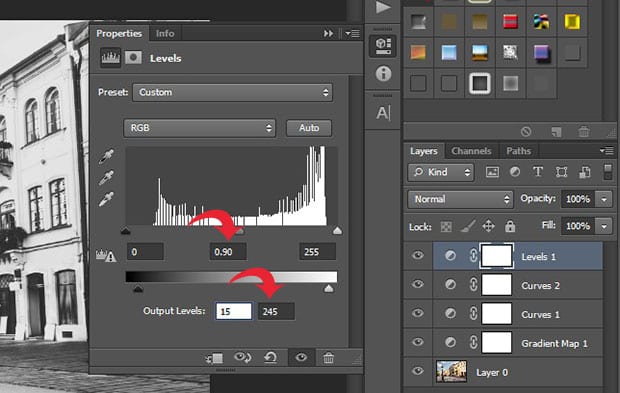
To finish creating that beautiful vintage effect, add an adjustment layer for the Brightness/Contrast. (Click on the adjustment layer icon, and select “Brightness/Contrast…”.)
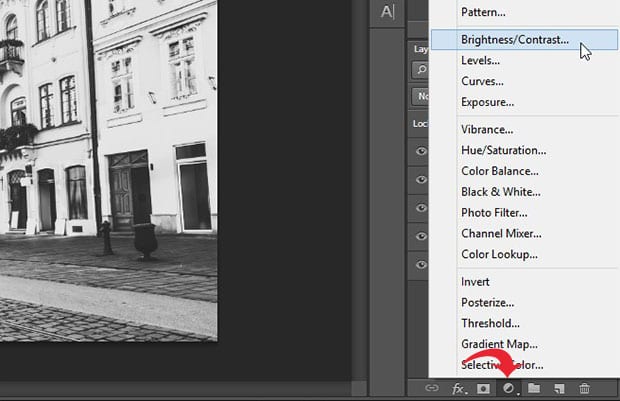
Set the Brightness to 15 and the Contrast to -35. Now, your image looks like an old black and white photograph!
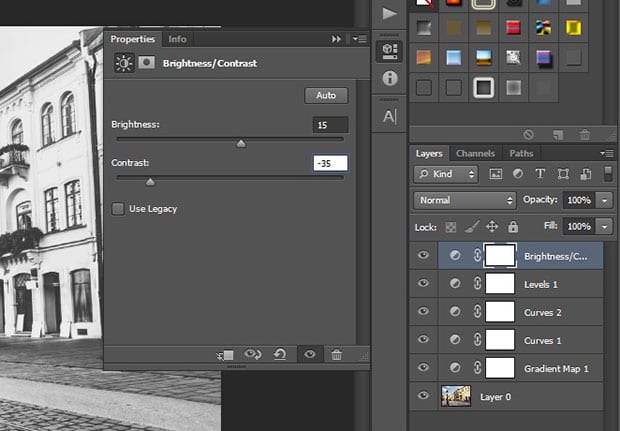
That’s it. You can see the before and after image below.

Keep in mind, some of these settings may vary a little, depending on the image you are starting from.
We hope this article has helped you to learn how to add a vintage black and white effect in Photoshop. You may also want to check out our guide on 117 best free presets that you will fall in love with.
If you like this article, then please follow us on Facebook and Twitter for more free photo editing tutorials.
Envira Gallery helps photographers create beautiful photo and video galleries in just a few clicks so that they can showcase and sell their work.
