Making websites has become such an easy task these days. With the Beaver Builder page builder plugin, anyone can make a website that is the envy of a professional developer. And yet, some of you might not know how to make use of these plugins to their maximum capacity. Adding images is one such task.
Images are the best proof of a business’s authenticity, just like how a beautiful and easy-to-use website is proof of the coder’s skills. It is so simple yet so many business pages choose to leave them out when building their webpage.
Since you’re reading this article already, we assume you want to change that. We’ve got just the guide for you. We got it all: from a brief introduction to plugins benefits and Addons to detailed information about gallery plugins and how to use them. Keep reading to get the 101 on adding image galleries to your website.
But first, it’s time for a brief introduction to some key terms we’re going to be using.
Table of contents

All About Beaver Builder Page Builder Plugin
As you might already know, plugins are the software codes that allow you to extend the features of a program. They are made to support customizations that help the user edit the existing settings of the program.
Beaver Builder is a page builder plugin for WordPress. You can use the plugin when you want to create, edit and customize your website on WordPress.
You can make changes to your webpage, observe them on the front end and watch them go live with the click of a button. It has preset templates for entire web pages or smaller sections of the page. All the web pages you create and edit are also seamlessly adapted to multiple devices with the mobile response feature. The best part is you can create customized templates and save them for later use. Or you could also use the Beaver Builder Theme and Beaver Themer to get added benefits from the plugins.
What Are Addons?
Addons and plugins are terms used interchangeably and their functions do overlap. However, the key difference to remember is the purpose of an Addon is unique to the program it is built for/ supports.
Beaver Builder Addon for Envira Gallery
With the Beaver Builder Addon, you can easily insert an Envira Gallery in any page or post you’re creating with the Beaver Builder page builder. The Envira Gallery Beaver Builder Addon has been made specifically for giving you a customizable Gallery and features supported on the Beaver Builder plugin.
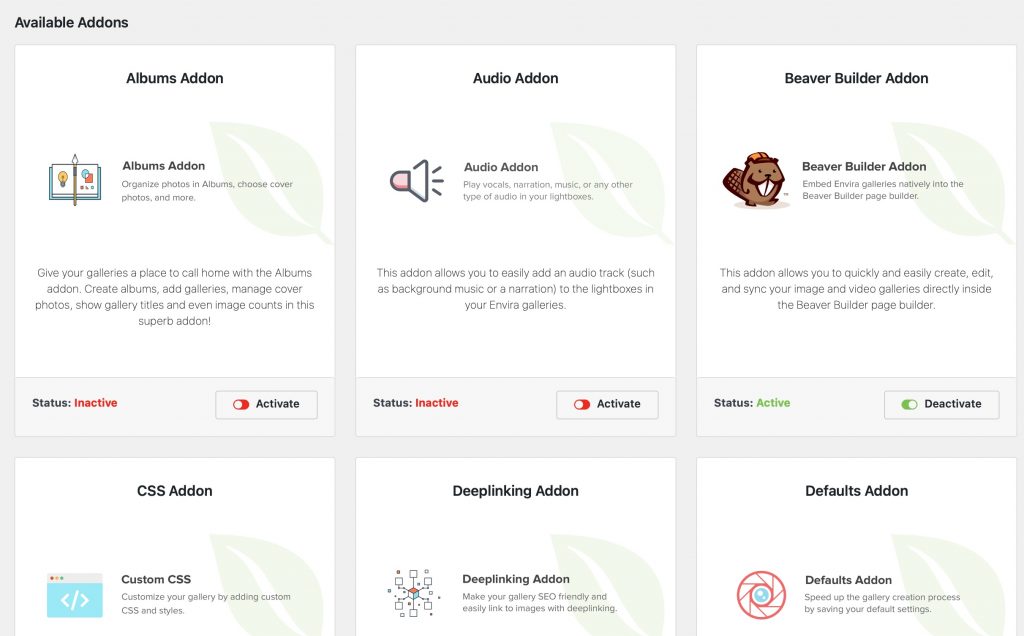
Adding Image Galleries to Your Website Using the Beaver Builder Addon with Envira Gallery Plugin
Creating an image gallery includes many different steps depending on where you start from. Below are the step-by-step instructions from basic installation to adding the gallery on the website and deleting images from it.
How to Install Envira Gallery Plugin
- Visit the Envira Gallery website and select a package from the subscription options available
- Download the plugin
- Upload the downloaded plugin file to your WordPress
How to Install the Beaver Builder Addon
- Open your WordPress dashboard
- Select the Envira Gallery from the left of your dashboard
- Click on the Addons option
- You can enter the name of the Addon in the search bar on the top right of your screen (Only those Addons are available to you that are included in your license. Check the section at the end of the instructions to know what license supports the Beaver Builder Addon.)
- Click on the install button at the bottom of the Addon pop up
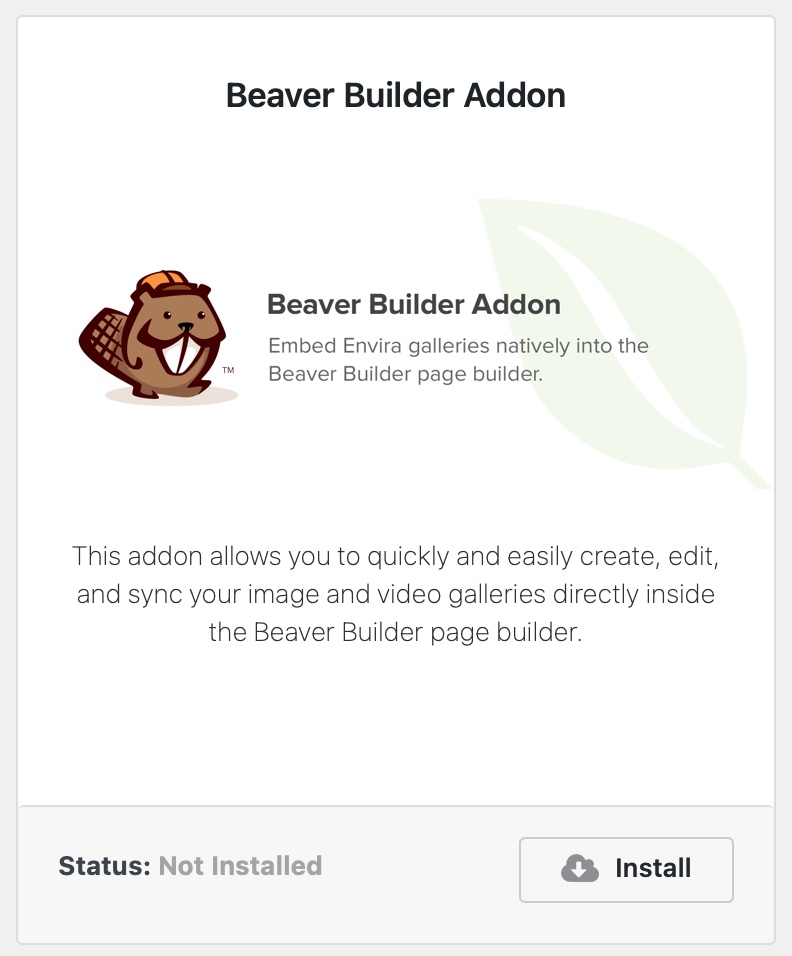
How to Clear Errors When Installing the Addon
- Go to WordPress dashboard
- Click on the Envira Gallery option
- Below the list, you’ll see a Tools button, click on it
- Click on the Flush All Envira Cache button
- Then click on the Clear All Transients button
If the problem isn’t solved, then try to refresh the page and reach out to the Envira Gallery support team.
How to Activate the Beaver Builder Addon
If your Addon is already installed, you only need to activate it. Follow the same steps as you used for installing it.
- Go to the dashboard
- Click on the Envira Gallery option
- Select Addons button
- Enter the words Beaver Builder Addon in the search bar at the top right
- Hit the activate button on the bottom right of the Addon pop up
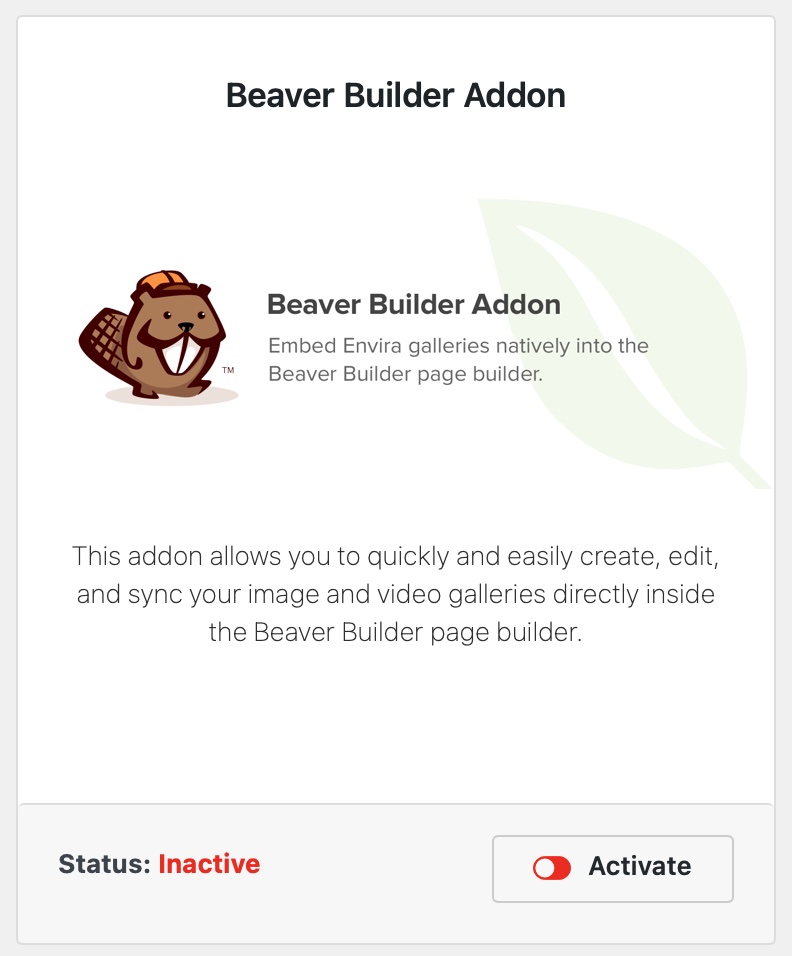
How to Embed an Envira Gallery in Beaver Builder
- Go to the post or page you want to add the images to
- You can find the widget list at the top right corner, it looks similar to a cross
- Under it click on the Modules tab
- Then select the Envira Gallery Module
- Drag the module into the preview area
- Select the gallery you want to add
- You can see the preview of your selected option (Note: the preview isn’t the exact depiction of how it’ll appear to your audiences.)
- Now you can either publish or update the changes
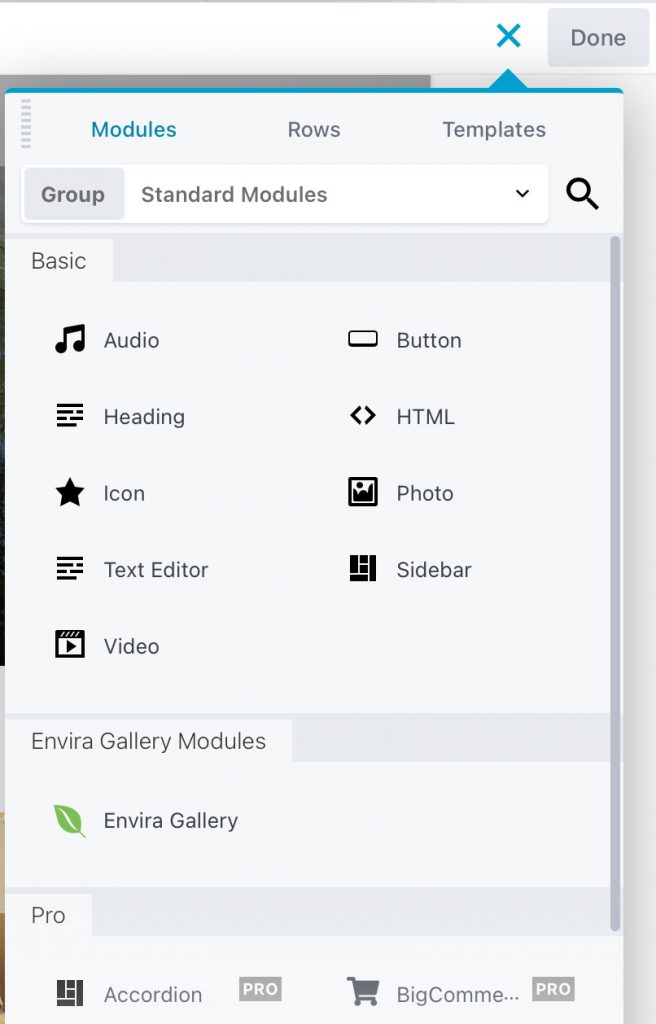
What License Is Required for the Beaver Builder Addon?
Envira Gallery has three licenses available: Basic, Plus, Pro. To get access to the Beaver Builder Addon you need to have subscribed to the Pro license. You also need the latest versions of WordPress, Envira Gallery, and Beaver Builder to use the Beaver Builder Addon for inserting an Envira Gallery.
How Image Galleries Make Your Website Better

They Make It Look Professional
Think about it, would you trust a website that has no images on it? You wouldn’t even like to look at the page. Images and image galleries make websites look professional. Your customers are used to seeing high-definition images of their favourite celebs, friends, and even Amazon products. Do you think they aren’t going to click on that image gallery link? That’s unlikely.
Whether it is product images, demo videos, or company activities, your clients want to see it. If they can’t find it, they won’t convert from viewers to consumers.
Recall Value Of Your Brand Increases
The thing clients remember the most about your brand is the images associated with it. This is why successful businesses use good images to increase their visual appeal. This includes your logo, brand name, font, color, and theme to the photo gallery on your website.
Essential for Certain Professions
Another reason why an image gallery is mandatory for your website is when it is relevant to your profession. If your business services include photography, videography, camera, or editing work, then you must showcase it. There is no way for a client to know of your skill level unless they see it first-hand. Choosing the best images and making multiple image galleries can be like making your online portfolio.
If you’re a photographer then this guide will help you build a WordPress photography website.
Final Thoughts
The influence of images on the human mind is huge. The speed and amount of data that we consume and process through an image are higher than that of textual data. If you want to stay in the business then you better start leveraging visual data to your benefit. Fortunately, you have plugins like Envira Gallery to create images and Addons like Beaver Builder to easily add them onto your website.
So, how did your visitor and conversion rate increase after adding image galleries to your Beaver Builder driven website? Tell us in the comments section below!
Are you an Elementor user? See our guide on adding image galleries to your website using the Elementor Addon















