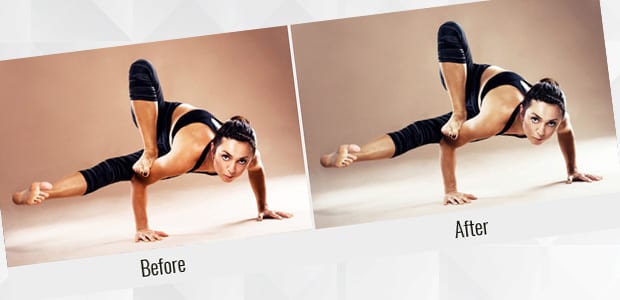Do you want to learn how to color tone your photos? Some images look really beautiful when you use gradient maps to adjust the tone. In this article, we will show you how to color tone using gradient maps in Photoshop.
If you don’t have it yet, you can get Photoshop from Adobe’s site here.
Color Tone Using Gradient Maps
First thing you need to do is open your image in Photoshop.
Now you should go to Layer » New Adjustment Layer » Gradient Map to add the gradient map to your image. This Gradient Map will work on the shadows, mid tones and highlights of your photo.
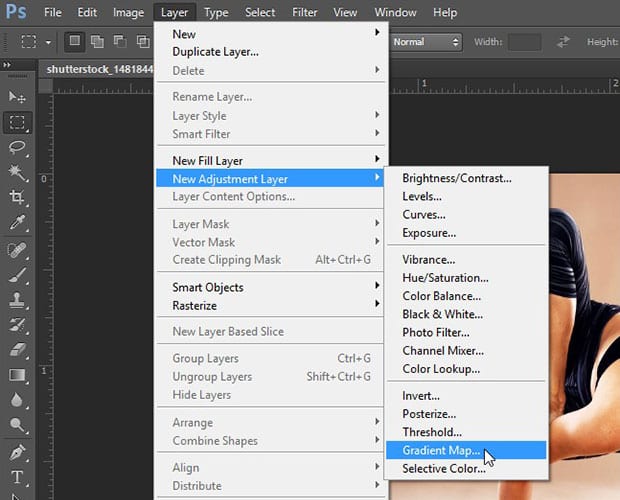
Next, you should double click on the Gradient to open the Gradient Editor. You will see multiple gradient options. (We chose the Red, Blue, Yellow gradient for our image.)
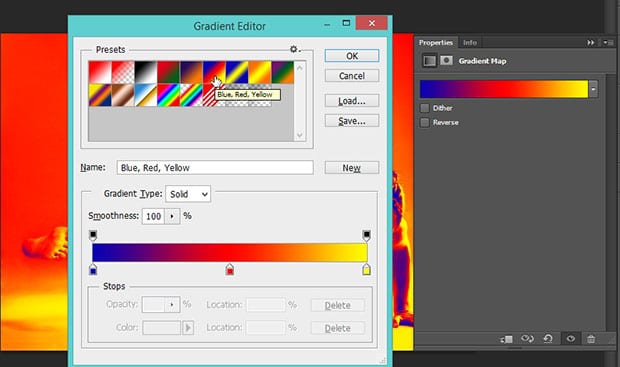
Since the color tone is sharp, you should reduce the Opacity of the Gradient Map layer to 15%.
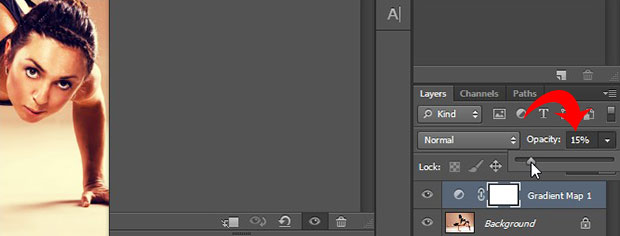
That’s all you need to do for basic color toning of your image.
For more advanced color toning, you can double click on the Gradient. In the Gradient Editor, simply click on the settings icon above the Gradients.
You should select Photographic Toning, and click on Append to add these gradients to the list.
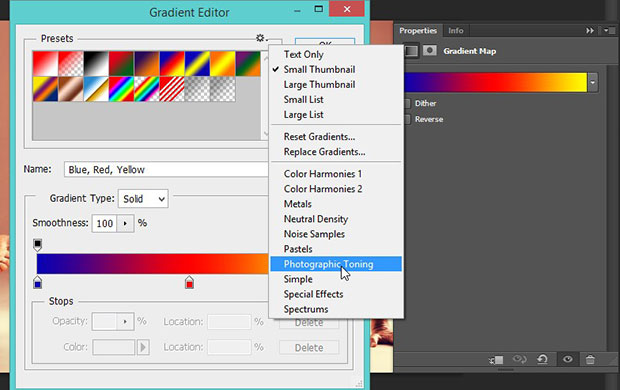
You will now see some new gradients like sepia, gold, cool, and many more. Choose one of the gradients from the photography gradients selection and press the OK button.
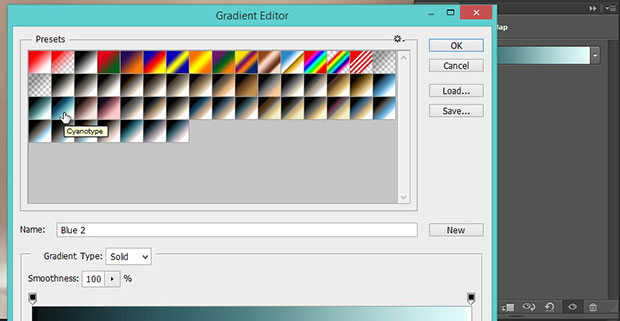
That’s all. You can see the before and after image below.

We hope this article has helped you to learn how to color tone using gradient maps in Photoshop. You may also want to check out our guide on how to use color theory to balance colors in Photoshop.
If you like this article, then please follow us on Facebook and Twitter for more free photo editing tutorials.