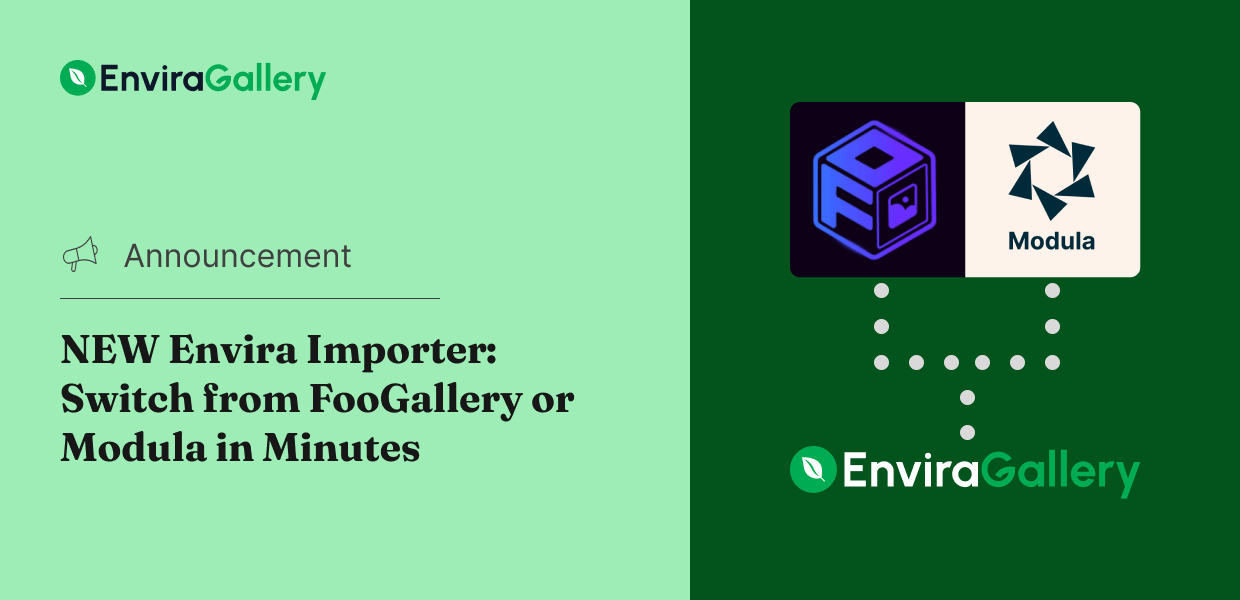We’ve been hearing from many of you who want to make the switch to Envira Gallery but are concerned about the time and effort it would take to recreate all your existing galleries. That’s why we’re excited to announce a feature that eliminates this barrier completely: the new Envira Importer addon!
If you’re currently using FooGallery or Modula Gallery, this new addon makes the transition incredibly simple. Instead of manually recreating dozens (or even hundreds) of galleries, you can now import them all with just a few clicks.
Import Your Galleries in 3 Simple Steps
Whether you need advanced lightbox options, better mobile optimization, or powerful addons like social sharing and Lightroom integration, Envira Gallery provides the tools you need to create stunning photo galleries that perform beautifully on any device.
And now, the Envira Importer makes switching plugins as painless as possible. Here’s how it works:
Step 1: Install the Importer Addon
The Envira Importer addon is included with all Envira Gallery paid plans—Basic, Plus, Pro, and Ultra. If you’re currently on the free Lite version, you’ll need to upgrade to access the importer, but you’ll also gain access to all the powerful features that make Envira Gallery the best choice for WordPress galleries.
Don’t have a paid Envira Gallery plan yet? Upgrade today to start your migration!
After updating your plugin to the latest version, the addon will be available in your addon list. Just head to Envira Gallery » Addons and install and activate the Envira Importer Addon.
Step 2: Select Your Import Source
After that, navigate to Envira Gallery » Import Galleries from your WordPress admin menu. You’ll see options to import from either FooGallery or Modula Gallery. Select your current gallery plugin, and Envira will automatically detect all your existing galleries and albums.
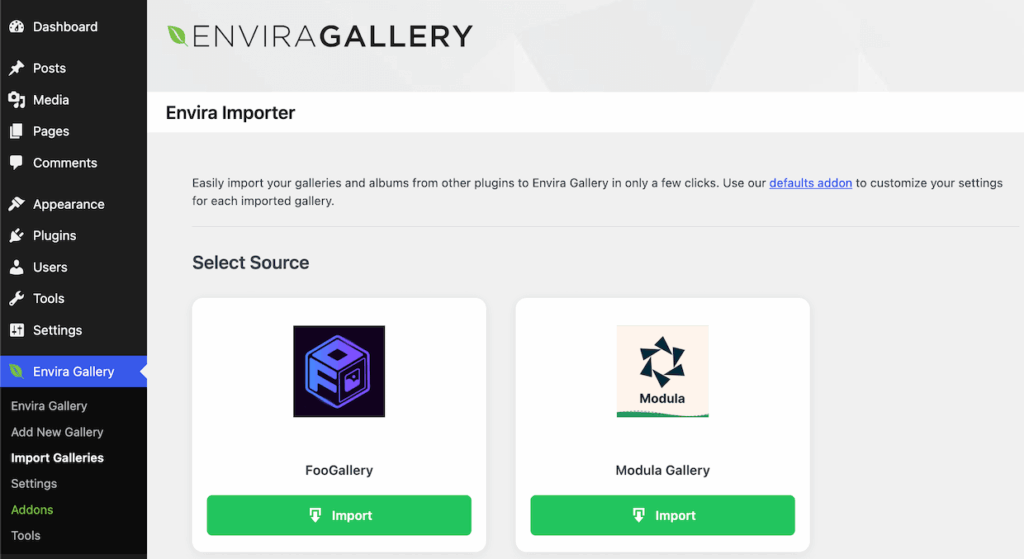
Step 3: Choose What to Import
Now, you’ll see a list with all of your existing galleries. Simply check the boxes next to the galleries you want to import, or check the box in the heading to select all. Then hit the Import Selected button and watch the magic happen!
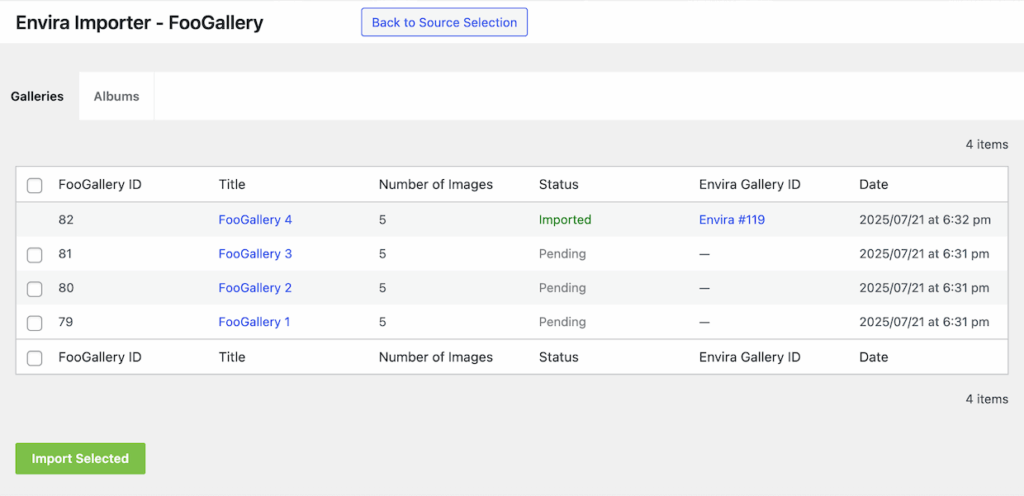
Once finished, you’ll see the status next to each gallery change to Imported along with a new Envira Gallery ID. You can click the Envira ID to quickly open that gallery in the builder.
Pro Tip: If you have albums, just click the Albums tab to import those as well.
Automatic Site-Wide Replacement
Here’s where things get really impressive. Once your galleries are imported, Envira doesn’t just copy them over—it automatically replaces all instances of your old galleries with the new Envira versions throughout your entire site.
This means every page, post, widget, and custom location where you had a FooGallery or Modula gallery will now display the corresponding Envira Gallery instead. No need to manually update shortcodes, edit posts, or hunt down every place you used a gallery. Everything works automatically.
Smart Layout Matching
During the import process, Envira automatically attempts to match your existing gallery layouts with our available options. For example, if you’re using a masonry gallery, we’ll import it as Envira’s Masonry layout. Modula’s Creative layout becomes Envira’s Creative layout, and so on.
If there isn’t a direct match for your current layout, Envira will use our versatile Automatic layout as the default. Don’t worry though, you can easily change the layout in the gallery builder after import if you want to try something different.
Pro Tip: Users who have the Defaults addon configured will see their default gallery settings applied during migration when a direct layout match isn’t available, making the imported galleries consistent with your preferred style right from the start.
Perfect for Any Migration Project
Whether you’re switching plugins for better performance, need access to Envira’s advanced features, or simply want to consolidate all your galleries under one robust solution, the Importer addon makes the process stress-free.
We’ve designed it to handle galleries of all sizes, from simple photo collections to organized albums with hundreds of images. The import process preserves your image order, captions, and other essential metadata, so your galleries will look exactly as you intended.
The importer isn’t limited to just photos either. If you have video galleries with self-hosted media or videos from YouTube, Vimeo, or other sources, the addon will automatically import them to your new Envira galleries as well. The process works exactly the same—just select your galleries and let Envira handle the rest, regardless of whether they contain images, videos, or a mix of both.
Ready to Make the Switch?
If you’ve been hesitant to switch gallery plugins because of the work involved, that problem is off the table now. The Envira Importer makes it easier than ever to join the thousands of photographers and website owners who trust Envira Gallery for their business.

Gacree
I’ve been using Envira Gallery for a few years now, and it has been worth every penny – they are continually adding new features and improving the software, even 5 years after I started using it.
We’ve built our plugin from the ground up to be fast, reliable, and packed with features that help your images shine. Plus, our support team is here to help if you run into any questions during the migration process.
Have feedback about the new Importer addon or suggestions for other features you’d like to see? Submit a feature request and let us know!
As always, if you need assistance, feel free to contact our support team directly or drop a comment below.
Stay tuned for more updates, and don’t forget to check out our blog and follow us on X (Twitter) for the best photography tips, resources, and WordPress tutorials.