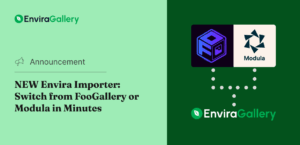Do you want to show the video length on your videos? Sometimes you may need your users to know the total length of the videos before they open them on your site. In this tutorial, we will share how to display video length on your WordPress video gallery.
WordPress videos are very limited in features. It is recommended to use Envira Gallery plugin that adds a lot of options for your self-hosted videos. You can easily show video length using this plugin.
To display the video length on your WordPress video gallery, you’ll need to follow these 5 steps:
- Step 1. Install and activate Envira Gallery plugin
- Step 2. Install and activate the Videos addon
- Step 3. Create a new video gallery in WordPress
- Step 4. Go to videos tab and enable video length
- Step 5. Display the video gallery on your site
Ready to get started? Let’s go!
Step 1: Install and Activate Envira Gallery Plugin
The first thing you need to do is to install and activate the Envira Gallery plugin on your WordPress site.
To learn about the installation, you should check out this guide on how to install Envira in WordPress.
Step 2: Install and Activate the Videos Addon
Upon activating the plugin, you need to go to Envira Gallery » Addons. Look for the Videos addon to install and activate it.
To access this addon, you must have Envira Pro or Ultimate license. Simply upgrade your license from here.
This addon will allow you to add beautiful video galleries on your site with tons of features.
Step 3: Create a New Video Gallery in WordPress
Now go to Envira Gallery » Add New to create a new WordPress gallery. Simply add the title and drop your videos in the Native Envira Gallery section.
Envira Gallery helps you to display video length on self-hosted videos in the lightbox view. For more gallery settings, you should check this guide on how to create an image gallery with thumbnails in WordPress.
Step 4: Go to Videos Tab and Enable Video Length
Next you should scroll down to Videos tab and check mark Show Video Length option to display video length on your WordPress videos.
Once you are done with the settings, go ahead and Publish your video gallery.
Step 5: Display the Video Gallery on Your Site
You need to copy the shortcode from the Envira Gallery Code widget.
Edit your page/post or go to Pages/Posts » Add New to add a new one. Paste the shortcode in the visual editor.
Make sure to Update your page/post.
That’s all. We hope this tutorial has helped you to learn how to display video length on your WordPress video gallery. You may also want to check out our guide on how to create a WordPress video gallery with thumbnails playlist. In case, you want to rank your video content, we recommend you to check this ultimage WordPress SEO guide for beginners.
If you like this tutorial, then please follow us on Facebook and Twitter for more free WordPress guides and resources.