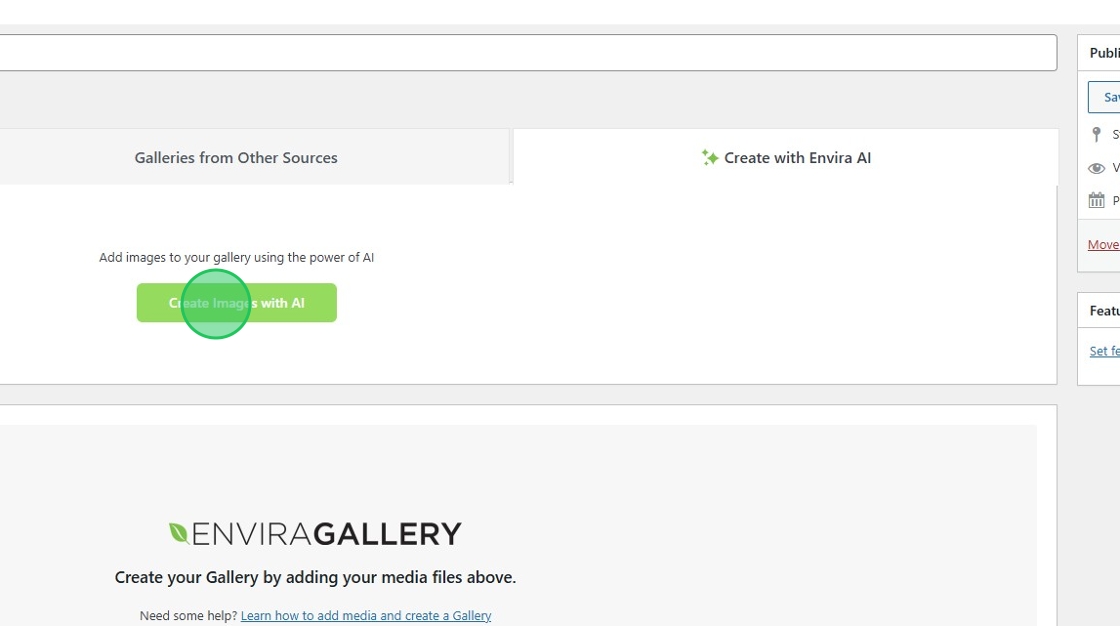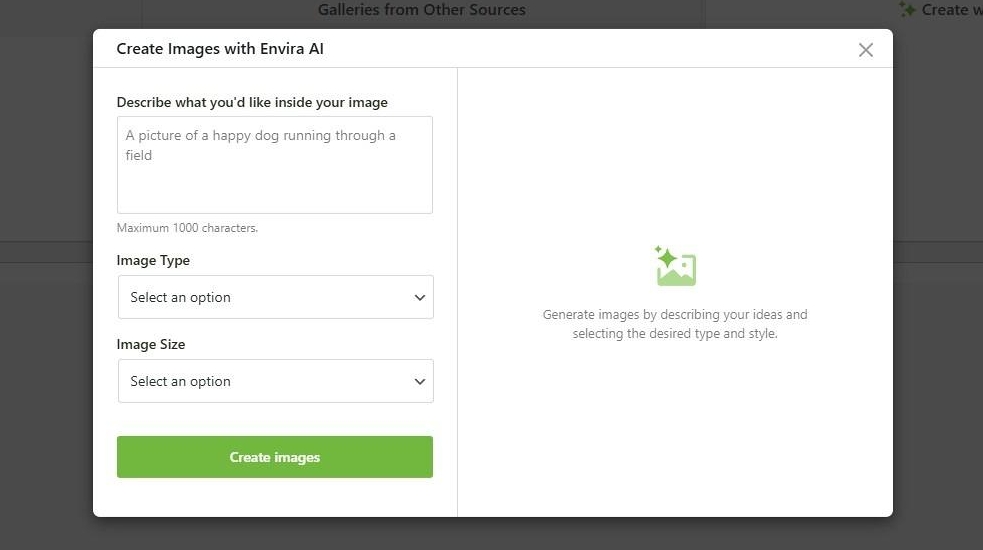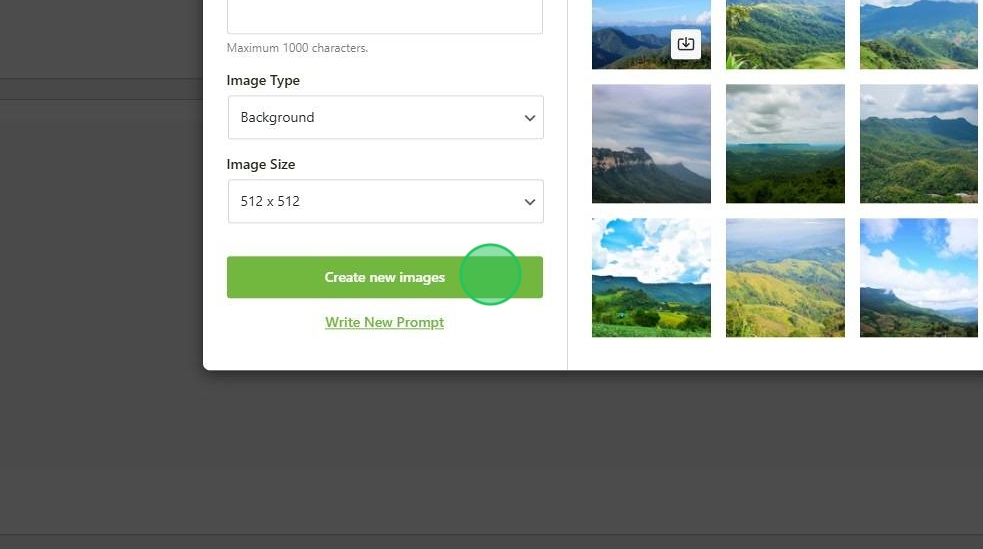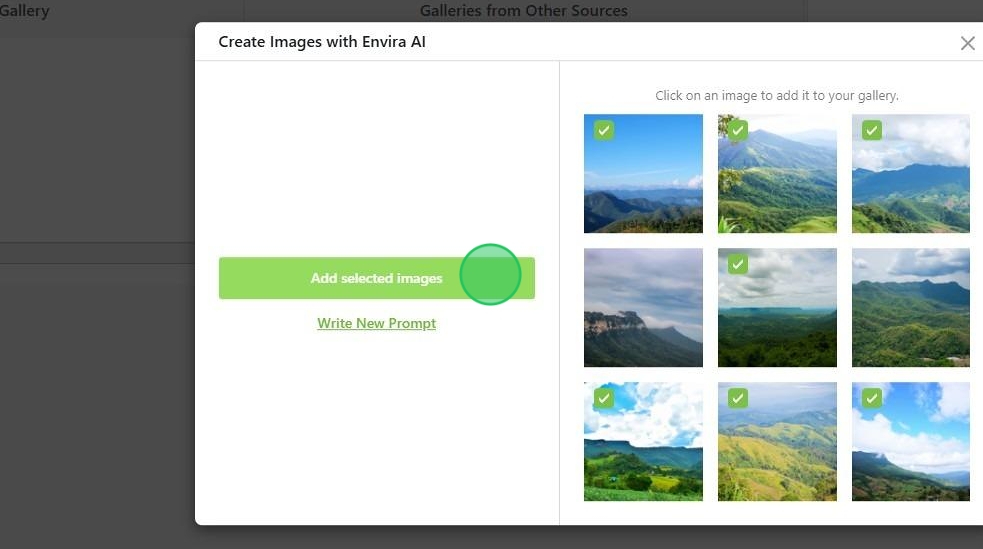Envira AI gives you the power to create visually striking, customizable image galleries faster than ever!
All you need to get started creating with AI is any of our license levels.
Creating AI-generated galleries
First, you’ll need to create a new gallery or edit an existing one.
Then, navigate to the Create with Envira AI tab and click the Create Images with AI button.
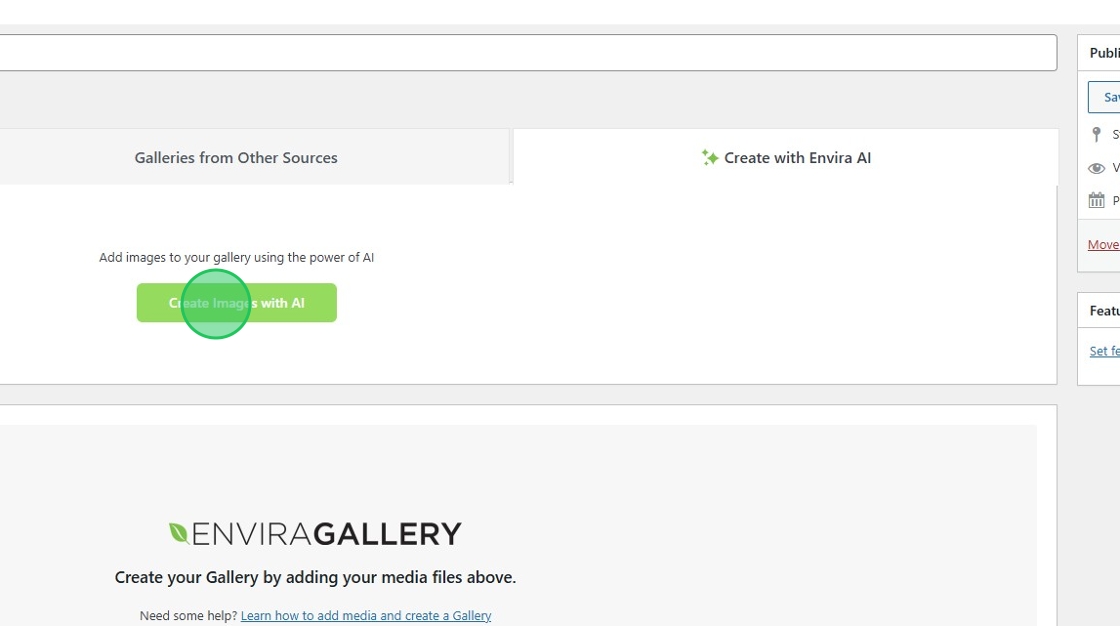
A window will show a few different form fields we’ll need to fill out first.
Next, you’ll need to describe the images you want Envira AI to generate.
We’ll also need to select the Image Type. Currently, Envira AI has 5 different image types:
- Photographic
- Background
- Handmade
- Digital Art
- 3D
You can also choose not to specify the Image Type using the None option.
Then we need to select the Image Size:
- 256 x 256
- 512 x 512
- 1024 x 1024
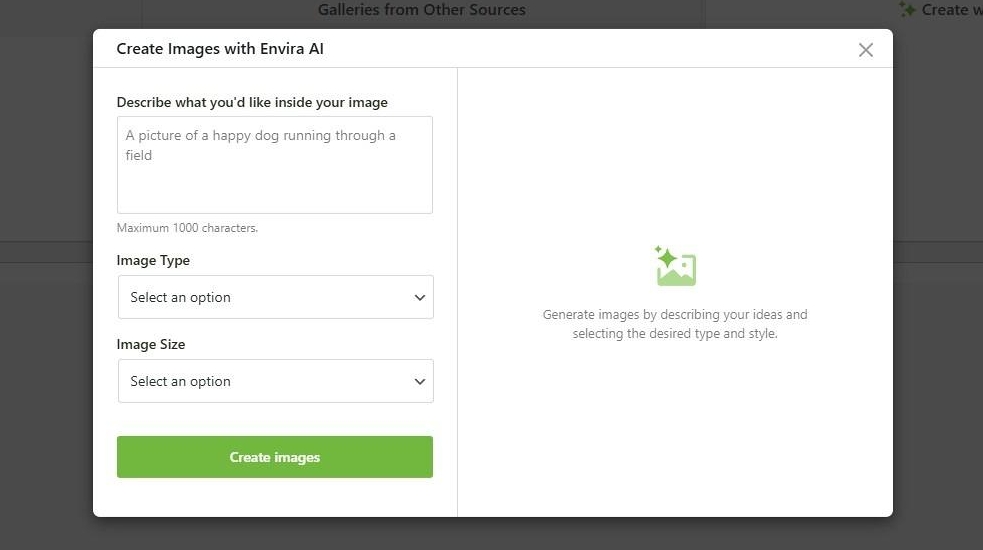
Finally, click the Create Images button and after a few moments the AI will generate 9 unique images.
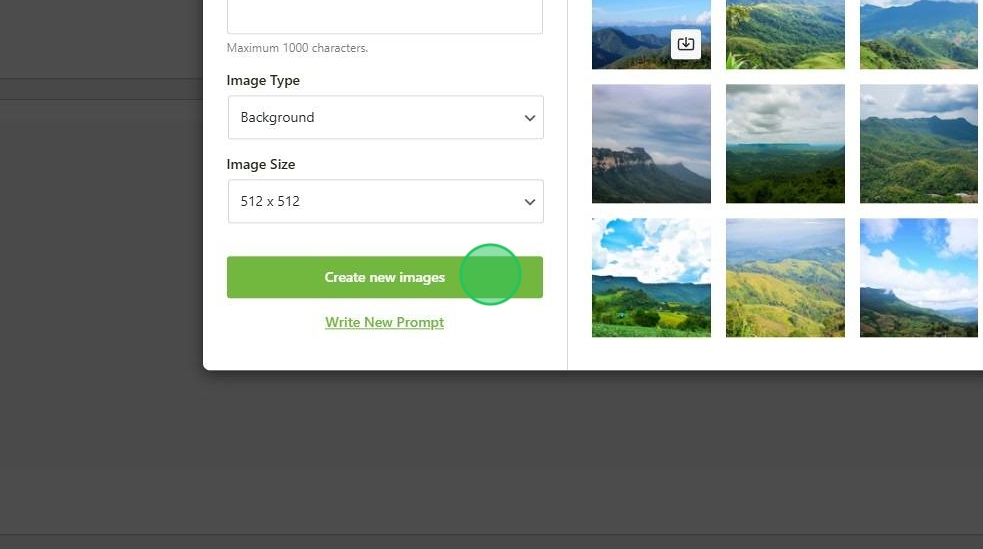
To add the images just check the box on each image then click the Add selected images button.
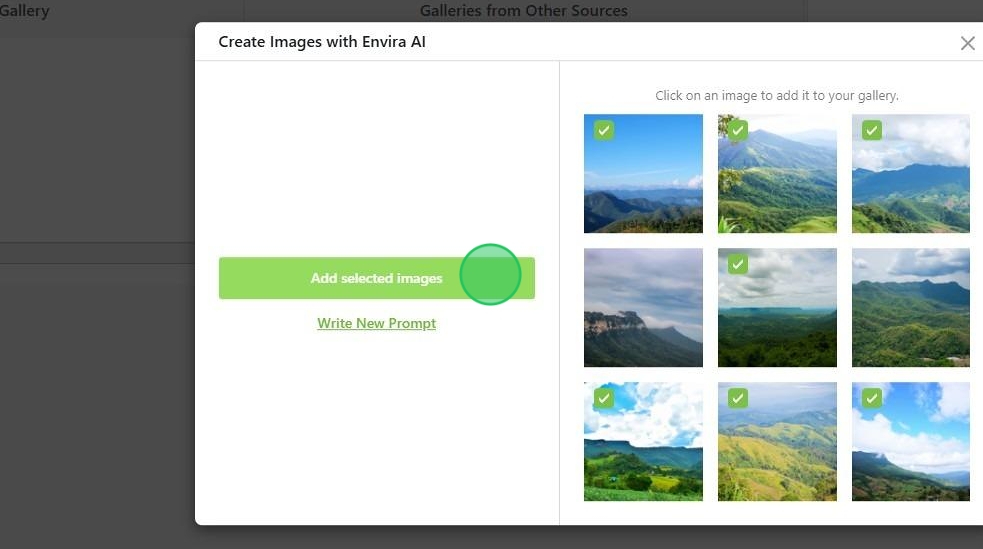
If you’d like to generate more images all you need to do is click the Write New Prompt link to start the process from the beginning.

Finally, just publish or update your gallery. Now you’re ready to continue creating seamless galleries with Envira AI!
FAQ
Is Envira AI based on an already existing AI model?
Yes, Envira AI was developed using OpenAI as the base model.