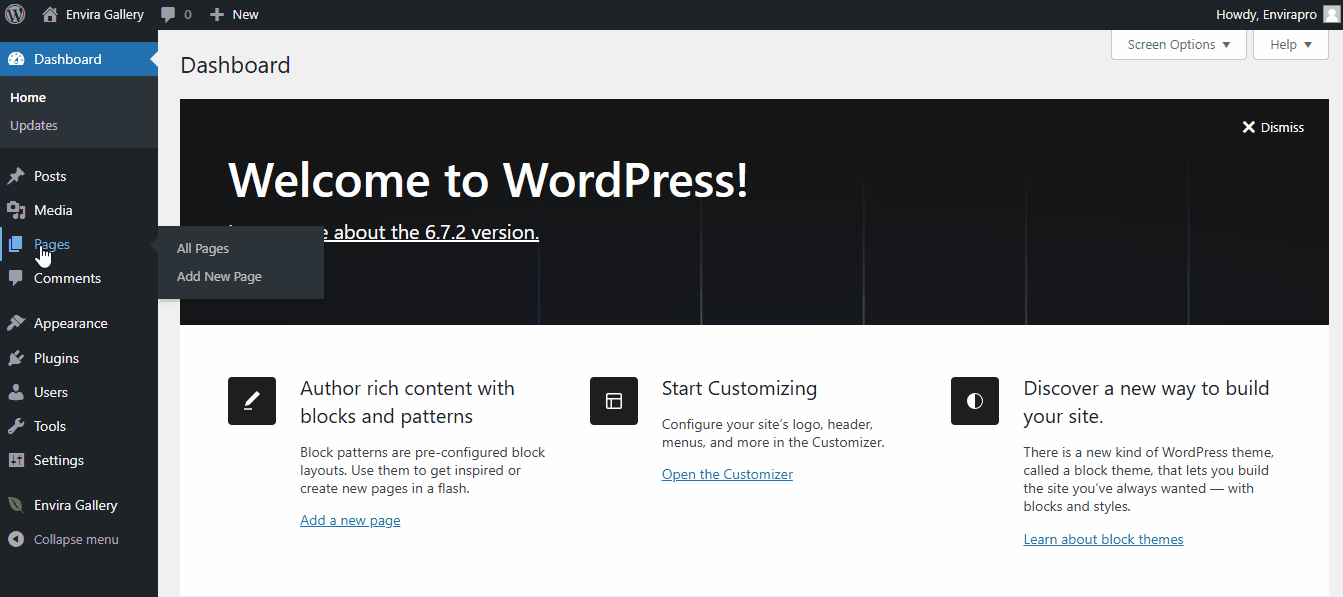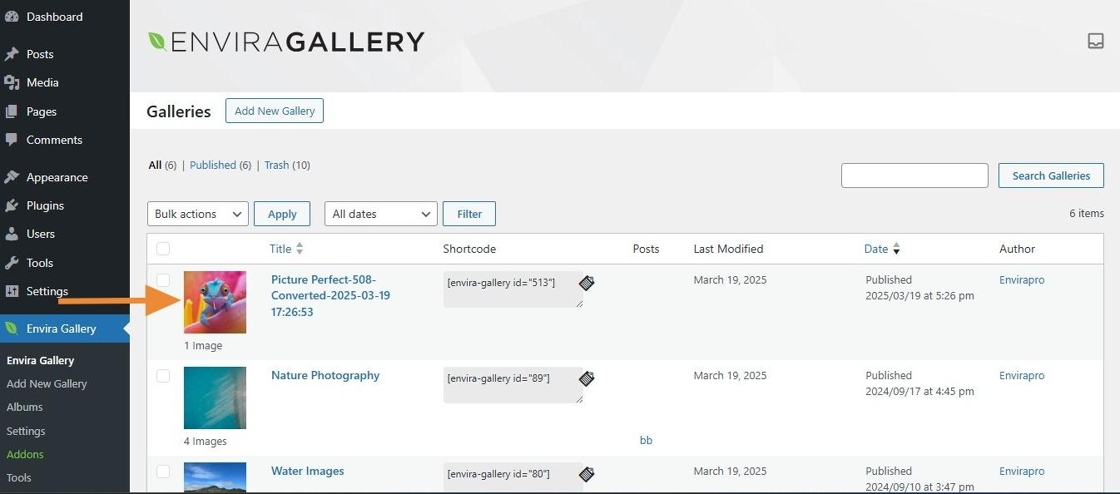Are you looking to convert your WordPress galleries to Envira galleries?
Envira Gallery allows you to easily convert your existing WordPress galleries into Envira galleries. This guide will show you the simple steps for the galleries’ conversion.
One-Click Conversion
The one-click conversion generally represents a button that you can click to convert the WordPress galleries to Envira galleries. No manual setup is needed, just click the button, and Envira does the rest!
For the conversion process, please follow the steps suggested below:
- Create a new page from WordPress Dashboard > Pages > Add New. If you have an existing page with galleries, you can choose the one (In this case, skip steps 2 & 3).
- Using the Gallery block, add the gallery to the page.
- Upload Images to the gallery.
- Click the Convert to Envira Gallery button that appears on the right-hand side under Block setting.
- Finally, publish the changes.
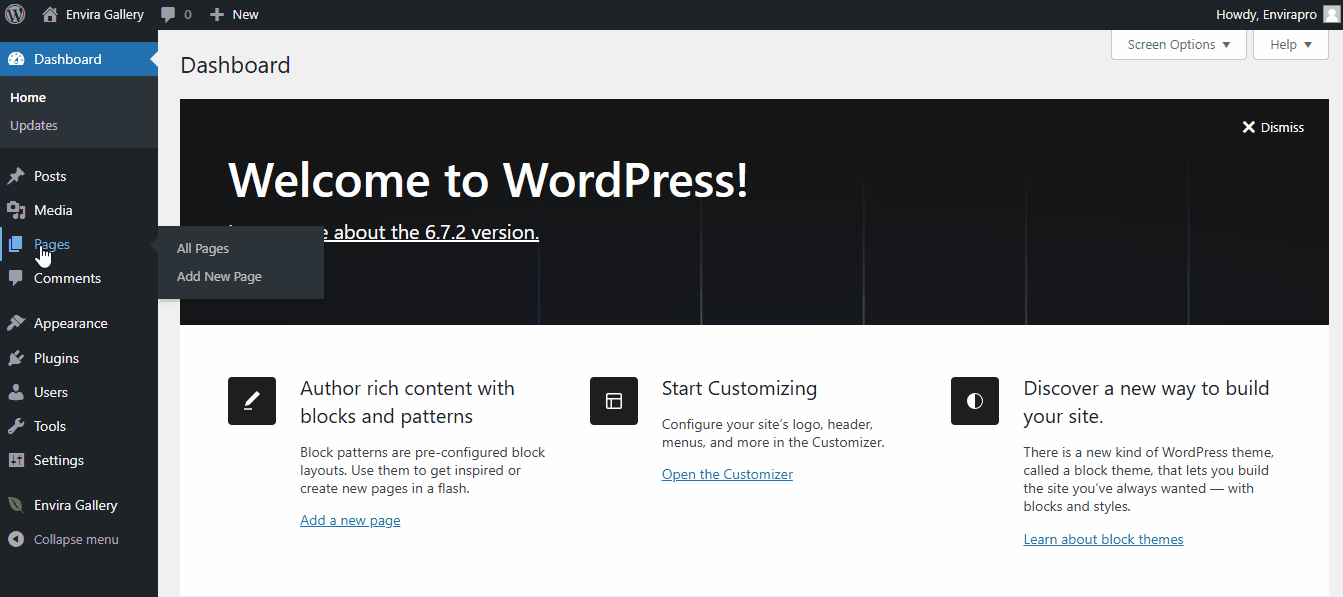
To view the converted gallery, go to Envira Gallery in your WordPress Dashboard. At the top, you’ll see a gallery with the same name as the page you created. This is the converted version of your WordPress gallery in Envira Gallery.
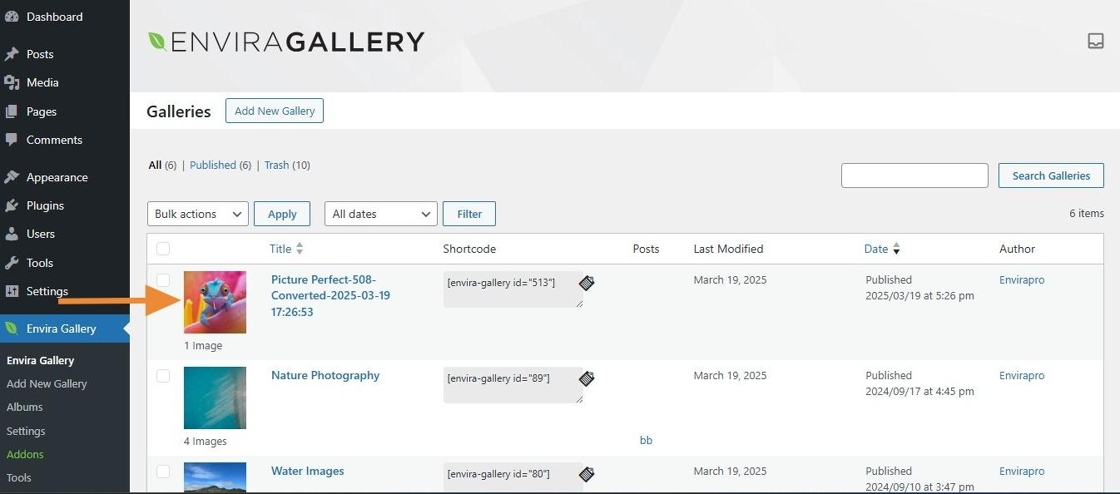
How to Bulk Convert WordPress Galleries to Envira Galleries using the WP CLI Command?
If you have multiple WordPress galleries and want to convert them to Envira Galleries in bulk, you can use the WP-CLI command-line tool for the conversion process.
Note: For more details about how to install and use WP-CLI you can check out this guide from WordPress on
How to WP-CLI.
We’ll walk you through the steps for bulk conversion using a simple WP-CLI command.
For bulk convert galleries for a specific post type, use the following command:
wp envira convert-galleries --post-type=post
Replace post in the --post-type parameter with the desired post type name, such as:
page for converting galleries from WordPress pages.custom_post_type for converting galleries from a custom post type.
For Example: If you want to convert galleries in pages, use the following command:
wp envira convert-galleries --post-type=page
This process is irreversible.
Once the galleries are converted to Envira Galleries, you cannot revert them back to WordPress galleries.