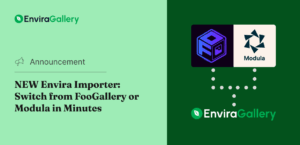Have you been using Envira Gallery but, for the time being, you don’t need it at the moment?
We understand – sometimes, these things happen.
Envira Gallery gives the option to cancel the subscription at any time. This guide will show the steps to cancel the subscription.
1. What Does “Cancel My Subscription” Mean?
Envira licenses are subscription-based and will automatically renew each year. When you choose to cancel your subscription, that doesn’t mean your galleries or albums will stop working though.
You can still access support and updates through your paid term when you cancel your subscription, but your license will not auto-renew.
2. How to Cancel Your Envira Subscription
Cancelling your Envira subscription is easy and can be accomplished in a few steps:
1. Sign in to your Envira Account. Once logged in, select the Billings tab from the menu.

2. Once you are on the Billing tab, select the Cancel button on the right side of the license you need to cancel.

3. To proceed with the cancellation process, Click No thanks, and continue canceling button on the next screen.

4. Before canceling, please pick a reason for the subscription cancellation and click Continue Cancelling.

That’s it! Your subscription is canceled, and your license will not be auto-renewed at the end of its current term.
FAQs
Q: I’ve canceled my subscription, why haven’t I received a refund yet?
A: If you are within our 14-day money-back guarantee period, canceling your subscription does not automatically process a refund. If you are looking for a refund, and you are within your first 14 days of purchase, please contact support to request your refund here: https://enviragallery.com/contact/.