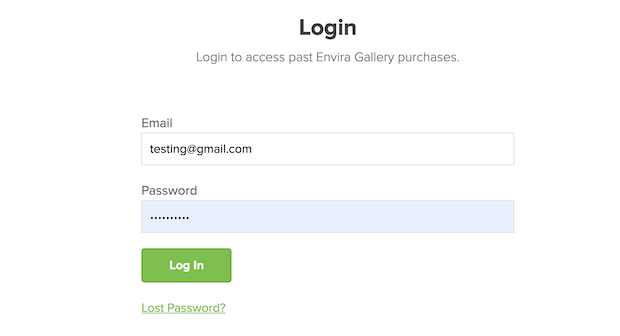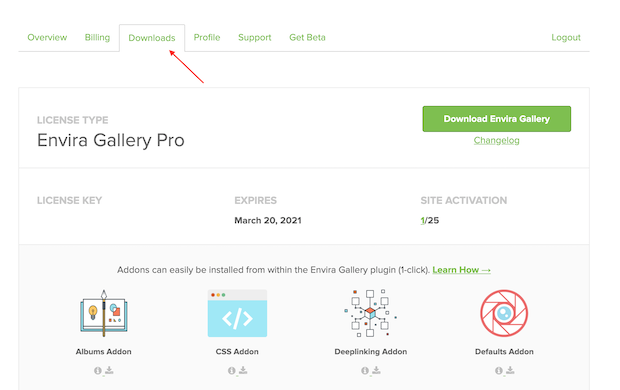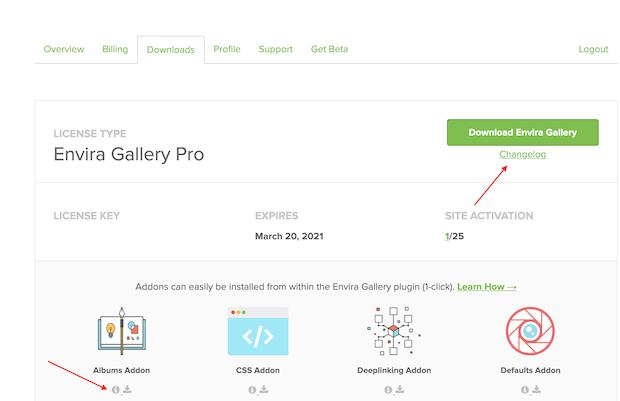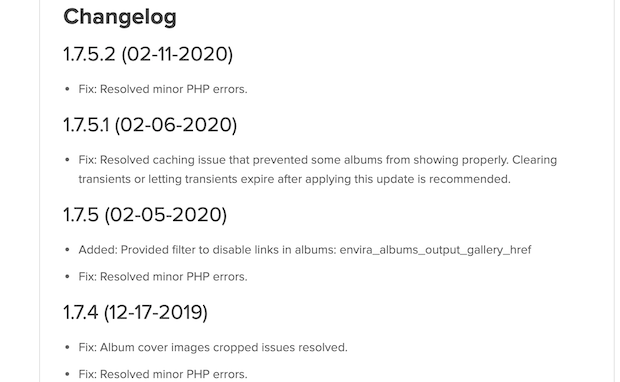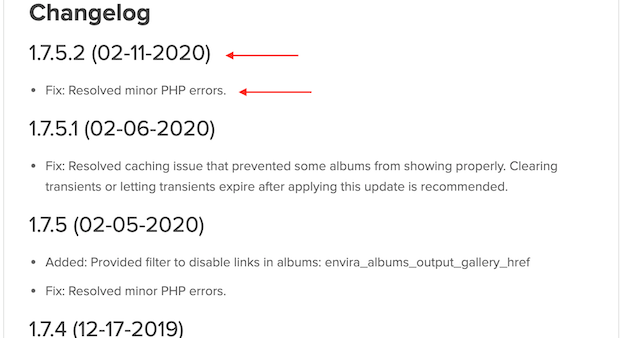All major software projects have changelogs, and Envira Gallery is no exception. Fortunately, Envira makes their changelogs public and on a per-component basis. You can access these logs via the web, and find them easily through your accounts page.
What is the Envira Gallery Changelog?
Envira Gallery developers are consistently updating our plugin to reflect bug fixes and changes requested by the community.
To maintain a higher level of transparency and community control, we publish the changelogs for these updates. This means we put all the changes made to the gallery in a public space called Changelog, located on your account page.
From this space, you can see what updates and changes have occurred to the plugin and its addons. The plugin and each addon have their own dedicated changelogs so that you can find changes and updates easier.
How Do I Access the Changelog?
Accessing changelogs is relatively simple. The documents are public, so you can feasibly Google for any addon or function and find a changelog for that on a dedicated documentation page. However, for more consistent results, we recommend you work through your Envira Gallery account page.
First, navigate to your accounts page at enviragallery.com/account. You may need to log in to access this page:
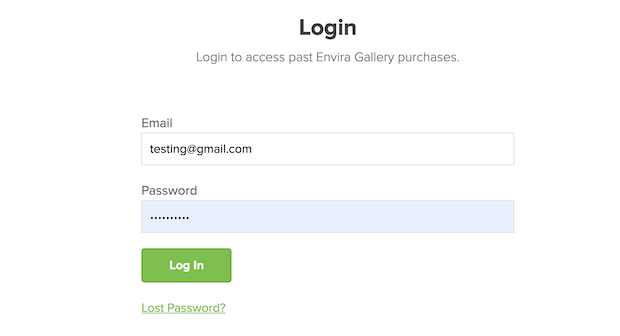
Next, click on the Downloads tab:
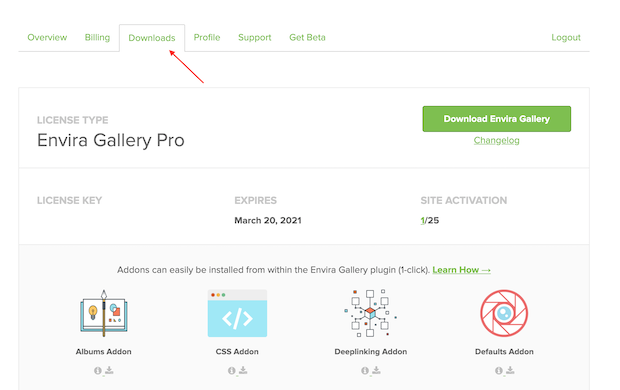
Now, there are two ways to view changelogs. To see the change log for the Envira Gallery Plugin, click the Changelog link underneath the Download Envira Gallery Button.
If you want to see the changelog for a specific addon, click the information symbol (or “i”) underneath that addon. This will take you to the addon’s product documentation page:
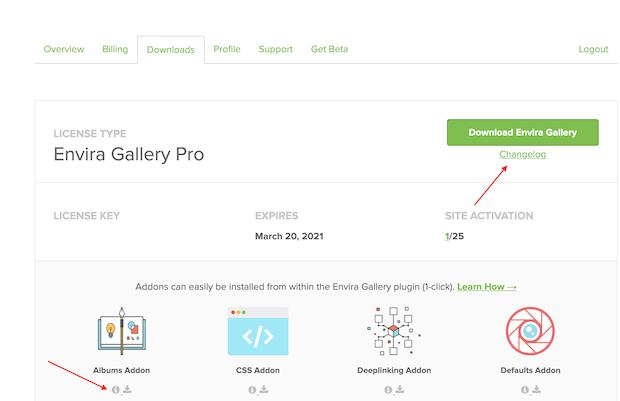
Finally, scroll to the bottom of that page. You’ll find the Changelog Section at the bottom:
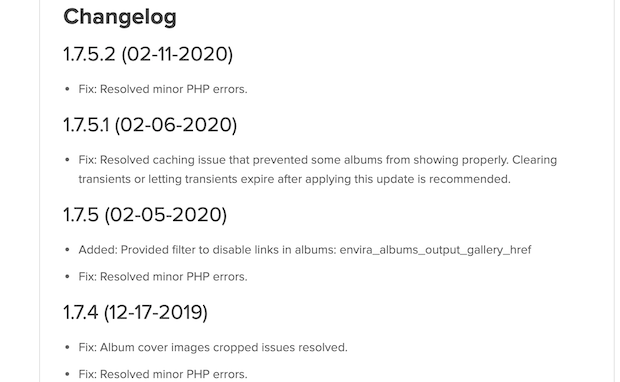
What are the Components of the Envira Gallery Changelog?
In the changelog, you’ll find individual entries marked by date and version number. Version numbers help you know what kind of change you are looking at.
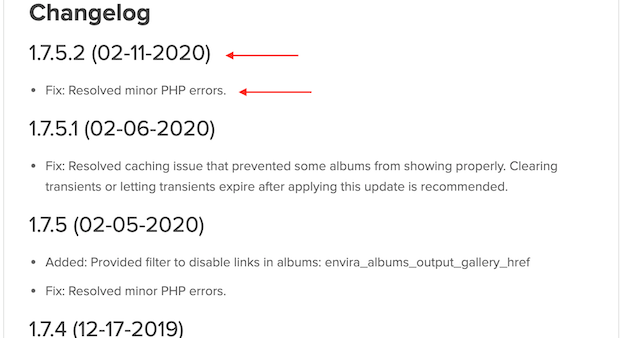
- The version number of a changelog represents the version of the software you’re using and what changes are included. Version numbers typically look like a string of numbers with decimals included. You’ll see these version numbers organized from importance from left to right within the changelog. So, for example, a version number of 1.3.1 denotes the first major version of an addon in its third round of significant changes, with one round of minor updates.
The levels of significance for version numbers vary from project to project. But, for the most part, Envira Gallery releases smaller changes as they build into larger ones.
- The date is written in year-month-day format to show the date that this specific version and its changes were released. You can use the date to sort through updates should you have questions.
- The changes are listed as bulleted lists underneath the version entry. These are labeled as either Fix, Updated, or Added. A Fix change means the update fixed an existing problem. Updated versions include an update to an existing feature. And Added changes include an added feature.
Take a look at the Envira Gallery log to learn more about updates, additions and fixes to the plugin. If you have any additional questions or need any help at all, take a look at our debugging steps.
Still not sure or have additional questions? Please don’t hesitate to reach out to support!