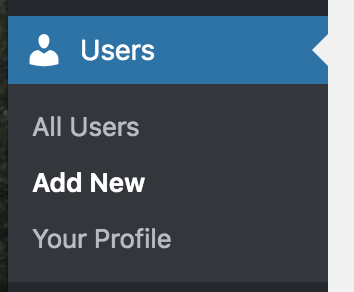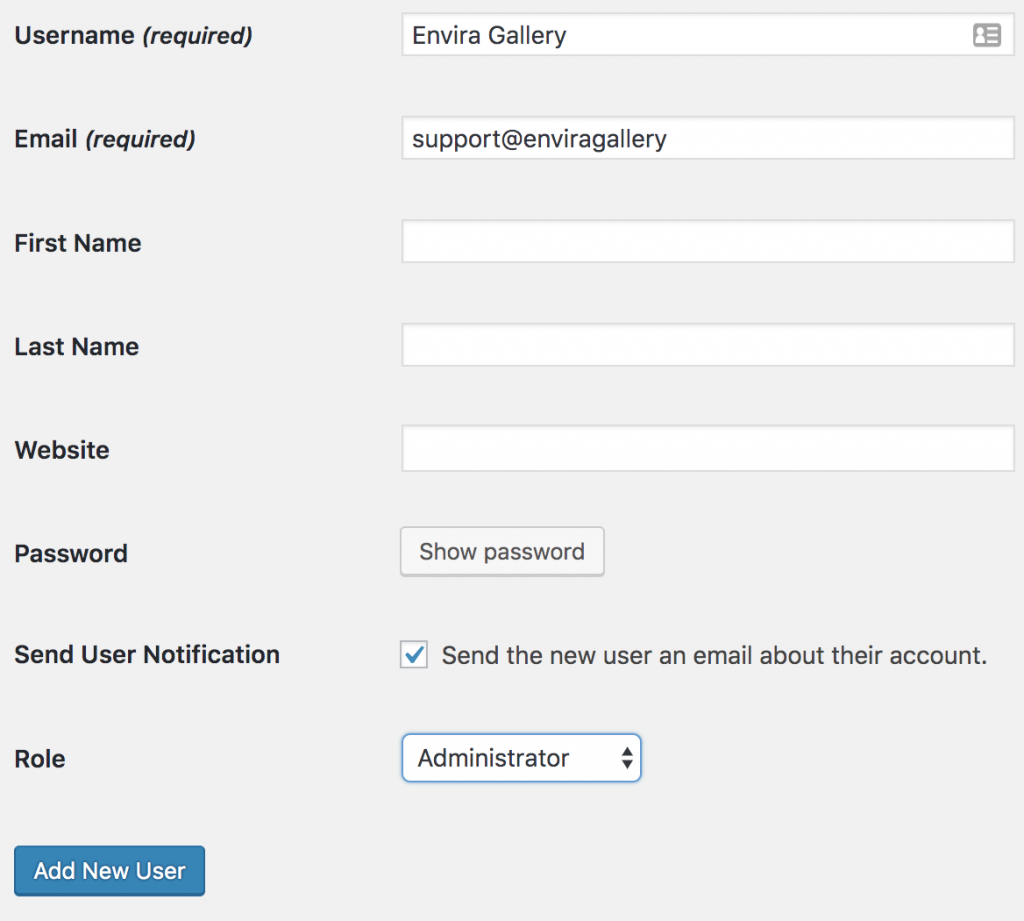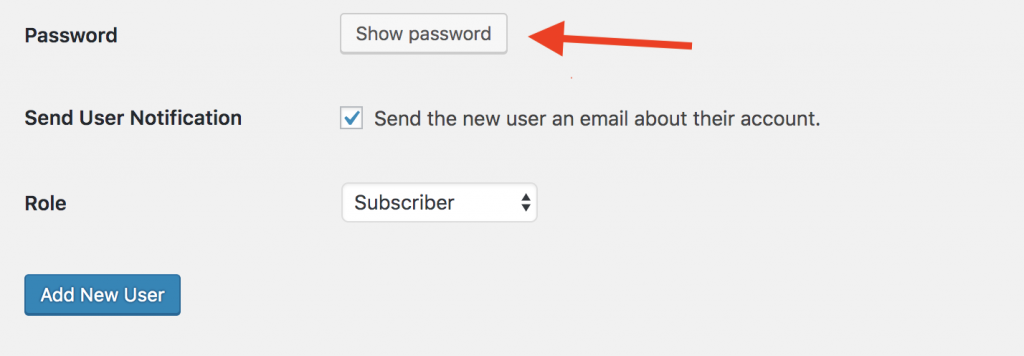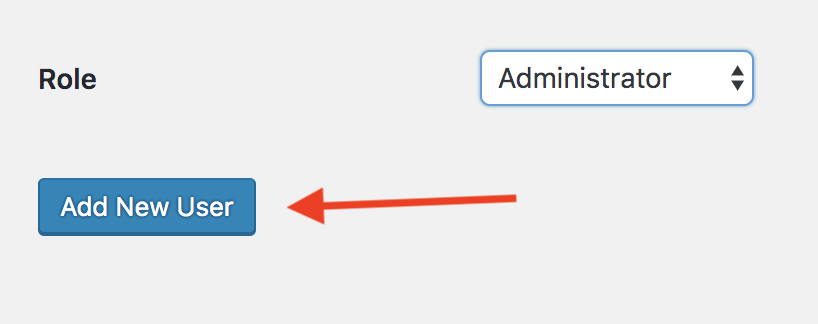Does our support team need to log into your site in order to troubleshoot an issue? Providing a site login is common practice for efficient and effective support, but this doesn’t mean you have to share your own user logins.
In this tutorial, we’ll show you how to temporarily create a WordPress user and then remove it once you’ve received the support you need.
Creating an Admin User in WordPress
To get started, you’ll need to log into your WordPress site. In the left menu, you’ll then need to go to Users » Add New. This will open up a form for creating a new user.
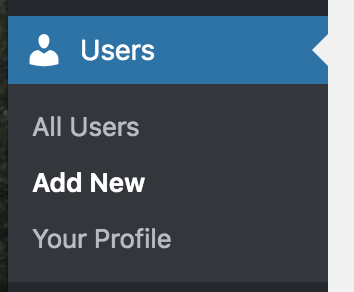
By default, most of the details in this form are not required. Here are the fields you’ll need to fill out, and what to enter:
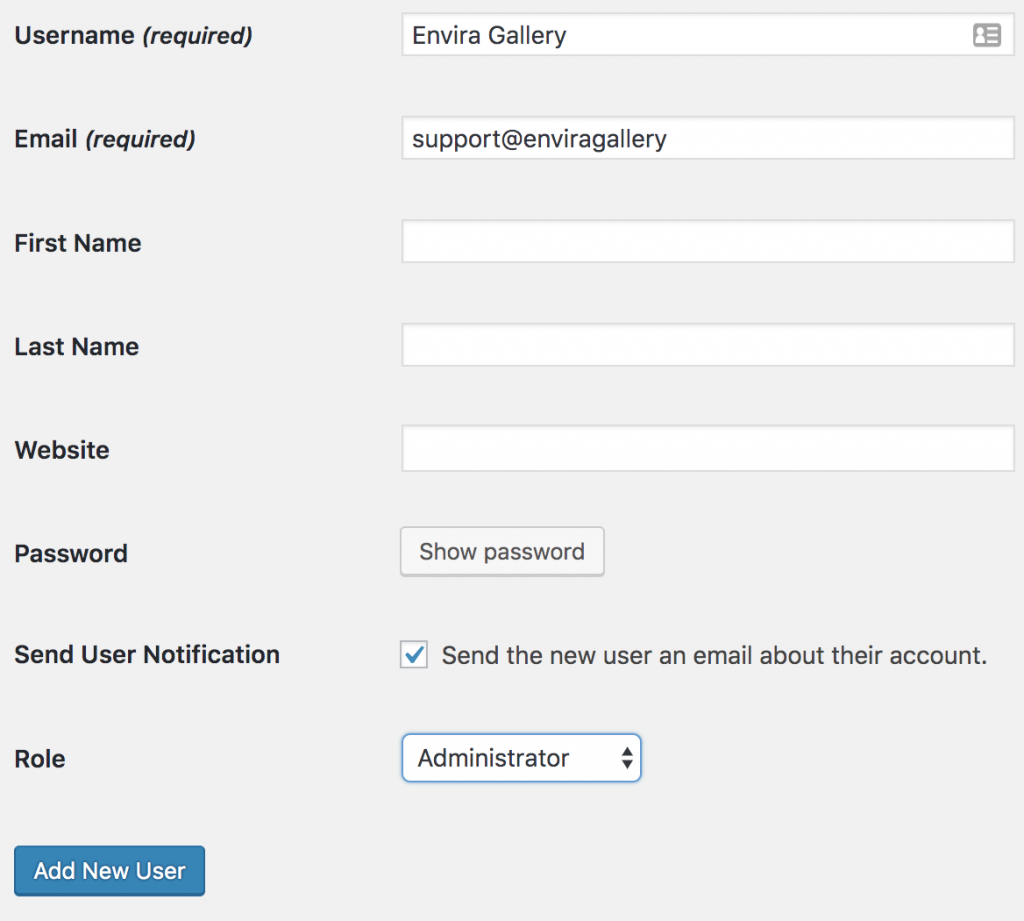
Don’t submit the form just yet, though! Next, you’ll need to click the Show password button.
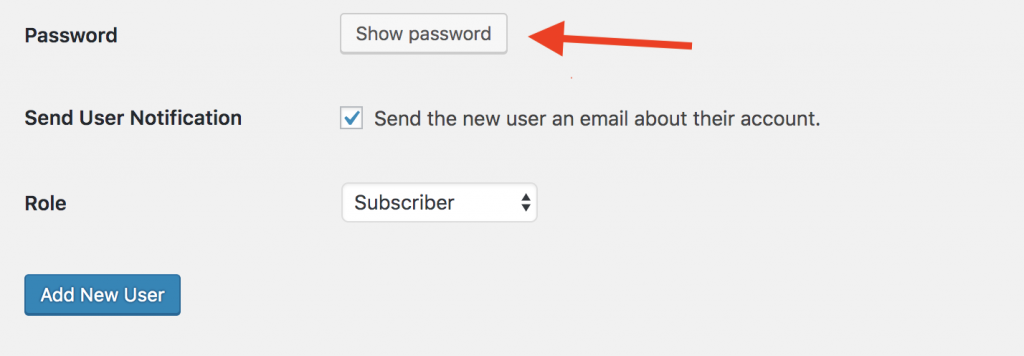
Now that you can see the password, you’ll need to open up your email with our support team. In your reply, you can copy and paste the Username and Password from your form.
You’ll need to submit the WordPress form to create this user. Once all of these details have been added, and you’ve copied the credentials to share with support, go ahead and click the blue Add New User button.
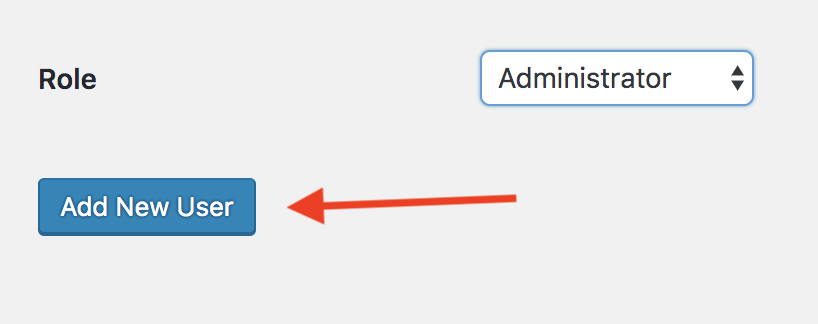
Deleting the Temporary User
After you’ve received the support you need, you’ll most likely want to delete the WordPress user you’d created in the step above.
To do that, you’ll need to open back up the WordPress Users page by clicking on Users in the left menu. Then, simply hover over the user you want to delete.
When you hover over the user, an additional menu of options will display. Within this, click Delete.
After selecting the Delete option, you should be shown a confirmation page. You’ll need to click Confirm Deletion to proceed.