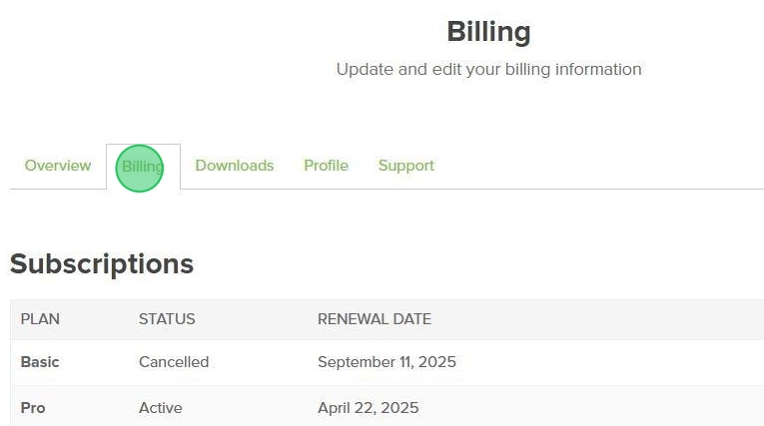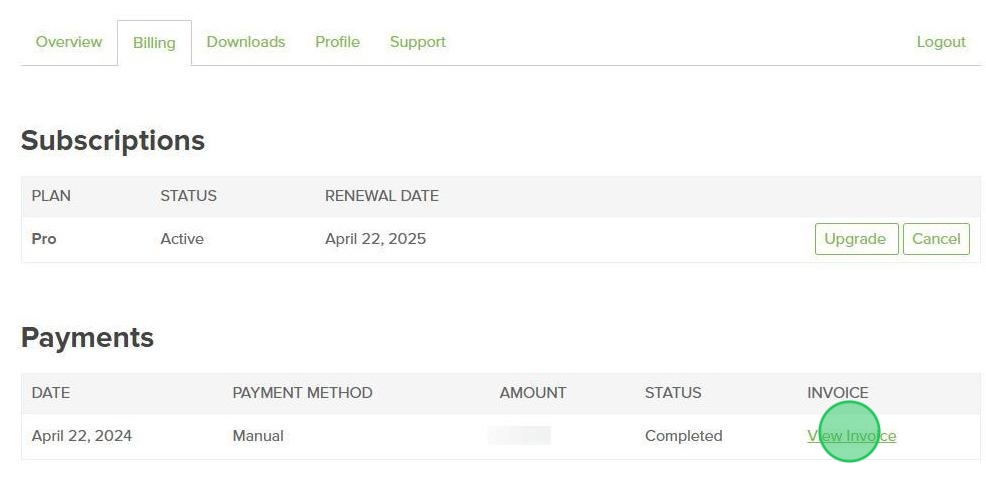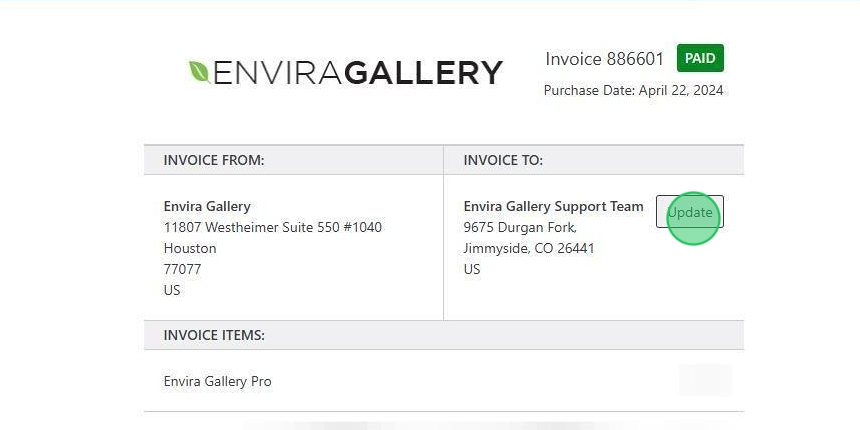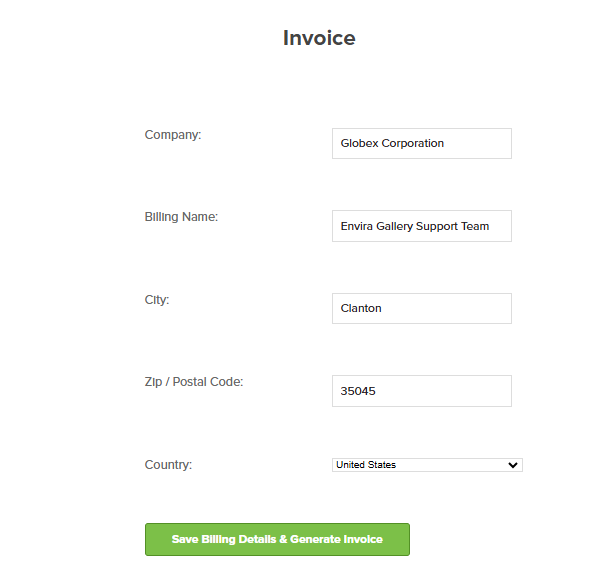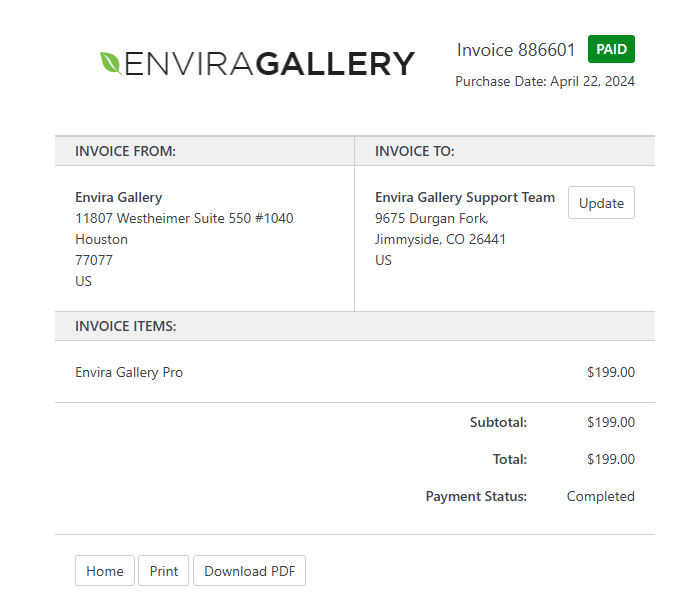You’ve purchased Envira Gallery, and you love it! We know; we think it’s great, too. But you may be wondering, “How do I view and update an invoice in Envira Gallery?” Getting the invoice and updating it is very simple: There are four simple steps.
Step 1 – Log into your Account
To view an invoice, you first need to log into your Envira Account.
Your dashboard should show the Overview tab by default. Now, click the Billing tab.
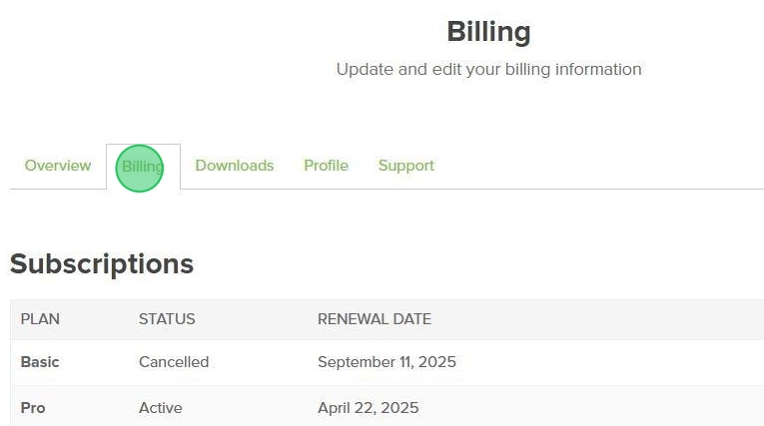
Step 2 – View Invoice
Once you know you are on the Billing tab, you’ll be able to see your purchase history. You should now see row(s) where your invoice(s) should be.
Under the Invoice column, you should see a link that says View Invoice. Click the link to view the invoice.
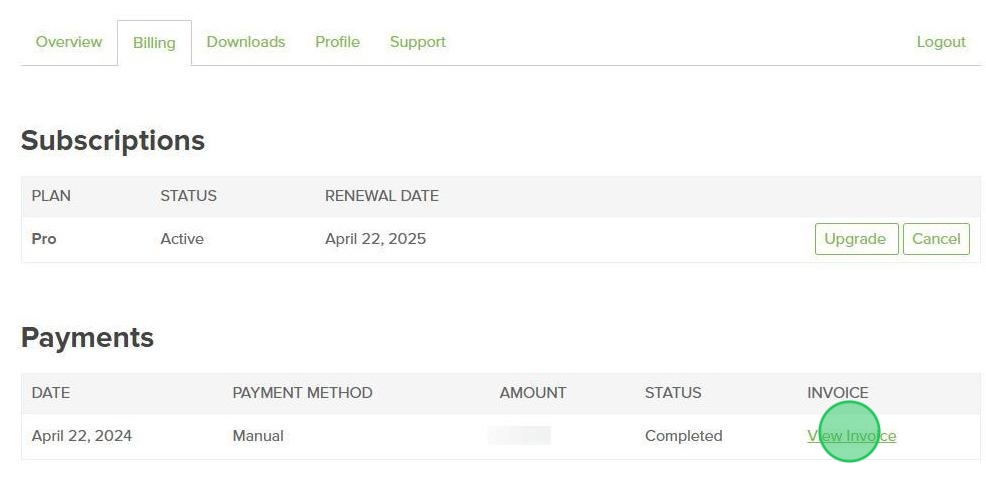
Step 3 – Update Invoice
Along with viewing the invoice, you can also update the invoice by adding any necessary details like a VAT number, etc!
To update the details, click on the Update button that you get while viewing the invoice.
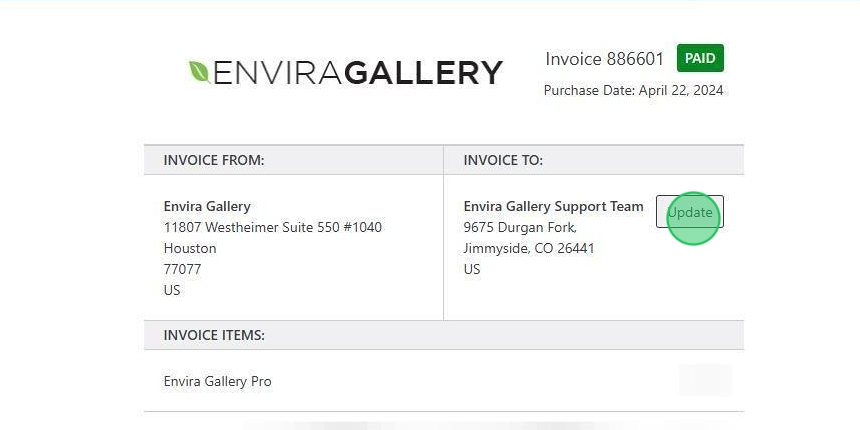
Clicking the button will bring you to a screen where you can insert all the required invoice information. Go ahead and fill out all appropriate fields.
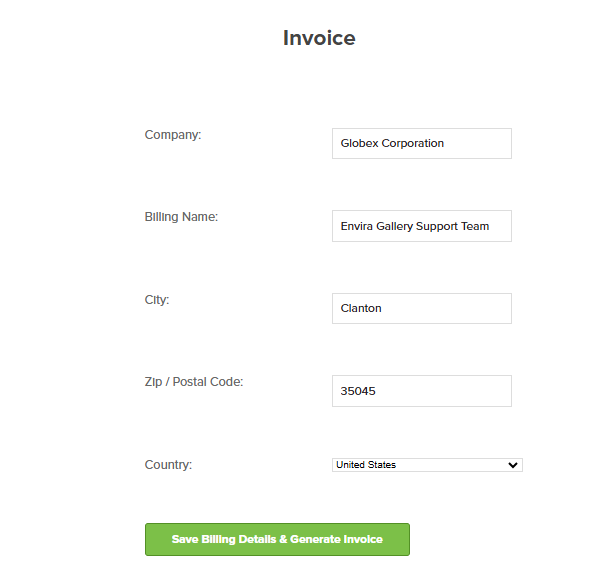
At the bottom of the page, click the Save Billing Details & Generate Invoice.
Step 4 – Download/Print Invoice
After making the necessary changes, you can either download or print your invoice and you’re all set!
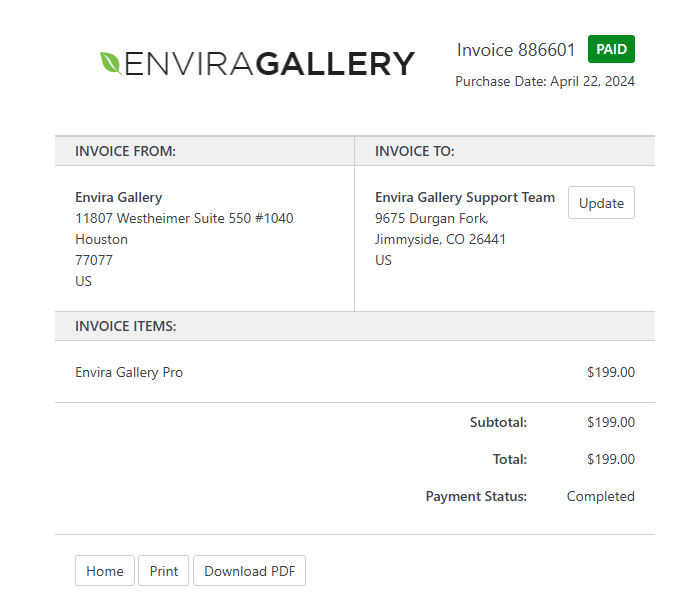
Now that you’ve generated an invoice, you should relax and check out some of our latest posts on our blog.