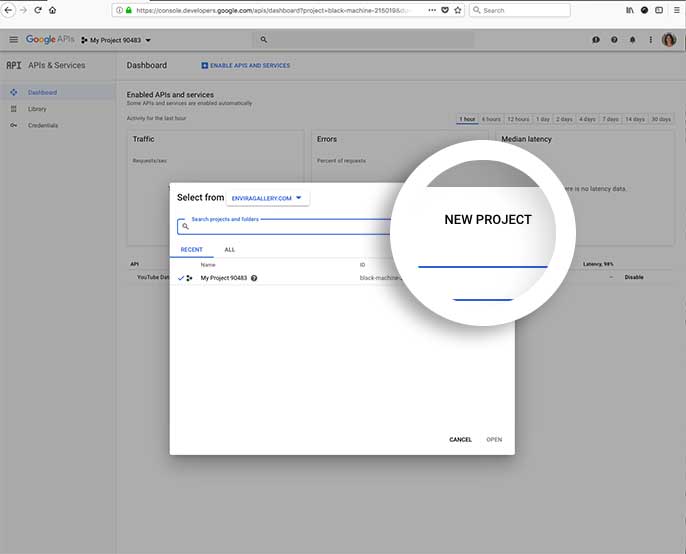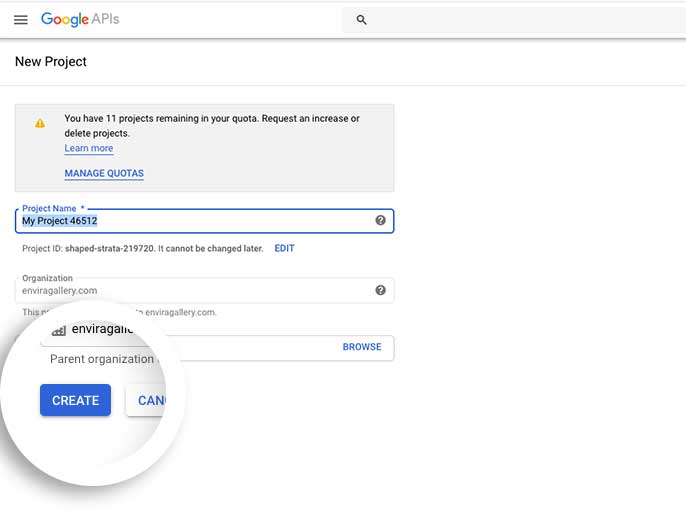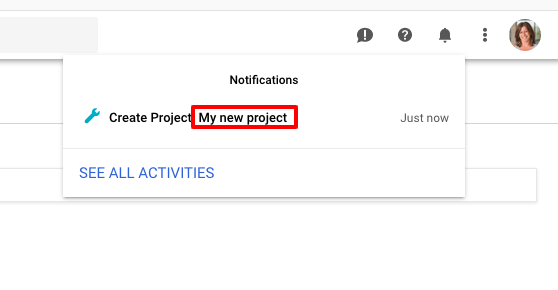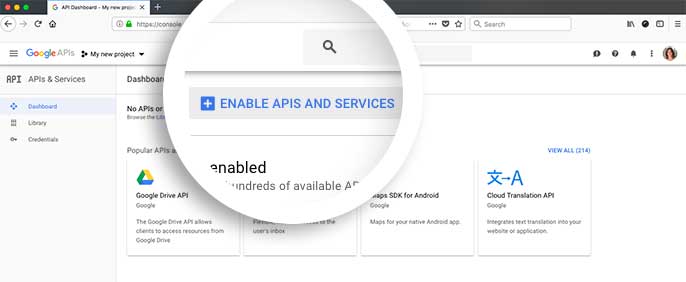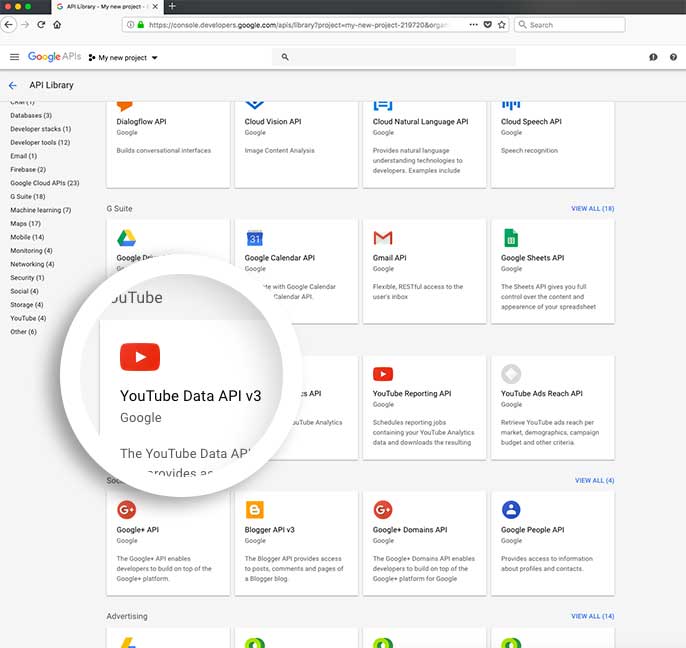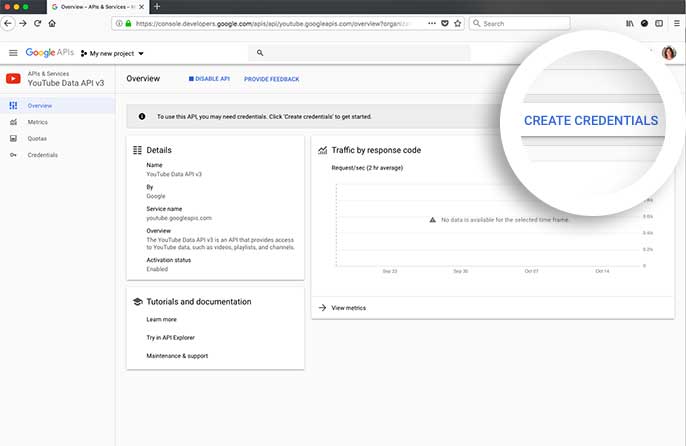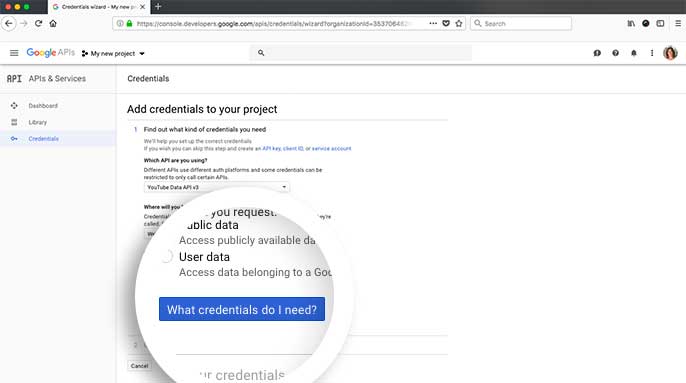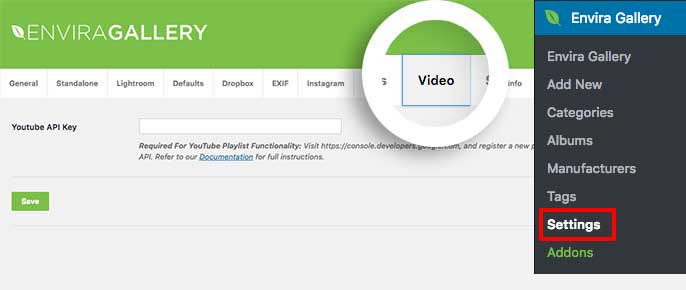Do you want to get a YouTube API Key so that you can use Envira to create video galleries from your YouTube playlists? We’ll help walk you through the steps on how to get the API key and how to save the API key.
Requirements
Setup
First, go to the Google Developers Console. If you’re not already logged in, it will ask you to log in.
Step 1 – Create a new project or edit an existing project
Next, if you don’t already have a project created, you’ll need to create a new project.
To do this, click the dropdown next to the Google APIs logo in the top left corner and a pop up will appear allowing you to choose a project or create a new one.
For the purpose of this documentation, we’re going to create a new project, click the New Project link.
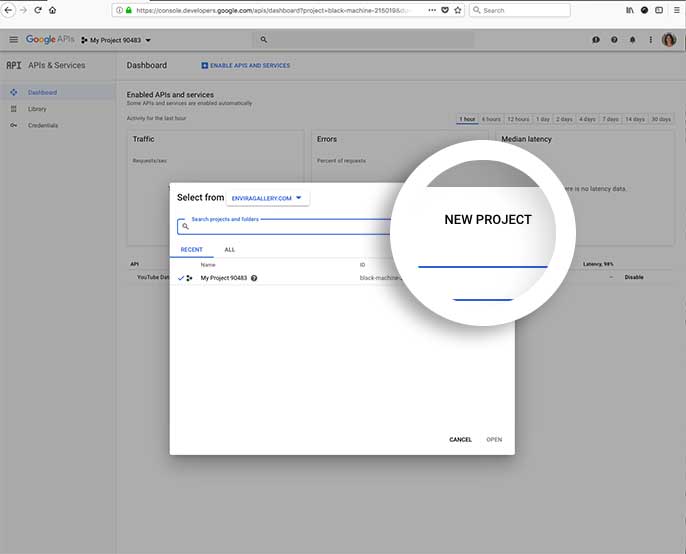
On the next screen, give your new project a name and click the Create button.
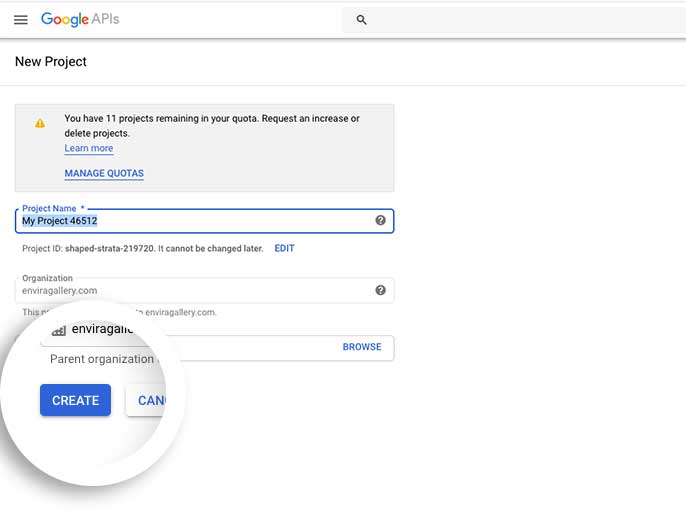
Step 2 – Edit the project
Once the project is created you’ll see a notification window letting you know it’s done. Click the name to edit this project.
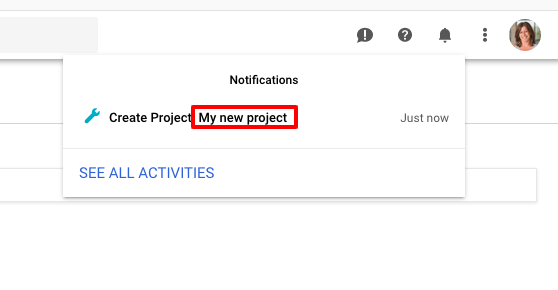
Step 3 – Enable the API key
Once inside the project’s edit screen, click the Enable APIs and Services button.
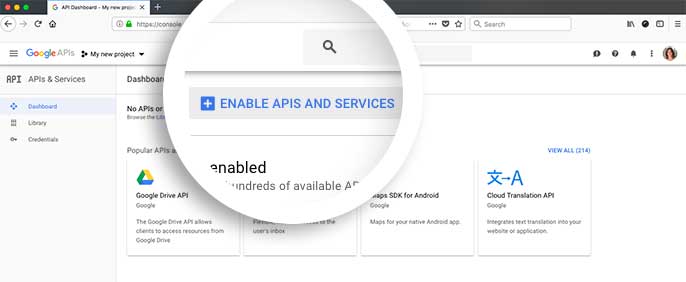
Select the YouTube Data API v3 API to enable your project.
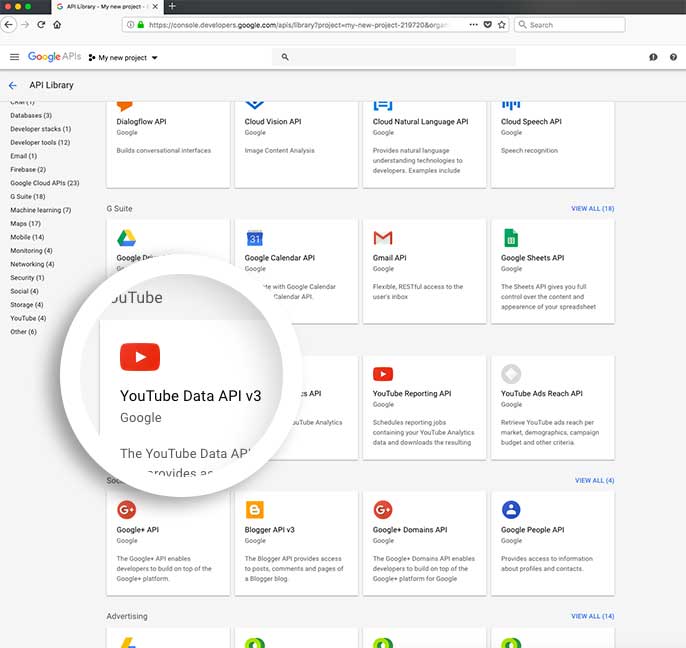
On the next screen, click the Enable button and you’ve now just enabled the YouTube API for this project.
Step 4 – Add Credentials
The next step is to now create credentials for that API you just enabled.
Click the Create Credentials button.
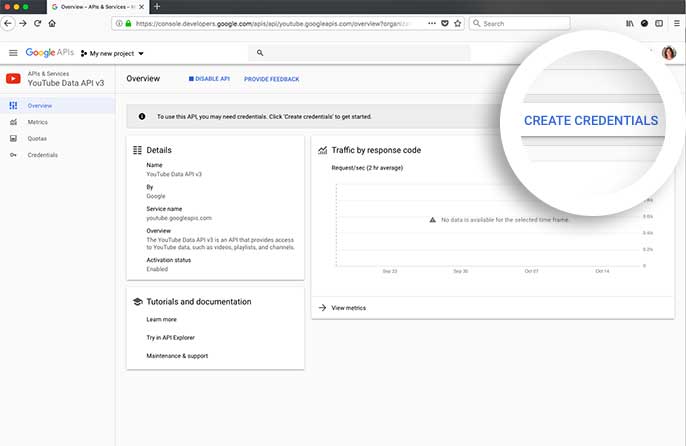
The next screen will ask you for some information on what API you’re using, where you’re using it and how you’re using it.
- Which API are you using? Select from the drop-down YouTube Data API v3
- Where will you be calling the API from? Select from the drop-down Web browser (Javascript)
- What data will you be accessing? Select Public data
Once you’ve answered all the prompts, click the What credentials do I need? button.
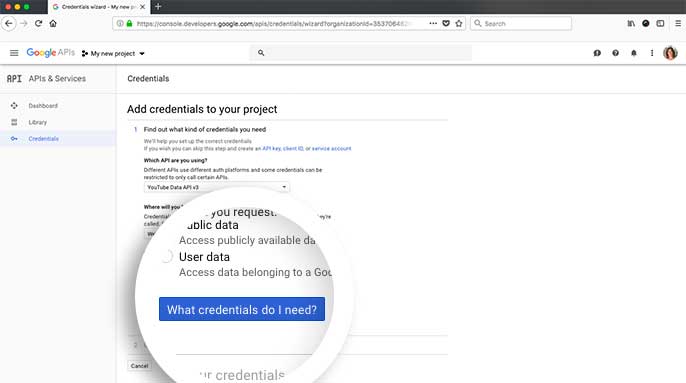
The last screen will show you the API key, all you need to do is copy the API key since we’ll need this for the next step and then click the Done button.
Step 5 – Save the API key
Finally, navigate to the Envira Gallery » Settings and select the Video tab.
In the Youtube API Key field, paste the API key and click the Save button to save the changes.
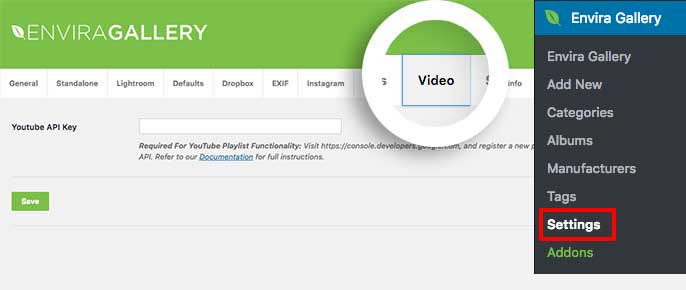
And that’s it! You can now begin creating YouTube playlist video galleries with Envira!