Do you want to import your photos from Dropbox to WordPress galleries? Often photographers use Dropbox to store their images in the cloud. However downloading the photos and then uploading to WordPress media library can take hours. In this article, we will share how to import your images from Dropbox to WordPress gallery in just a few clicks.
By default, WordPress media library does not allow you to import your photos from Dropbox to WordPress image gallery. However, we at Envira Gallery added this important feature because many of our readers requested it.
You can easily import your Dropbox photos to image galleries in WordPress using the Envira Gallery plugin.
Dropbox to WordPress Gallery
First thing you need to do is install and activate the Envira Gallery WordPress plugin.
After activating the plugin, you will need to install Envira’s Dropbox Importer Addon that will allow you to import your dropbox photos to image galleries in WordPress.
You can simply go to Envira Gallery » Settings. Next, click on the Addons tab to install and activate the Dropbox Importer Addon.
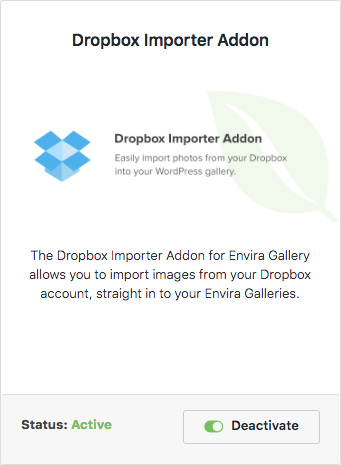
Upon activating the addon, you can find a new Dropbox tab in the Settings screen. Go to this tab and click on the Get Code button.
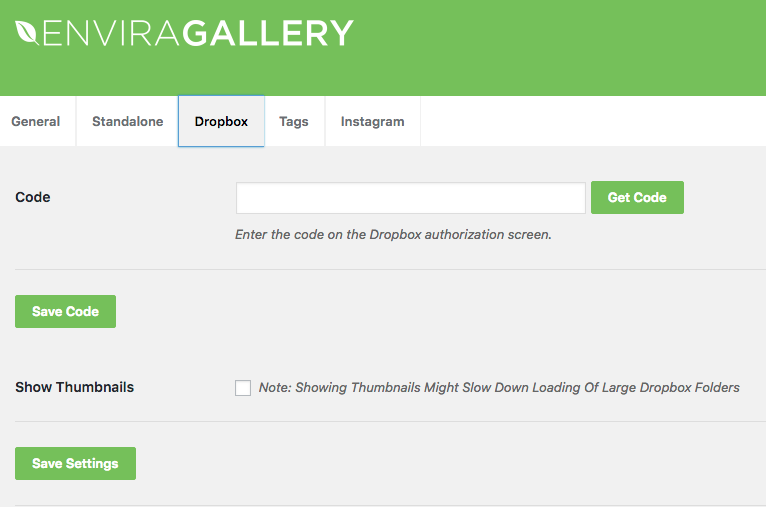
You will see a Dropbox screen for authentication. Click on the Allow button to authenticate Envira Gallery with your Dropbox account.
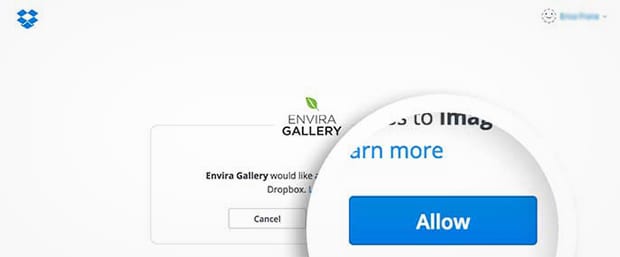
You will get the code which you need to copy for the next step.
Go to Envira Gallery » Settings » Dropbox and paste the code. Once done, click on the Save Settings button.
Importing Dropbox Photos to Image Galleries
After this process, you can go ahead and edit your image gallery where you want to add the photos from your Dropbox account.
You need to hit the Click Here to Insert from Other Image Sources button.
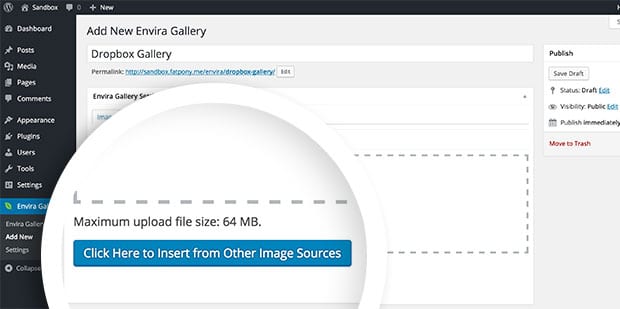
A popup will appear where you have to select the Insert from Dropbox option.
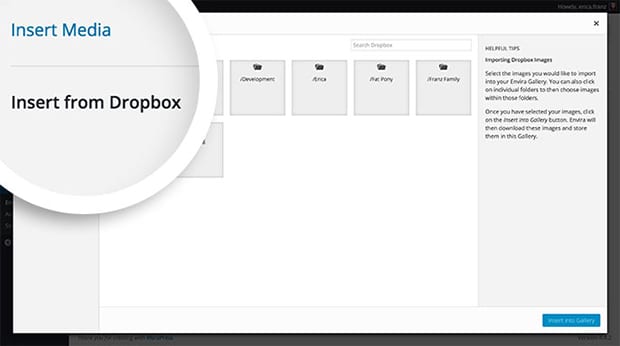
It will show all your images and folders from Dropbox that you can use to create an image gallery in WordPress.
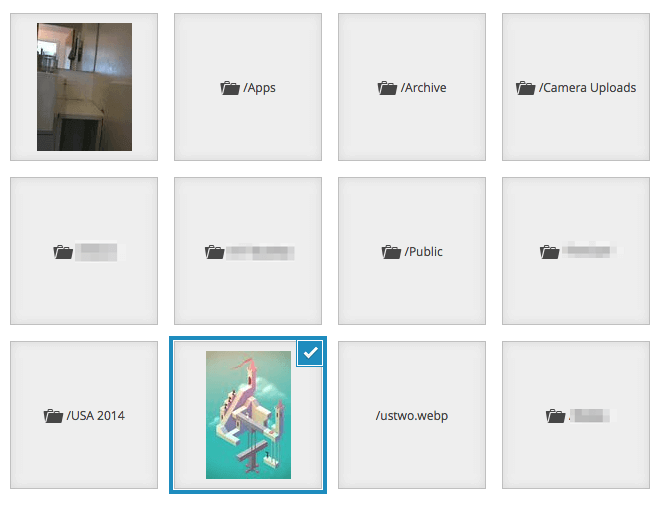
Once you select the images, you need to click the Insert into Gallery button.
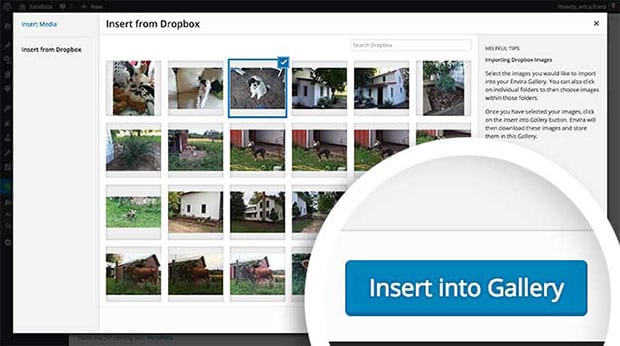
That’s all. Make sure to press the Update button or Publish your gallery. After that you can visit your website to check your new image gallery.
We hope this article helped you import your Dropbox photos to WordPress image galleries. You may also want to check out our guide on how to create password protected image galleries in WordPress.
If you like this article, then please follow us on Facebook and Twitter for more free WordPress tutorials.





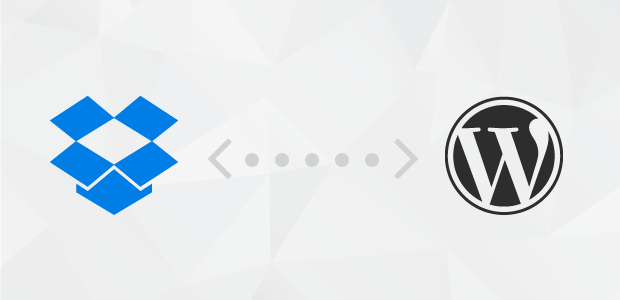










Hi Team
Thank you for pointing this out, but I do have a question regarding the plugin.
I bought Envira Gallery (and installed the Dropbox plugin), but noticed an error while trying to use Dropbox. Something with not having 64-bit integers in PHP.
(I used both PHP 5.6 and PHP 7.0 and both generated the same result)
I use an iMac with 64-bit architecture and even my iPad has 64-bit support (if I am not mistaken). Any ideas what might cause this?
BTW, I don’t know if I should post this here, but it’s something I encountered
Edwin
Hey Edwin,
You’ll want to check with your host about configuring the server and PHP to be 64-bit. Make sure that both hardware and PHP will need to be 64-bit or this error can occur.
I wonder if Envira can also link images from external resources (like Dropbox, FTP, Google Photos etc.) rather than import them into the Library. This could save storage on the wordpress installation and help to prevent duplicate data 🙂
Of course the source-URLs of the images should be publicly accessible or at least provide a link that only Envira-Plugin would be able to use.
This would enhance the whole process of managing images, public-galleries and client-galleries enormously.
Is this possible with the Pro-Version of Envira?
Hey Christian, thanks for the feeback. 🙂 Please share your suggestion here: http://enviragallery.com/contact/
Ah, sure, thank you for the link!
Linking the images to another storage like Dropbox. Exactly what we are looking for in the times of exploding storage amounts!
Hey Patrik, we’re glad it helps you out. 🙂
Is it possible to import multiple images at once without selecting each single image from within a dropbox folder?
Hi Sushi, yes you need to select the photos that you want to import from your Dropbox account. However, you can talk to out support team for importing multiple images without selecting one by one. 🙂
Thank you Waseem!
It seems possible if you click on each photo and the Insert.
But I wonder how to bulk select a bunch of photos at once, e.g. by keeping “shift” or “cmd” pressed and then only click on the first photo and the last one of those which I want to insert. So that all photos located between the first and last photo are automatically selected too.
This seems not possible. It’s also not possible to import a single dropbox-folder regardless how many pictures are inside this folder.
This is a shame for photographers and others, who want to migrate large volumes from their dropbox into their Envira gallery. At least it should be possible to insert photos from uploads-folders via Envira directly, in order to avoid upload-limits caused by the hosting-provider.
Hey Sushi, why don’t you suggest this to our team? We’re known to deliver the best. 🙂 Make your suggestions here.
I bought the plugin specifically to upload images already. on Dropbox into my media gallery to then use with Feedme plugin in WooCommerce to sell photos.
Everything is set up but no images appear when upload from Dropbox is selected in the Envira add gallery.
My question is – should not plugin not ask to point to a specific folder on Dropbox and if so what is that folder? I had already looked on Dropbox to see if perhaps the API created a folder on Dropbox which it did not.