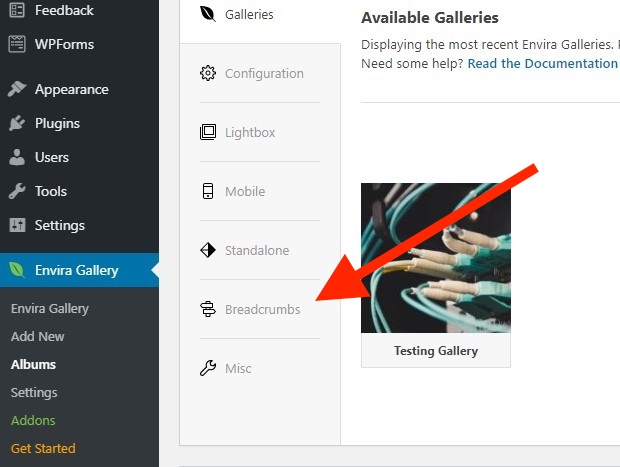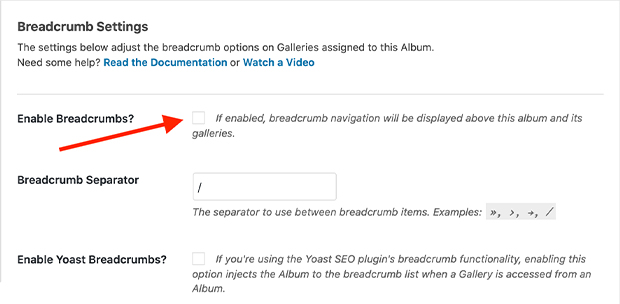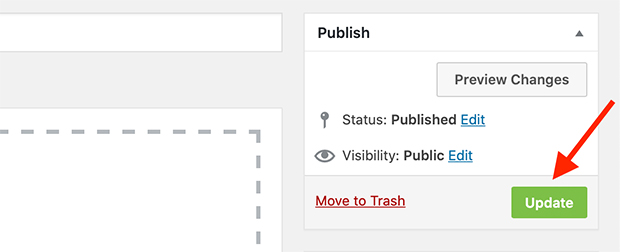Putting “breadcrumbs” in your Envira Gallery albums is a great way to help users navigate them. With breadcrumbs, users can see the path they’ve taken through your album and backtrack if necessary, so they never get lost. Would you like to create a breadcrumb trail for your Envira Album? You can do that with the Breadcrumbs Addon.
The Breadcrumbs Addon isn’t so much an “addon” anymore. Envira Gallery has since incorporated breadcrumbs into the core plugin, so this feature is no longer a separate addon. As long as you have the Albums plugin activated and are working on an album, you’ll be able to activate breadcrumbs.
We’ll walk you through how to use breadcrumbs in your Envira Gallery albums to make navigation easier for your site visitors.
Requirements
Installation
The Breadcrumbs Addon is no longer a standalone addon. Now, you’ll find breadcrumbs as part of the Envira Gallery Albums Addon. Please make sure you’ve installed the Albums Addon in order to proceed with the documentation below.
Setup
Step 1 – Create or edit your album
First, you’ll either need to create a new Envira Gallery album, or edit one you’ve already published. See this guide on how to use the Album Addon for help creating your first Envira Gallery album.
Now, it’s time to configure breadcrumbs. On the edit page for your album, scroll down to the settings pane and choose the Breadcrumbs tab:
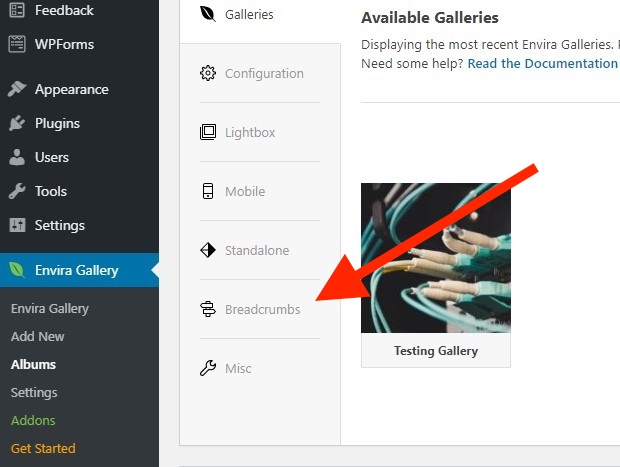
Then, enable breadcrumbs for that gallery by clicking the Enable Breadcrumbs checkbox:
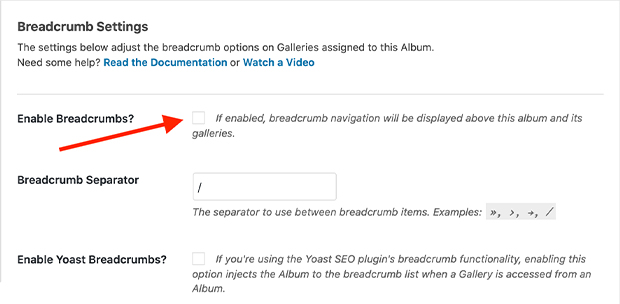
Here, you have the opportunity to configure a couple other options with breadcrumbs, too:
- The Breadcrumb Separator allows you to define a character symbol that appears between each item in the breadcrumb. The default is the / (forward slash) symbol, but you can change that to whatever you like.
- Enable Yoast Breadcrumbs lets you integrate your Albums’ and Breadcrumbs’ breadcrumbs from the Yoast plugin.
Step 3 – Publish or Update your Album
Finally, publish or update your gallery by clicking the Publish or Update button. You’ll find this button in the same location regardless of whether you’re publishing a new album or updating a pre-existing one. This will save your changes.
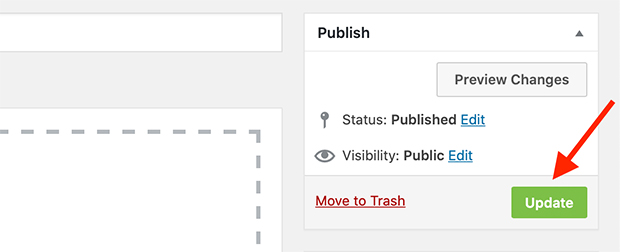
Now, open your album’s standalone URL to see breadcrumbs appear above the gallery cover images.
When a visitor clicks a gallery image to open the gallery’s standalone page, they’ll see breadcrumb links displayed above the gallery images too. See the demo!
FAQs
Q: Can I customize Envira Gallery breadcrumbs with CSS?
A: Yes! If you’ve installed the CSS Addon, you can adjust key breadcrumbs styling elements with the following tags:
.envira-breadcrumbs a to customize link styling, including color and font;.envira-breadcrumbs a:hover to adjust link styling when the cursor hovers over breadcrumb links.envira-breadcrumbs span.breadcrumb_last
Q: Why don’t my Envira Gallery breadcrumbs show up?
A: Please check the link you’re viewing. The only way that the breadcrumbs will show correctly is if you are viewing the album in standalone mode (that is, through a standalone link). For more information, check out our guide on albums and standalone links.