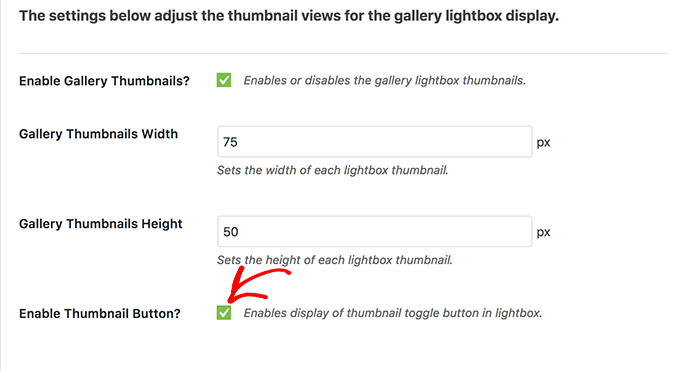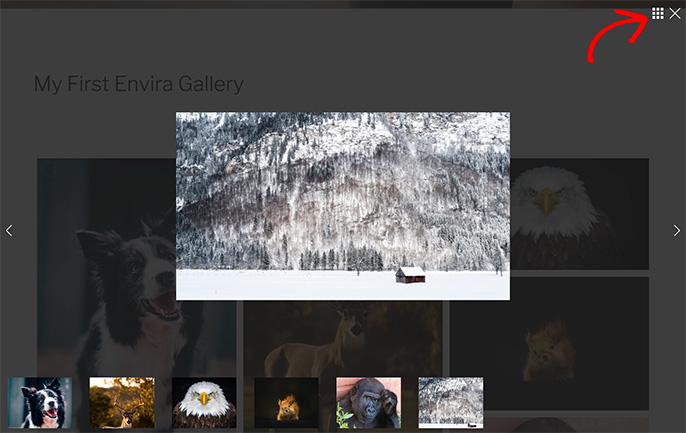Would you like to allow visitors to toggle lightbox thumbnails for better viewing? Envira Gallery makes this very easy to do. We’ll walk you through each step needed to toggle lightbox thumbnails on or off with the click of a button.
Requirements
- WordPress 4.9+
- Envira Gallery 1.8.0+
Setup
Step 1 – Create or Edit a Gallery
First you’ll need to either create a new gallery or edit an existing gallery. If you need any help creating your first gallery, please review our documentation here.
Step 2 – Configure the Toggle Button for the Lightbox
Navigate to the Lightbox tab. The Toggle Thumbnails? button is only available with the Base (Dark) or Base (Light) lightbox theme.
Select either of these lightbox themes and check the Enable Thumbnail Button?
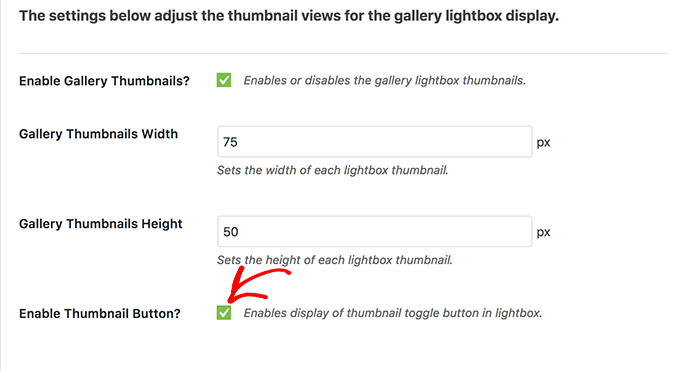
Step 3 – Publish or Update the Gallery
Finally click Publish or Update on your gallery to save your changes!
And that’s it! Your visitors will now have a button to toggle the lightbox thumbnails on and off!
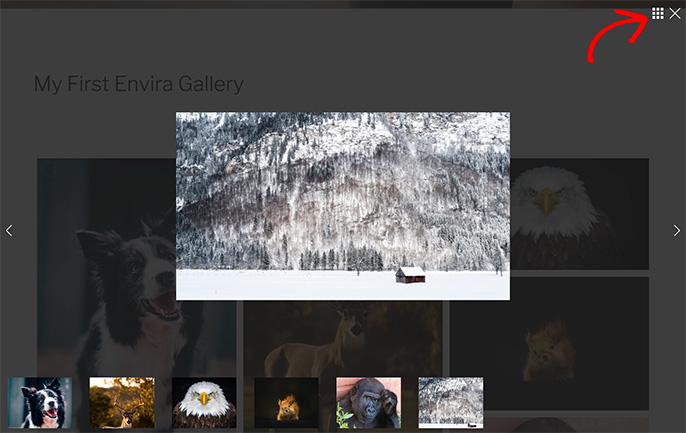
If you would like to have some more fun with Envira, check out our tutorial on How to Supersize Lightbox Images.
Check out our demo to see this in action!
FAQs
Why don’t I have the option for the Toggle Thumbnails?
A: Make sure you’ve selected either the Base (Dark) or Base (Light) lightbox themes from the Gallery Lightbox Theme dropdown on the Lightbox tab. This option is only available with those two themes.
Can I do the same for Envira Albums too?
A: Currently this is only available for galleries.