Do you want to design a t-shirt for your brand? Creating a mockup of your design allows you to refine your ideas and show off your completed design to potential buyers. In this article, we will show you how to create a t-shirt mockup in Photoshop.
If you don’t have it yet, you can get Photoshop from Adobe’s site here.
Creating a T-shirt Mockup
First thing you need to do is open an image of a plain t-shirt in Photoshop.
You can start by making a selection on the t-shirt. I choose the Quick Selection tool because is works quickly and easily with clean edges like what we have here (dark t-shirt on a white background).
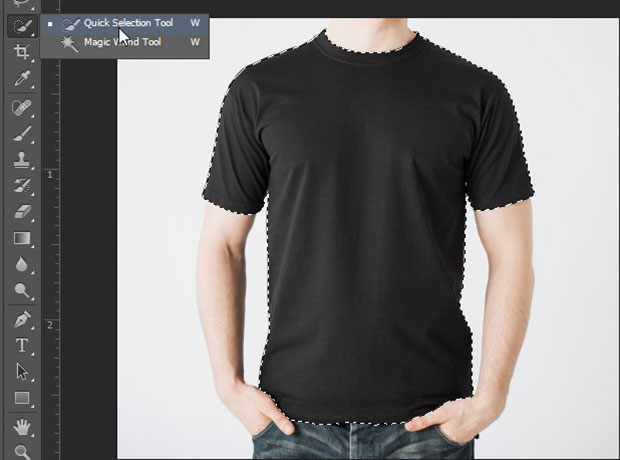
After making the selection, you should go to Image » Adjustments » Color Balance. Our selection will make sure that the Color Balance only affects the t-shirt.
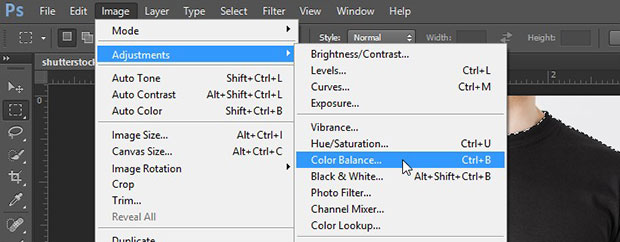
In the Tone Balance, simply select Midtones and move the sliders to get a good color for your t-shirt.
I set the following color levels to achieve this saturated royal blue:
Cyan to Red: +25
Magneta to Green: +25
Yellow to Blue: +100
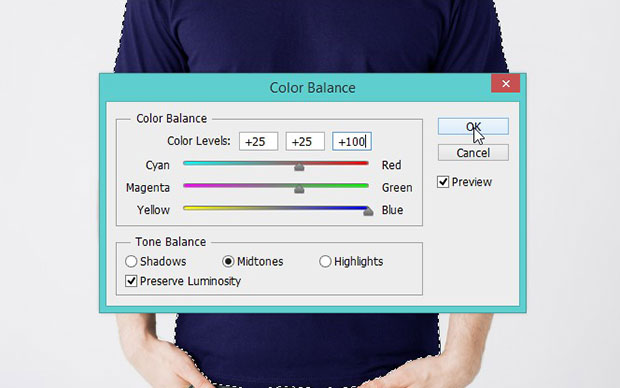
Now select Shadows in the Tone Balance, and you can move the sliders to following color levels:
Cyan to Red: +10
Magneta to Green: +10
Yellow to Blue: +50
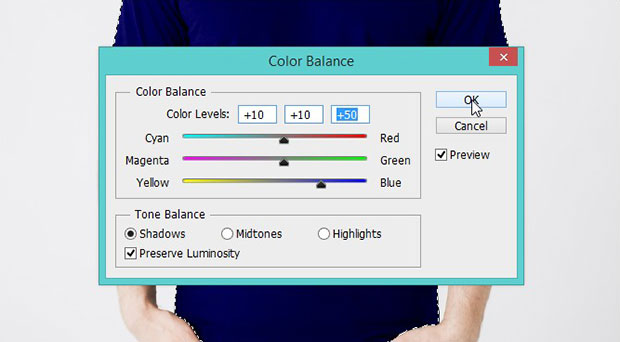
Lastly, you should select Highlights in the Tone Balance and set the following color levels:
Cyan to Red: +15
Magneta to Green: +15
Yellow to Blue: +40
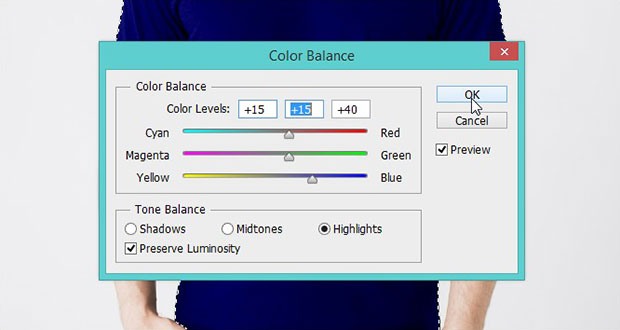
Once you are satisfied with the color of your t-shirt, you can add a customized logo or design to it.
To add a design to the t-shirt, simply open up the file for your logo in Photoshop and move it to your original t-shirt file (drag and drop).

Press Ctrl + T to adjust the size of the logo to fit your t-shirt. You can even rotate it and place it at an angle for a unique look. For our purposes, we kept our logo straight.

That’s all! You can see the before and after image of the t-shirt mockup design below:
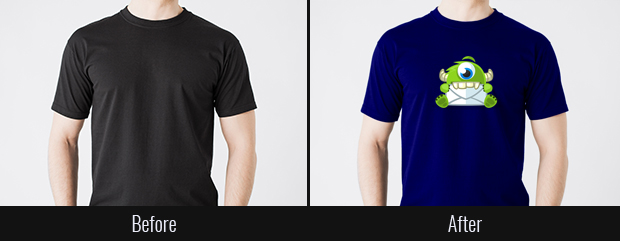
We hope this article has helped you to learn how to create a t-shirt mockup in Photoshop. You may also want to check out our guide on how to create a book design template in Photoshop or from our Related Posts below.
If you like this article, then please follow us on Facebook and Twitter for more free photo editing tutorials.


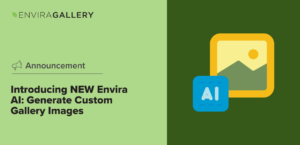


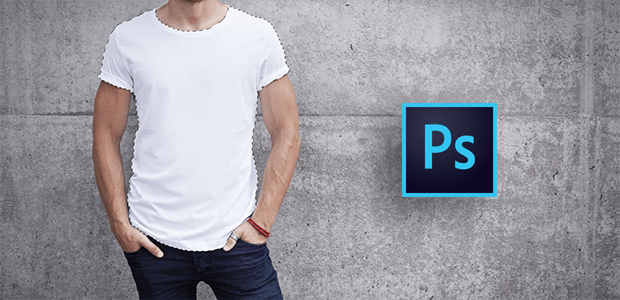










Thank you for a great explanation. I was looking online for a similar idea and really appreciate it.
Thanks, Aimee. 🙂
Hey Putul, glad you like it. 🙂
Thank you.