Do you want to create videos on your site with playback time? Or are you thinking to remove the time from your videos? Sometimes you may need to edit your videos to get more views. In this tutorial, we will share how to enable or disable playback time on your WordPress videos.
By default, you can’t edit the WordPress videos to display or hide the playback time. You need to use a plugin like Envira Gallery that allows you to customize your videos with tons of options.
To enable or disable playback time on your WordPress videos, you’ll need to follow these 5 steps:
- Step 1. Install and activate Envira Gallery plugin
- Step 2. Install and activate the Videos addon
- Step 3. Create a video gallery in WordPress with Envira
- Step 4. Go to the videos tab and edit playback time setting
- Step 5. Publish and display your video gallery
Ready to get started? Let’s go!
Step 1: Install and Activate Envira Gallery Plugin
The first thing you need to do is to install and activate Envira Gallery plugin on your WordPress site.
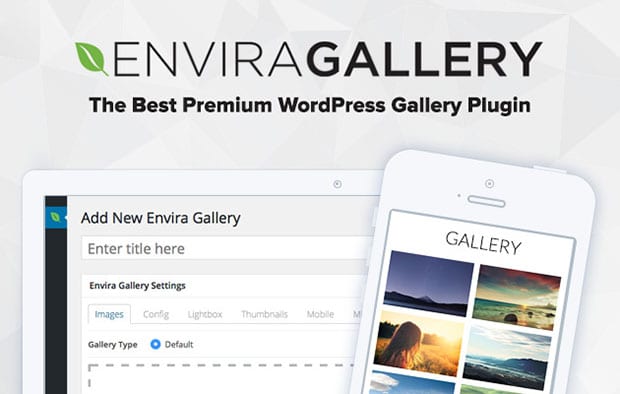
Don’t know about the installation process? Check out this guide on how to install Envira in WordPress.
Step 2: Install and Activate the Videos Addon
Upon activating the plugin, you should go to Envira Gallery » Addons to install and activate the Videos addon.
To access this addon, you must have Envira Pro or Ultimate license. Simply upgrade your license and use this addon to edit the video settings.
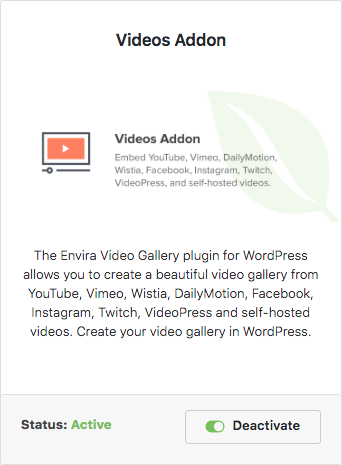
Click on the Install button. It will change into blue Activate button that you can hit to activate the Videos addon.
Step 3: Create a Video Gallery in WordPress with Envira
Now the plugin and addon is installed. Go ahead and create a new video gallery from Envira Gallery » Add New. You need to add the title for this video gallery and drop your videos in the Native Envira Gallery section.
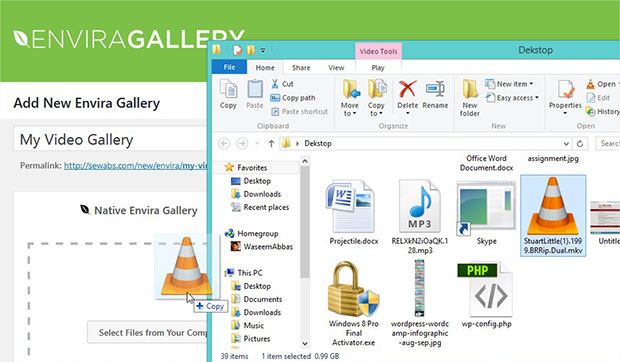
If you want to add the video from other resources like Wistia, then click on the Select Files From Other Sources button. It will open a popup where you should go to Insert Videos from the sidebar and click on the Add Video button to add your video.

For more details, you should check out this guide on how to create a WordPress video gallery with thumbnails playlist.
Step 4: Go to the Videos Tab and Edit Playback Time Setting
Next you need to scroll down to the Videos tab and check mark Show Current Time to enable playback time.

Remove the check mark to disable the current playback time from your videos. This feature will work on the self hosted and Wistia videos only.
Step 5: Publish and Display Your Video Gallery
Once you are satisfied with all the settings, simply hit the Publish button. It will show you a shortcode in the Envira Gallery Code widget. Copy the shortcode fro here.
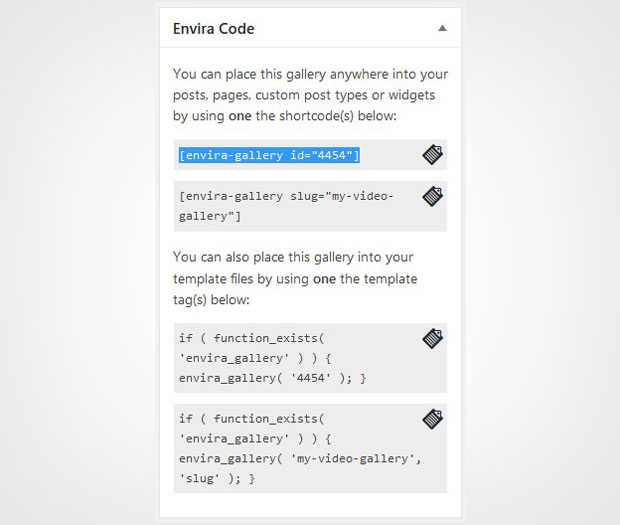
Now go to Pages/Posts » Add New or edit an existing page/post. In the visual editor, you need to paste the shortcode of your video gallery.
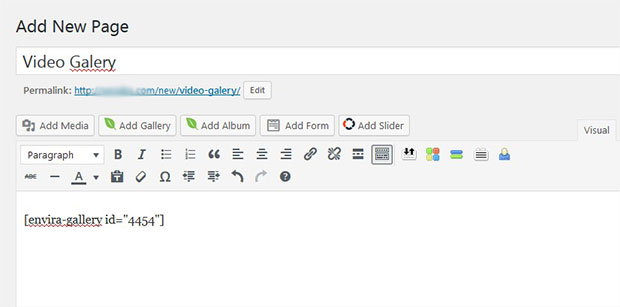
Make sure to hit the Publish/Update button.
That’s all. We hope this tutorial has helped you to learn how to enable or disable playback time on your WordPress videos. You may also want to check out our guide on how to hide progress bar on videos in WordPress. Wondering how to decrease your website’s load time? Check this ultimate guide to boost speed and performance.
If you like this tutorial, then please follow us on Facebook and Twitter for more free WordPress guides and resources.















