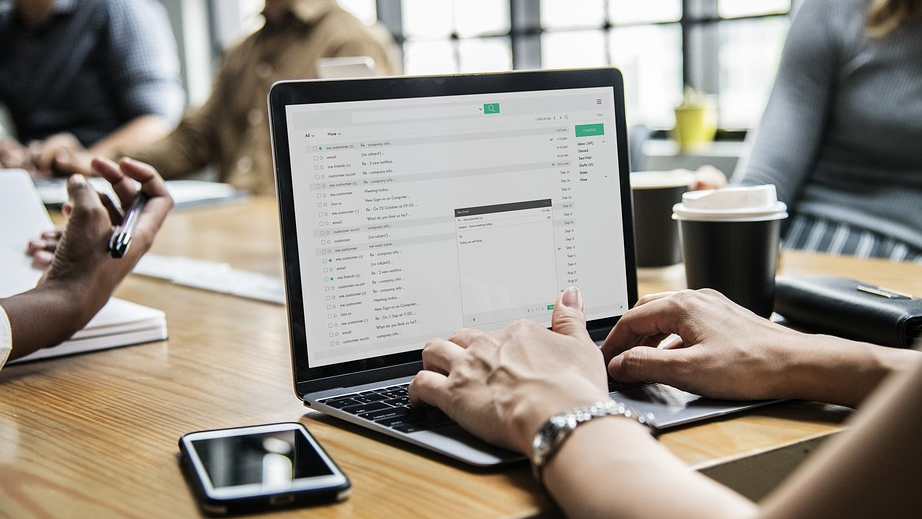Did you know that for photographers, there are few tools more important than the right editing software?
Having the right programs on your computer makes it easier for you to transform already stunning photos into visual masterpieces. However, there are plenty of different tools out there, and you may decide that after a while, you want to try something new.
Most photographers start out with popular tools like Adobe Photoshop and Lightroom. However, if you’re looking for easier photo organization options and a crisp, clean interface, you might want to check out Capture One.
Trying a new photography editing platform gives you a great opportunity to explore new image styles. However, you don’t want to lose all the catalogs and work you already have on Lightroom.
You can get Adobe Lightroom and Photoshop together for $9.99/mo here in Adobe’s Creative Cloud Plan.
So, how do you import photos from Lightroom to Capture One?
Here, we’ll look at:
- Importing catalogs
- Migrating presets
How to Import from Lightroom in Capture One: Catalogs
First, you’ll need to learn how to move your Lightroom catalogs into Capture One.
Remember that both tools are RAW processing programs. However, while Lightroom saves pictures as .xmp files, Capture One saves them as .cos files. This means that you’ll need to align your data before you start your migration. There’s a chance that some of your data might not be compatible, so remember to back up your images.
To begin, make sure that your Lightroom catalog links to your original files. With your Capture One catalog open, click the File option in the menu bar and hover over Import. Choose the tab named Lightroom catalog. You’ll see a dialog box that tells you what metadata can be imported into your system. Next:
- Choose your Lightroom catalog and click “Import All”
- Wait for the full import to complete
- Refine the edits on your migrated images and compare your results with Lightroom
Certain features applied to your Lightroom images might not apply to Capture One, so you may need to adjust the occasional setting.
How to Import from Lightroom in Capture One: Presets
Another thing you might be concerned about when you’re switching from Lightroom to Capture One is your presets. Lightroom presets are some of the most attractive features on the program. They allow photographers to automatically adjust the appearance of an image with a single click. If you’ve grown used to taking a specific approach with your presets, then you may not want to lose that when you switch to Capture One.
Although there’s no direct solution to transfer your Lightroom Presets into Capture One effects, you can try a third-party workaround. The Preset Converter application allows photographers to move their presets over into their Capture One files so that they can achieve similar effects on both programs. With this application, you’ll give your preset a specific folder, which you can export into your Capture One Styles Pack.
The application does most of the heavy lifting for you, and there’s a video tutorial available to guide you if you’re concerned about the conversion. The great thing about the app is that it comes with a drag-and-drop interface, which makes it as easy as possible to get the tools you need on Capture One out of your Lightroom program.
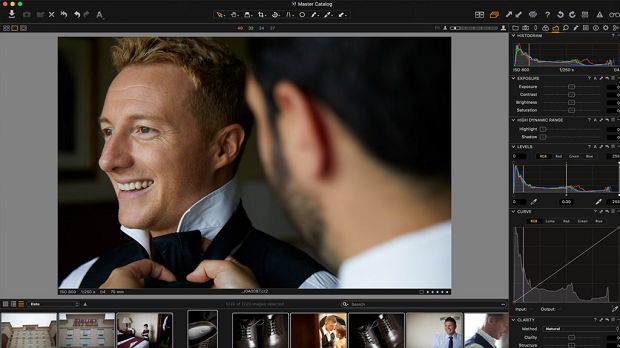
Migrating from Lightroom to Capture One
There are plenty of reasons why you might decide to import from Lightroom in Capture One. You might want to access the unique editing features in Capture One to see if you can take your Lightroom-edited images to the next level. On the other hand, you might want to avoid being restricted to Adobe products, which means that you’re trying out new technology.
Just because you move your catalogs and presets into Capture One doesn’t mean you have to stop using Lightroom entirely. However, it can make the migration process a lot easier.
Remember, the change from Lightroom editing to Capture One can be complex at first. The tools have very different interfaces. You might not feel comfortable with Capture One straight away, and you’ll need some time to get used to the different experience. However, you probably felt nervous using Lightroom for the first time too.
With the tips above, at least you won’t need to worry about starting your catalogs and preset libraries over from scratch.
How easy do you think it is to import from Lightroom in Capture One? Do you have any tips that we haven’t addressed? Let us know in the comment section. Remember to follow our Facebook and Twitter pages for more tips too!