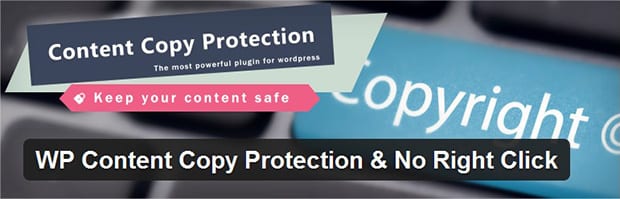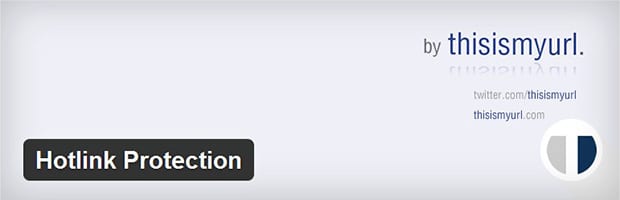Are you concerned about people stealing your images? Want to know how to put a stop to it? Image theft is a common problem that photographers have to deal with when uploading photos online. Did you know that there are ways you can protect yourself against image theft? In this article, we will show you how to protect your website from image theft.
Before we start
While we are going to share several different solutions that can help prevent image theft, there is no solution that can offer 100% protection.
A dedicated image thief will always find a way to steal your images.
These prevention methods simply make it a little harder for them to steal your images. Here’s a few of the methods we’re going to cover.
- Disabling right click on images or site-wide
- Adding watermarks
- Disabling hotlinks
- Adding copyright notices
- Finding out who’s stealing your images
Disabling Right Click on Images
The most commonly used image theft prevention method is to disable right click option on images. This way the user cannot right click to save your images.
Anyone with a little technology knowledge can View the Source Code of your page to find the image access, but a lot of beginners will be deterred.
Below are the two plugins you can use to disable right click on images in WordPress.
1. Using Envira Gallery Plugin
If you are using our Envira Gallery plugin, then you can easily disable right click on images.
Envira has a Protection Addon that helps you disable right click on images. You need Envira’s premium account to access the Addons.
Upon purchasing the license, you need to go to the Addons tab to install and activate the Protection Addon.
After activating the addon, it will automatically disable right click from all new image galleries. For existing photo galleries, you would need to enable the image protection from the Misc tab from each of your gallery settings.

If you want to make a specific gallery be downloadable, then you can simply disable image protection for that gallery.
2. Using WP Content Copy Protection & No Right Click Plugin
WP Content Copy Protection & No Right Click helps disable the right click from your entire website.
Once activated, this plugin will disable the content copy and save image option to protect your website from image theft.
It will also disable the keyboard short keys like Ctrl+C, Ctrl+V, and more.
While this plugin is free, it’s not ideal because it’s disabling the functionality on your entire site which can block users from sharing your content.
Adding Watermark
Watermarks are one of the best defense against image theft. A watermarked image is practically useless for image thieves.
You can add Watermark in WordPress by using the following plugins.
1. Using Envira Gallery Plugin
If you are using Envira Gallery plugin, then watermarking is available as part of our premium plans.
Envira has a Watermarking Addon that helps you add watermark to your images. You need to visit the Addons tab from Envira Gallery to install and activate the Watermarking addon.
Upon activating the addon, you can edit your image gallery and click on Watermarking tab to enable it.
Once you enable the watermarking, it will give you the option to choose your watermark image, it’s positions, and margins. You also have the option to apply your watermark to previously added photos in the same gallery.
2. Using Image Watermark Plugin
Image Watermark is a simple multilingual watermarking plugin for WordPress images. You can install and activate the plugin on your website.
Upon activating the plugin, you need to go to Settings » Watermark where you will find the options to include watermark automatically, manually, based on size, positioning and more.
If you enable the automatic watermark option, then it will add the watermark to all your new uploaded images automatically. This plugin will not add watermarks on previously uploaded photos.
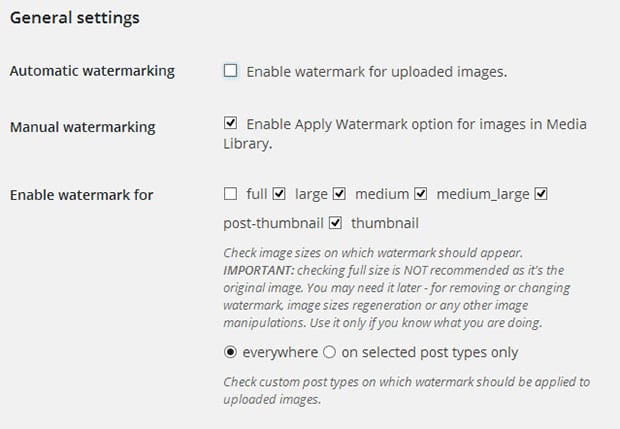
We recommend choosing the manual option, so you can easily go to Media Library and select bulk images to apply the watermark.
Disabling Hotlink
Hotlink Protection allows you to stop others from stealing your images.
Once activated, this plugin will automatically create or edit the .htaccess file with a script that helps protect your website from image theft.
This will save your server bandwidth as well.
Copyright Notice In Footer
Sometimes a simple copyright notice in the footer can help. It also gives you the legal power to take action should it become necessary.
You can simply go to your theme’s footer.php file and add this line: “Copyright © 2018. [Your company name and license]”.

Most WordPress photography themes already come with built-in Copyright notifications, so you don’t have to edit any code.
Who is Stealing My Photos?
One of the most common questions that we get: “How do I find people who are stealing my photos?”
The easiest way to do this is by using Google Image Search.
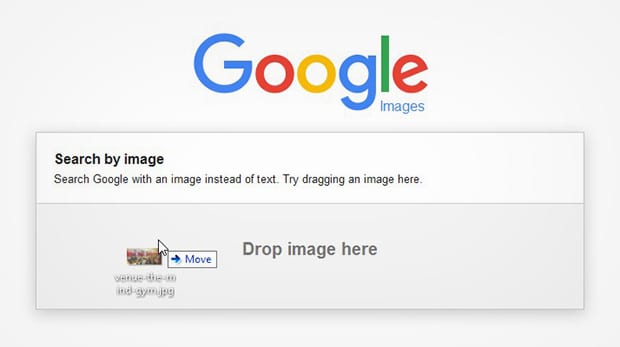
When you click on the Camera button, it will allow you to search an image by pasting the image URL or by uploading your photo.
If you see someone stole your image, then you can contact them using their website and ask them to take it down or pay you a fee for using it.
We hope this article has helped you to learn how to protect your photography website from image theft. You might also want to take a look at these articles to further customize your photography website.
- 22 Best WordPress Plugins for Photographers
- How to Create Password Protected Image Galleries in WordPress
- How to Save Images for Web and Speed Up Your Website
If you liked this article, then please follow us on Facebook and Twitter for more free WordPress tutorials.