- Login
-
Get Envira
With over 3,000,000+ downloads, Envira is the perfect solution for YOU.Get Envira Gallery Now
Video Galleries
Audio Support
Image Downloads
Fullscreen Images
Image Proofing
Albums
ZIP File Import
Gallery Defaults
WooCommerce
Photo Proofing





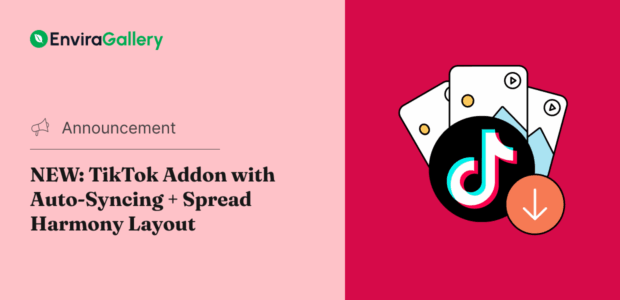
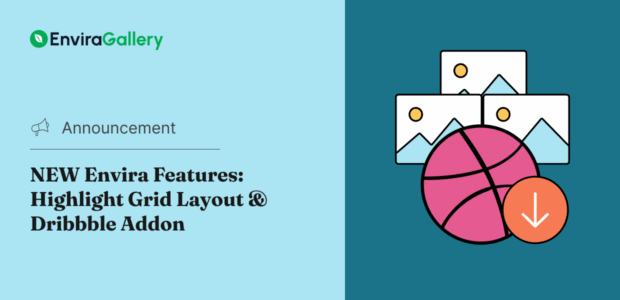
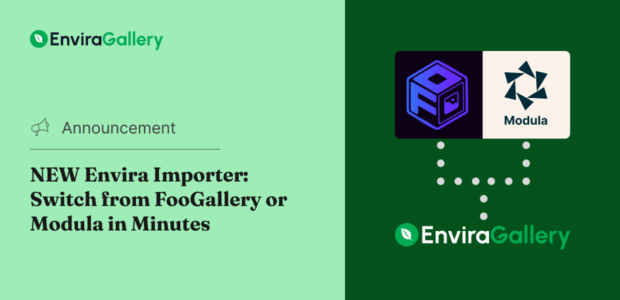


















![[Feature Alert] Safeguard Your Work with NEW Image Licensing! [Feature Alert] Safeguard Your Work with NEW Image Licensing!](https://images.envira-cdn.com/cdn-cgi/imagedelivery/Fcmm2_rOlMVEVM7KyY_2rw/fca669f5-3cd0-4cd0-28bf-c80508801000/w=original,format=auto)













Be the first one to comment!