- Login
-
Get Envira
With over 3,000,000+ downloads, Envira is the perfect solution for YOU.Get Envira Gallery Now
Video Galleries
Audio Support
Image Downloads
Fullscreen Images
Image Proofing
Albums
ZIP File Import
Gallery Defaults
WooCommerce
Photo Proofing





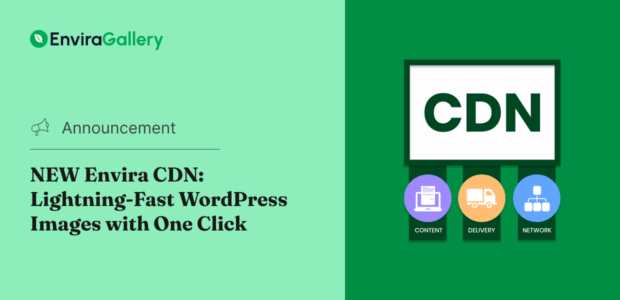
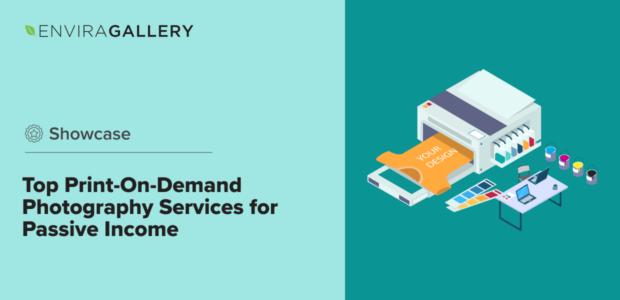
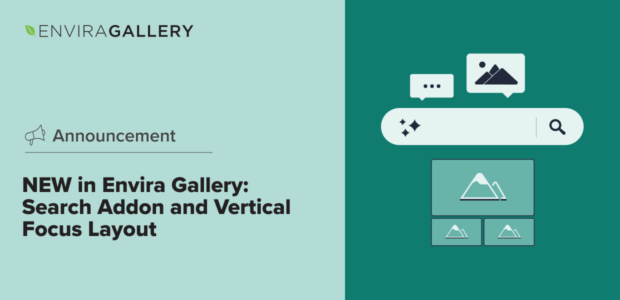
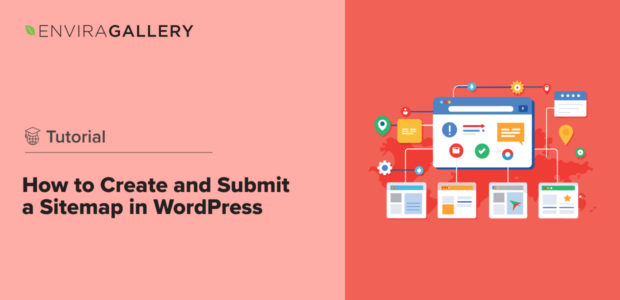
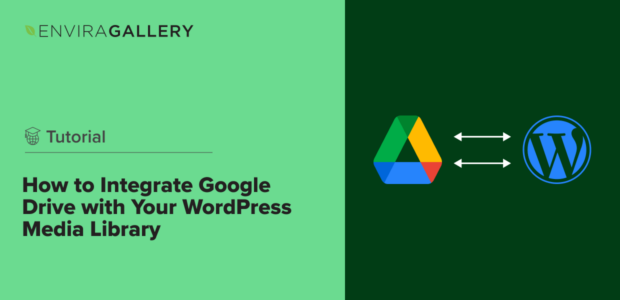
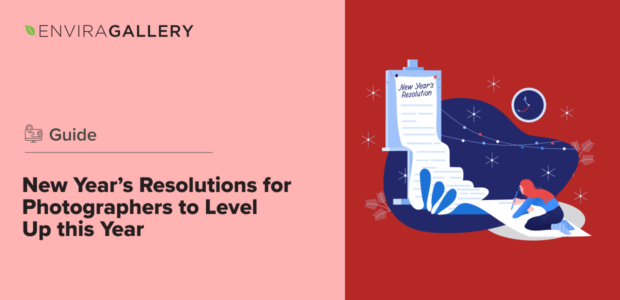
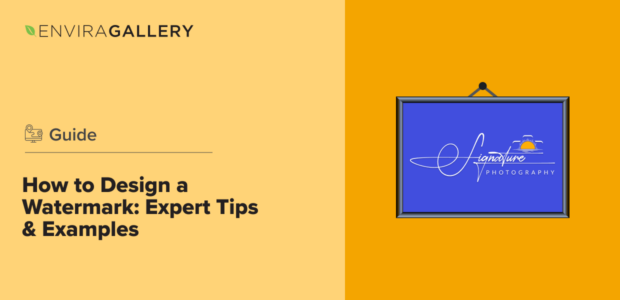
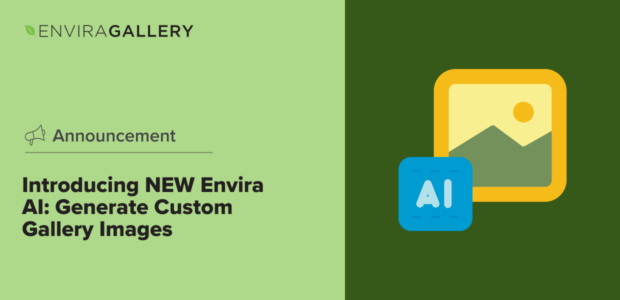
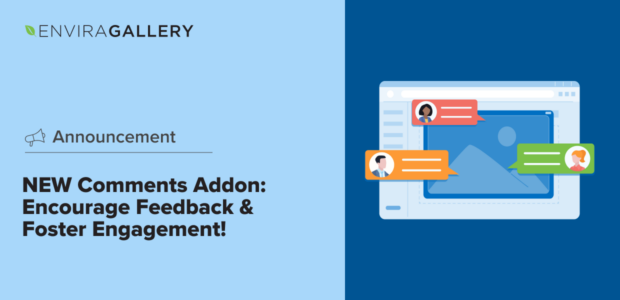
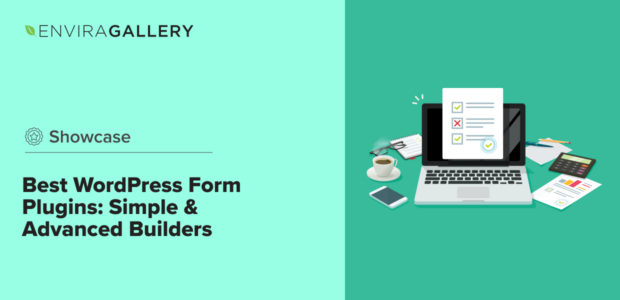
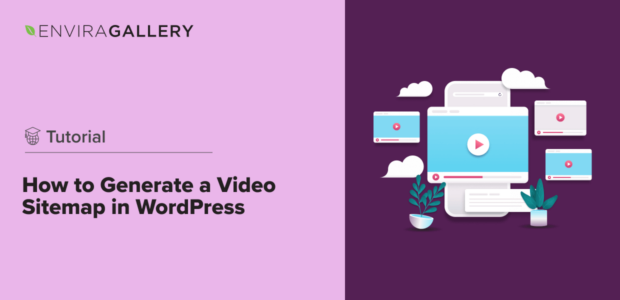
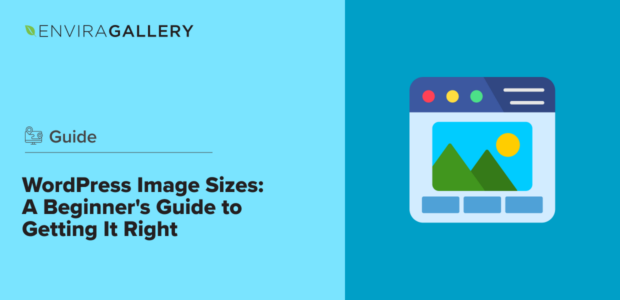
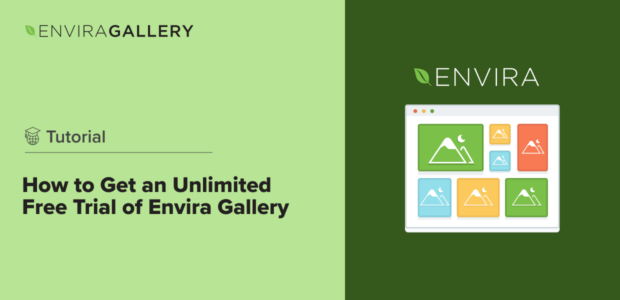
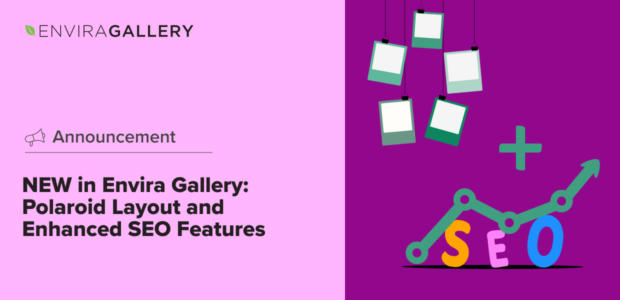
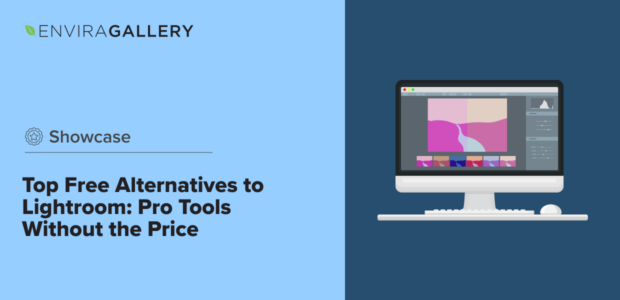
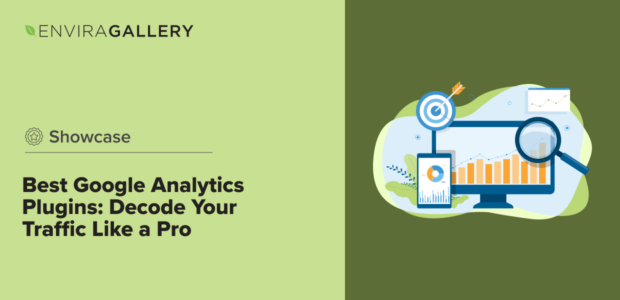
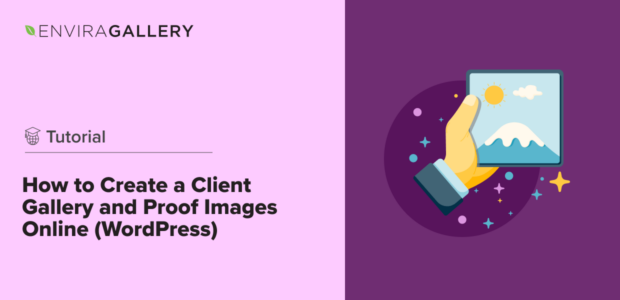
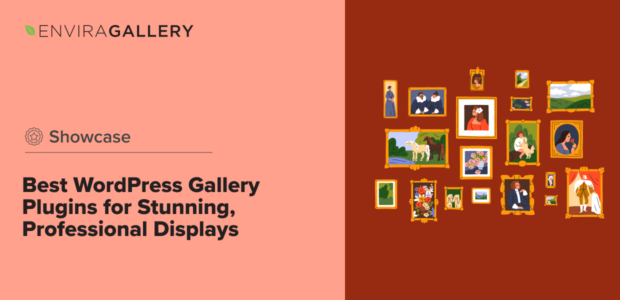
![[Feature Alert] Safeguard Your Work with NEW Image Licensing! [Feature Alert] Safeguard Your Work with NEW Image Licensing!](https://enviragallery.com/wp-content/uploads/2024/05/Feature-Alert-Safeguard-Your-Work-with-NEW-Image-Licensing-1-1-620x300_c.png)
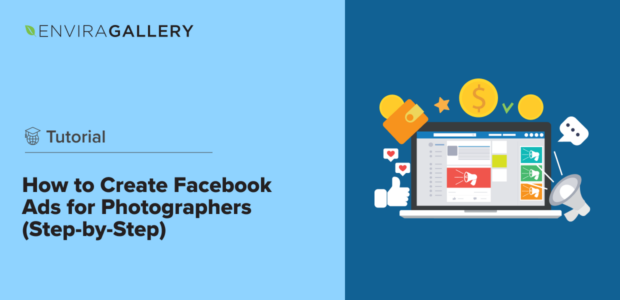
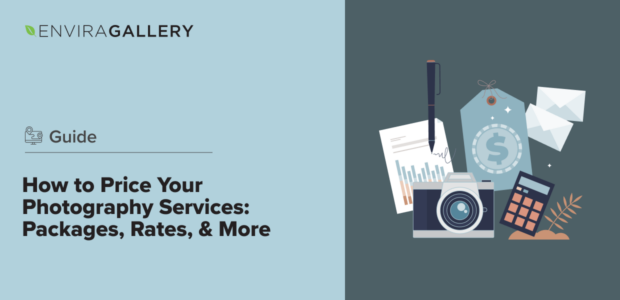
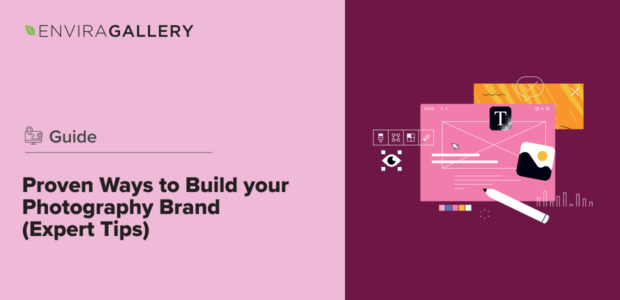
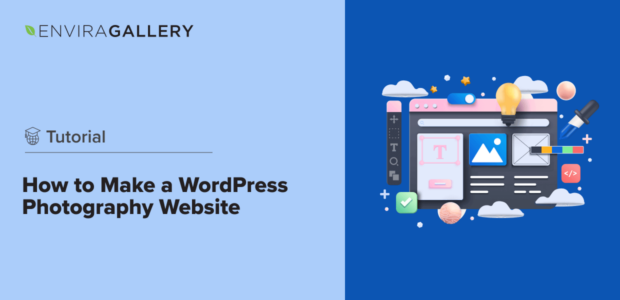
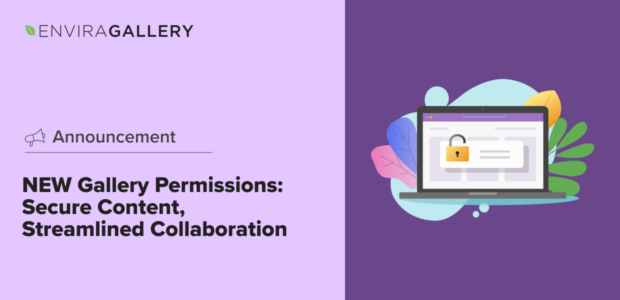
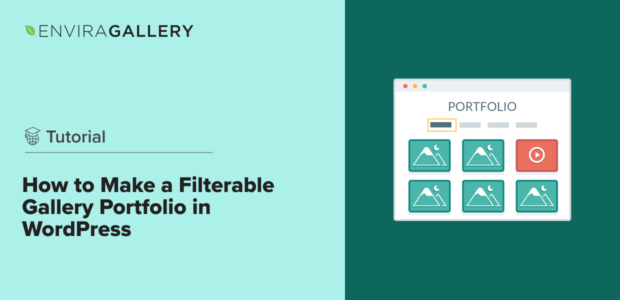
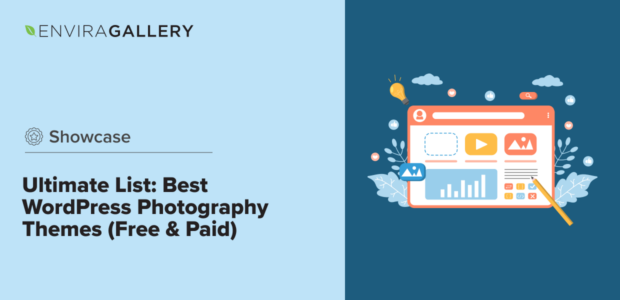
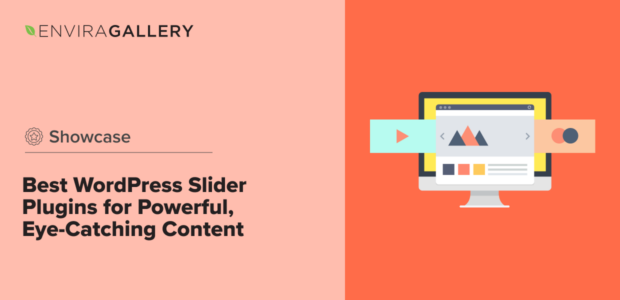
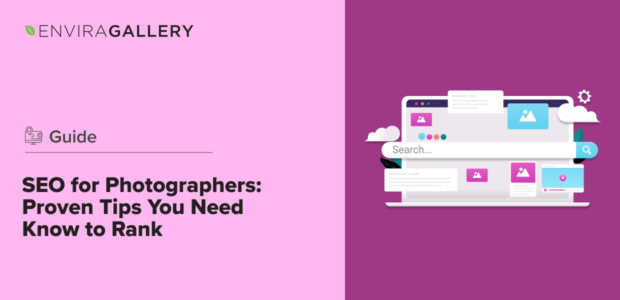
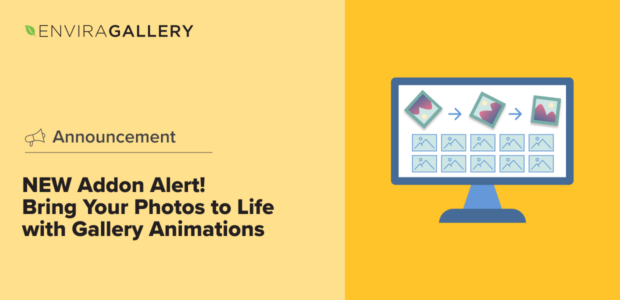
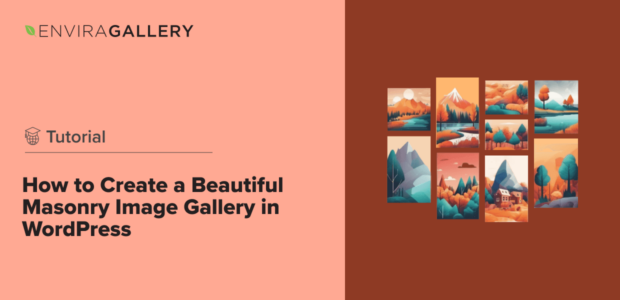





Be the first one to comment!