Do you want to open your WordPress videos in the Lightbox popup? Sometimes you may need to show your videos on fullscreen to better engage your site visitors and allow them to see every detail. In this tutorial, we will share how to display a video Lightbox in WordPress.
Adding the videos in WordPress from resources like YouTube, Wistia, or self-hosted videos will display on the size mentioned in the embed code. However, you can customize these settings with the help of WordPress plugins like Envira Gallery.
To display a video Lightbox in WordPress, you’ll need to follow these 4 steps:
- Step 1. Install and activate Envira Gallery plugin
- Step 2. Install and activate Videos addon by Envira
- Step 3. Create a video gallery with Lightbox in WordPress
- Step 4. Display a video Lightbox in WordPress posts
Ready to get started? Let’s go!
Step 1: Install and Activate Envira Gallery Plugin
The first thing you need to do is to install and activate Envira Gallery plugin on your WordPress website.
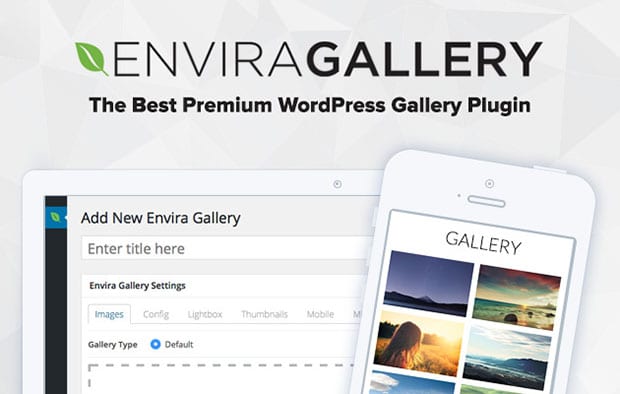
If you don’t know about the installation process, simply check out this guide on how to install Envira in WordPress admin.
Step 2: Install and Activate Videos Addon by Envira
Upon activating the plugin, you need to go to Envira Gallery » Addons from your WordPress admin backend to install and activate the Videos addon.
To access this addon, you need Envira Pro or higher license. Don’t have the required license? You can upgrade here.
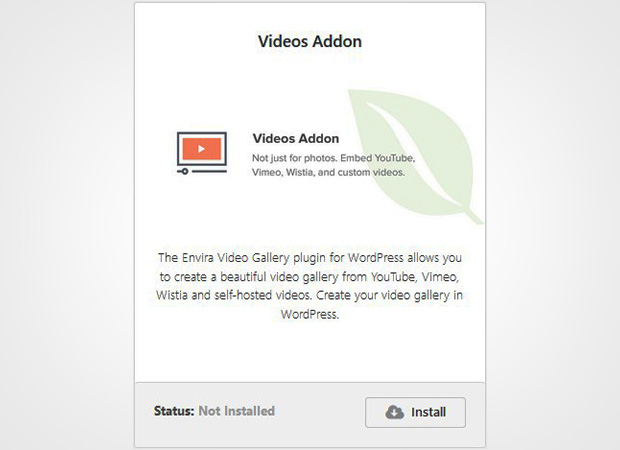
This addon will make your work easy to display the videos in Lightbox.
Step 3: Create a Video Gallery with Lightbox in WordPress
After activating the addon, go ahead and create a video gallery from Envira Gallery » Add New. Add a title for your new gallery and click on the Select Files from Other Sources button.
It will open a popup where you need to click on the Insert Videos tab in the left sidebar. Then click on the Add Video button and add your video.
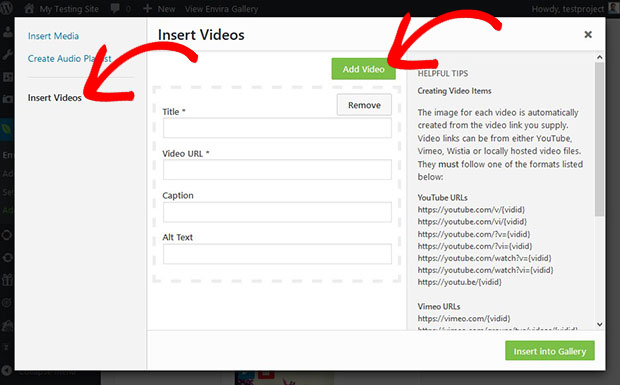
Your video is added. Now go to the Videos tab and enable Force Larger Videos option.

For more basic video settings, you should check this complete guide on how to add responsive videos with thumbnails in WordPress.
Make sure to hit the Publish button and copy the shortcode from Envira Gallery Code widget from the right side of the screen.
Step 4: Display a Video Lightbox in WordPress Posts
To display your video Lightbox in WordPress, you need to go to Posts » Add New or edit an existing post. In the visual editor, simply paste the shortcode and click on the Publish/Update button.
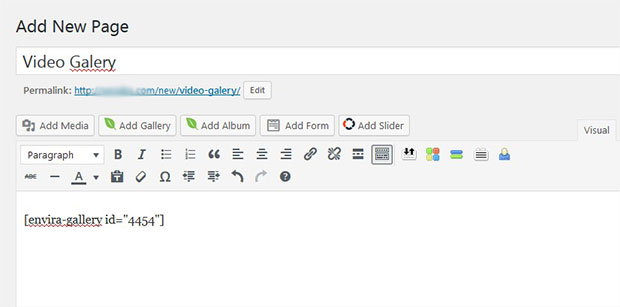
You can visit your site to see the video Lightbox that will display on fullscreen and look like as shown in this image below:

We hope this tutorial has helped you to learn how to display video Lightbox in WordPress.
You may also find our other Lightbox guides interesting:
How to Display a Video Lightbox in WordPress
How to Create a Responsive Lightbox Gallery on Your WordPress Site
How to Enable Lightbox for Photo Albums in WordPress
How to Enable/Disable Lightbox for Individual Galleries in WordPress Albums
If you like this tutorial, then please follow us on Facebook and Twitter for more free WordPress guides and resources.















