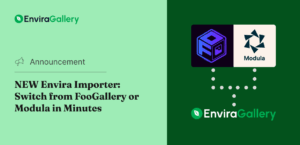Are you ready to elevate your video content but feeling overwhelmed by the countless editing software options available? You’re not alone. As someone who’s spent years testing and reviewing video editing tools, I can tell you that choosing the right software is crucial for your success—whether you’re a beginner creating your first YouTube video or a seasoned professional working on a feature film.
In this comprehensive guide, we’ll explore the best video editing software options for every skill level and budget. I’ll share insider tips from my experience and help you make an informed decision that aligns with your specific needs. Ready to find your perfect editing companion? Let’s dive in.
In This Article
- Choosing Your Video Editing Software
- Quick Guide: Finding Your Perfect Match
- Best Professional Video Editing Software
- Best Video Editing Software for Beginners
- Best Free Video Editing Software
- Displaying Videos on Your Website
- Emerging Trends in Video Editing Software
- Common Challenges and Practical Solutions
Choosing Your Video Editing Software
Before we jump into specific recommendations, let’s examine the crucial factors that should influence your decision. Understanding these elements will help you make a more informed choice that you won’t regret later.
Skill Level Considerations
Your current editing expertise plays a vital role in selecting the right software. Here’s what you should consider based on your skill level:
- Beginners: Look for intuitive interfaces, drag-and-drop functionality, and built-in tutorials.
- Intermediate Users: Focus on software with room to grow and advanced features you can gradually explore.
- Professional Editors: Prioritize powerful tools, industry-standard features, and collaboration capabilities.
System Compatibility
Nothing’s more frustrating than finding the perfect software only to discover it won’t run on your system. Here’s what to check:
- Windows: Most editing software offers Windows compatibility, but verify minimum system requirements.
- macOS: Some programs (like Final Cut Pro) are Mac-exclusive, while others may have limited functionality.
- Linux: Options are more limited but include DaVinci Resolve and Kdenlive.
- Mobile: Consider if you need mobile editing capabilities or cross-platform compatibility.
Essential Features to Consider
Different projects require different features. Here are the key capabilities to evaluate:
- Multi-track editing for complex projects
- Color correction and grading tools
- Audio editing capabilities
- Special effects and transitions
- Format support and export options
- GPU acceleration for faster rendering
- Plugin support for expandability
Budget Considerations
Your budget will significantly impact your options. Here’s what you should know about pricing models:
- Free or Open-Source Software: Often comes with limitations or steeper learning curves but can be powerful.
- Freemium Options: Basic features free, premium features paid.
- One-time Purchases: Higher upfront cost but no recurring fees.
- Subscription Models: Lower initial cost but ongoing payments.
Quick Guide: Finding Your Perfect Match
Need a quick recommendation? Here’s your fast-track guide to choosing the right software based on your specific situation. Whether you’re just starting your editing journey or need professional-grade tools and capabilities, I recommend:
| For Beginners | ||
|---|---|---|
| Movavi Video Editor | Perfect for learning the basics and making simple edits quickly. | Freemium (free editor includes a watermark, paid version is available with a subscription or a one-time payment for lifetime access) |
| iMovie | Ideal for Mac users wanting a free, intuitive starting point. | Free (included in all MacOS installations) |
| Adobe Premiere Elements | Great for those who want to learn without a subscription. | One-time payments for a 3 year license (also available in Adobe Creative Cloud bundles) |
| For Professionals | ||
|---|---|---|
| Adobe Premiere Pro | Industry-standard with comprehensive features and integration with the Adobe ecosystem | Subscription (also available in Adobe Creative Cloud bundles) |
| DaVinci Resolve Studio | Ideal for users wanting exceptional color grading and professional editing tools | Freemium (free editor offers limited features, the paid version is available with a one-time payment) |
| Final Cut Pro | Optimal for Mac users requiring professional capabilities | One-time payment |
Best Professional Video Editing Software
1. Adobe Premiere Pro

Adobe Premiere Pro stands as the industry standard for professional video editing, offering unmatched capabilities and seamless integration with other Adobe Creative Cloud applications. The ability to easily switch between applications while working on complex projects makes it incredibly powerful. Plus, its regular updates ensure you’re always working with cutting-edge features.
What We Love:
- Powerful multi-track editing with advanced timeline features
- Seamless integration with other Adobe Creative Cloud apps (Photoshop, After Effects, Audition, Firefly, etc.)
- Advanced motion graphics and visual effects capabilities
- Powerful audio editing tools
- AI-powered features to automatically create transcripts and captions, clean up dialog, or match colors in different clips
- Team Projects feature enables smooth collaboration
- Extensive third-party plugin support
What Could be Better:
- Subscription-based pricing may be costly over time
- Steeper learning curve for beginners
- Resource-intensive (requires a powerful computer)
Pricing: Starts at $22.99 / month with a subscription (also available in Creative Cloud bundles). While this might seem steep, the continuous updates and integration capabilities make it worth considering for professional work.
2. Final Cut Pro

Final Cut Pro, Apple’s professional video editing software, offers exceptional performance specifically optimized for Mac systems, making it the go-to choice for Mac-based creators.
Final Cut Pro’s performance on Mac devices is truly remarkable. In our testing, we found it handles 4K and even 8K footage with minimal lag on newer Mac systems. The magnetic timeline, while controversial among some traditional editors, dramatically speeds up the editing process once mastered.
What We Love:
- Blazing-fast performance optimized for Apple Silicon
- Magnetic timeline for efficient, intuitive editing
- Advanced color grading and effects tools
- Excellent organizational tools with keywords and smart collections
- One-time purchase with free updates
What Could be Better:
- Mac-only, not available for Windows users
- Some professionals find the magnetic timeline restrictive
- Third-party plugin ecosystem is smaller than Adobe’s, but it’s growing
Pricing: One-time purchase of $299.99 with free updates.
3. DaVinci Resolve Studio

Blackmagic Design’s DaVinci Resolve Studio has transformed from a color grading tool into a comprehensive editing powerhouse, offering professional-grade features across editing, color, audio, and VFX.
The software offers incredible value with its one-time purchase model, combining what would normally be separate applications (editor, color grading suite, audio workstation, and VFX software) into one cohesive package. The color grading tools remain unmatched in the industry.
What We Love:
- Industry-leading color correction and grading tools
- Fusion for advanced visual effects and motion graphics
- Fairlight audio editing with professional mixing capabilities
- Neural engine for AI-powered tools and effects
- Collaborative workflow for team projects
What Could be Better:
- Steeper learning curve, especially for color grading
- More resource-intensive than some competitors
- Interface can be overwhelming for new users
Pricing: One-time purchase of $295 (free version also available with limited features).
4. Pinnacle Studio Ultimate

Pinnacle Studio Ultimate is a powerful video editing software designed for professionals and advanced users looking for an alternative to Adobe Premiere Pro. The software provides a rich set of effects, precision keyframing, and GPU acceleration for smooth performance. We particularly appreciate the advanced motion tracking and 360-degree video support.
What We Love:
- Advanced motion tracking and 360-degree video support
- Multi-camera editing for complex projects
- Professional-grade effects and transitions
- Intuitive workflow with customizable keyframes
What Could Be Better:
- Windows-only, no macOS support
- Higher price point compared to some competitors
- Can be resource-intensive on lower-end hardware
Pricing: One-time purchase of $79.99 with optional bundle addons.
5. Avid Media Composer

The long-standing choice for Hollywood productions, Avid Media Composer delivers robust professional tools with an emphasis on collaboration and media management.
Avid Media Composer’s stability and collaboration features make it the undisputed champion for large-scale productions. When deadlines are tight and multiple editors need to work simultaneously, Avid’s bin locking and project sharing capabilities prove invaluable.
What We Love:
- Robust project sharing and team collaboration features
- Industry-standard media management and organization
- Script-based editing capabilities
- Unparalleled stability when handling large projects
- Deep trimming and editing tools
What Could be Better:
- Interface is improving but remains more traditional than some modern alternatives
- Steeper learning curve
- Less intuitive for newcomers to video editing
Pricing: Subscriptions start at $39.99 / month, or a discounted rate of $259.99 / year.
6. Lightworks (Pro Version)

Lightworks is a professional-grade, non-linear editing system used in Hollywood productions, offering precision timeline controls, real-time effects, and advanced color grading. The Pro version removes key limitations found in the free edition, such as higher-resolution exports and improved codec support. With robust media management and customizable workflows, it’s a strong alternative to industry-leading software.
What We Love:
- Professional-level editing tools with a flexible interface
- Real-time effects and advanced color correction
- Wide codec and format support
- Streamlined workflow for fast editing
What Could Be Better:
- Higher learning curve compared to entry-level software
- Monthly or annual subscription required for access to all features
- Less intuitive UI for beginners
Pricing: Subscriptions start at $13.99 / month, with different tiers depending on resolution, format, and features needs.
Best Video Editing Software for Beginners
7. Movavi Video Editor

Movavi Video Editor is an excellent choice for quick, straightforward editing projects without any unnecessary complexity. This video editing software really shines in its simplicity and speed. When testing, we were impressed by how quickly we could import footage, make basic edits, and export a finished video. Movavi is a perfect tool for YouTube creators and other users who want to create simple videos without investing hours learning complex software
What We Love:
- Extremely user-friendly interface
- Fast processing and rendering speeds
- Built-in effects and transitions library
- Basic AI enhancement tools for quick, automatic adjustments
- Low system requirements
What Could be Better:
- Limited advanced editing capabilities
- Fewer professional effects and transitions
- Basic audio editing tools
- The free version includes a watermark on exports
Pricing: Free version available (with watermark). Full version starts at $79.95 for a one-year license or $99.95 for lifetime access.
8. Adobe Premiere Elements

A simplified version of Premiere Pro, Adobe Premiere Elements offers guided edits that help beginners learn while creating. Instead of watching tutorials and then trying to remember the steps, users get step-by-step instructions inside the application itself. This makes the learning process much smoother and more enjoyable.
What We Love:
- Guided edits walk users through common editing tasks
- AI-powered features simplify complex editing processes
- Familiar Adobe interface without the complexity
- Regular feature updates
What Could be Better:
- Less powerful than Premiere Pro
- Limited advanced audio editing capabilities
- Not ideal for complex multi-track projects
Pricing: One-time purchase of $99.99 provides access for 3 years (also available in Creative Cloud bundles).
9. Filmora

Wondershare’s Filmora has revolutionized beginner-friendly editing with its intuitive interface and powerful features. It strikes the perfect balance between accessibility and capability, offering enough features to create impressive videos while maintaining an interface that won’t intimidate beginners. The built-in effects and elements library saves beginners from hunting down assets elsewhere.
What We Love:
- Clean, modern interface that’s easy to navigate
- Extensive effects, transitions, and element library
- AI-powered tools for quick editing and enhancement
- Basic motion tracking and green screen tools
- Lower learning curve than professional software
What Could be Better:
- Limited advanced editing features compared to pro software
- Some high-quality effects require additional purchases
- The free version includes a watermark on exports
Pricing: Free version available (with watermark). Premium plans start at $4.99 / month (billed annually).
10. iMovie

iMovie is a user-friendly video editing tool designed for macOS and iOS users. It provides a simple drag-and-drop interface, built-in templates, and easy-to-use effects, making it ideal for beginners. With support for 4K resolution and seamless integration with Apple’s ecosystem, iMovie is a great choice for quick edits and basic storytelling.
What We Love:
- Free for macOS and iOS users
- Simple drag-and-drop interface
- Pre-made templates and themes for easy editing
- Seamless integration with Apple Photos, iCloud, and Final Cut Pro
What Could Be Better:
- Limited advanced editing tools
- Only available on Apple devices
- Fewer customization options compared to professional software
Pricing: Free for macOS and iOS users.
Best Free Video Editing Software
11. DaVinci Resolve (Free Version)

The free version of DaVinci Resolve is astonishingly powerful. In fact, it’s more capable than many paid editing applications. For anyone serious about learning video editing but not ready to invest financially, DaVinci Resolve provides professional-grade tools that will grow with your skills.
What We Love:
- Professional-grade editing tools at zero cost
- Advanced color correction and grading capabilities
- Multi-track editing with sophisticated timeline
- Basic effects and transitions included
- Same interface as the paid Studio version
- No watermarks on exports
What Could be Better:
- Steeper learning curve some free options
- Resource-intensive (requires a decent computer) with limited high-end GPU acceleration
- Some features, like advanced noise reduction, are reserved for paid version
- No AI-powered tools (e.g., Magic Mask, Smart Reframe)
- Limited to 4K exports (no 8K)
Pricing: Free (Studio version available for $295).
12. Lightworks (Free Version)

Lightworks Free offers professional-level editing tools but comes with export limitations, including a maximum resolution of 720p. It provides multi-track editing, real-time effects, and a streamlined workflow, making it a strong choice for users willing to invest time in learning its interface. While powerful, users needing higher resolution exports or advanced features will need to upgrade to the Pro version.
What We Love:
- Professional editing tools at no cost
- Real-time effects and color grading
- Multi-track editing with precision timeline control
- Strong media management features
- No watermarks on exports
What Could Be Better:
- 720p export limit in the free version
- Higher learning curve for beginners
- Fewer format and codec options compared to the Pro version
Pricing: Free (Pro starts at $13.99 / month).
13. OpenShot

OpenShot is a simple, open-source editor perfect for basic editing needs with cross-platform compatibility. OpenShot’s commitment to keeping video editing accessible for everyone is commendable. Its open-source nature means it’s constantly being improved by the community, and its cross-platform compatibility (Mac, Windows, and Linux) ensures no one is left out regardless of their operating system.
What We Love:
- Free and open-source with no watermarks
- Easy-to-understand interface
- Works on Windows, Mac, and Linux
- Includes keyframe animations, 3D titles, and basic effects
- Simple timeline editing
- Regular community updates
What Could be Better:
- Limited advanced features
- Performance may suffer with high-resolution or effects-heavy projects
- Fewer effects and transitions than commercial options
- Color correction tools are fairly basic
Pricing: Free and open-source.
14. Kdenlive

Kdenlive is a powerful open-source video editor that offers an impressive range of features, making it a solid alternative to paid software. With multi-track editing, a flexible timeline, and broad support for different formats, it’s an excellent choice for users seeking a free yet capable editor. While it may take some time to learn, Kdenlive provides tools that rival many entry-level paid applications—all at no cost.
What We Love:
- Free and open-source with no watermarks
- Feature-rich for a free editor
- Multi-track editing with advanced timeline controls
- Supports a wide range of formats and resolutions
- Active open-source community with regular updates
- Available for Windows, Mac, and Linux
What Could be Better:
- Less intuitive interface for beginners
- Occasionally unstable
- Limited built-in effects compared to paid options
- Steeper learning curve than some free alternatives (e.g., CapCut, iMovie).
Pricing: Free and open-source.
15. Shotcut

Shotcut is another free, open-source video editor that provides a wide range of features, including support for numerous file formats, multi-track editing, and customizable effects. Unlike many free editors, Shotcut does not impose resolution limits, making it a flexible choice for both beginners and more experienced users. Its modular interface allows users to tailor their workspace for different editing needs.
What We Love:
- Free and open-source with no watermarks
- Supports a wide range of formats and codecs
- Multi-track editing with customizable filters
- Available on Windows, macOS, and Linux
What Could Be Better:
- Interface can feel cluttered for beginners
- Steeper learning curve than simpler free editors
- Occasional performance issues on lower-end systems
Pricing: Free and open-source.
Displaying Videos on Your Website
Once you’ve created your masterpiece using any of the above software options, the next crucial step is sharing it with your audience in a professional, engaging way. Whether you’re a photographer, videographer, or content creator, you need an effective solution to showcase your videos on your WordPress website.

Envira Gallery makes displaying videos from YouTube, Vimeo, Wistia, or self-hosted sources surprisingly simple, with features designed specifically for visual professionals:
- Responsive, customizable video galleries that perfectly match your website’s style
- Mobile-friendly designs that look great on any device
- Deep WordPress integration for seamless embedding and management
- Built-in lightbox for immersive video viewing experiences
- SEO-friendly implementation to help your videos rank better
I use Envira Gallery on my own sites, and the difference in presentation quality compared to standard embeds is remarkable. Video engagement rates often increase significantly after implementing proper video galleries that encourage viewers to explore more content. When displaying videos, consider these best practices:
- Create themed albums to organize video galleries by topic or project
- Use custom thumbnails to increase click-through rates
- Implement proper SEO with descriptive video titles, tags, and a video sitemap
- Add clear calls-to-action to guide viewers to related content
It’s the perfect solution if you want to showcase your videos in a visually appealing, organized, and engaging way!
Emerging Trends in Video Editing Software
The video editing landscape is constantly evolving, with new technologies transforming how creators work. Here are some of the most exciting developments we’re seeing:
AI-Powered Editing
Artificial intelligence has moved from a novelty to an essential part of modern editing workflows. These intelligent tools aren’t replacing human creativity—they’re enhancing it by handling repetitive tasks and giving editors more time to focus on storytelling and creative decisions. We’ve seen first-hand how AI tools can dramatically speed up previously tedious tasks.
- Automated Scene Detection and Organization: AI can now analyze footage and organize clips based on content, quality, and composition—saving hours of manual sorting.
- Smart Color Grading: Rather than manually matching colors across scenes, AI can analyze your footage and apply consistent grading throughout your project with a single click.
- Voice-to-Text Transcription: We’ve been amazed by the accuracy of new AI transcription tools that automatically create searchable transcripts and even generate subtitles in multiple languages.
- Content-Aware Filling: Remove unwanted objects or people from your footage with AI that intelligently fills the space based on surrounding pixels—a feature that used to require complex rotoscoping.
- Auto-Reframing: When adapting videos for different platforms (like turning landscape footage into vertical content for social media), AI now intelligently keeps important subjects centered.
Cloud-Based Editing Solutions
The flexibility of cloud-based editing has transformed not just how we work, but who can work in video. The pandemic accelerated the shift toward remote collaboration, and cloud-based editing has evolved to meet these demands. These platforms have democratized access by removing hardware limitations and geographical constraints.
- Real-Time Collaborative Editing: Multiple team members can now work on the same project simultaneously from different locations, with changes appearing instantly.
- Automatic Project Syncing: Work seamlessly across devices with projects that automatically update across your desktop, laptop, and mobile devices.
- Browser-Based Editing: Professional-grade editing capabilities are increasingly available directly in web browsers, eliminating the need for powerful dedicated hardware.
- Unlimited Project Versions: Cloud-based systems maintain comprehensive version histories, allowing editors to revert to any previous state of a project.
- Integrated Review and Approval: Clients can provide time-coded feedback directly within the editing platform, streamlining the revision process.
Mobile Editing Evolution
The line between mobile and desktop editing continues to blur. Mobile editing has evolved from basic trimming to surprisingly powerful production tools. We’ve seen many successful client projects edited entirely on tablets during travel, something unimaginable just a few years ago.
- Desktop-Comparable Features: Leading mobile apps now offer multi-track editing, keyframe animation, and advanced color grading previously only available on desktop.
- Hardware-Optimized Performance: New mobile editors leverage specialized chips in modern smartphones to handle 4K editing with smooth playback and fast exports.
- Gesture-Based Editing: Intuitive touch interfaces are creating editing experiences that are sometimes even faster than traditional mouse-and-keyboard workflows.
- Seamless Cloud Integration: Start a project on your phone during your commute and continue exactly where you left off on your desktop when you reach the studio.
- Professional-Grade Output: Export options now include high-bitrate 4K files with proper color management—suitable even for professional delivery.
Common Challenges and Practical Solutions
Even with these advances, video editors still face common hurdles. Here’s how to overcome the most frequent challenges:
Performance Bottlenecks
Nothing kills creativity faster than waiting for your software to catch up with your ideas. Here’s how to keep things running smoothly:
- Implement Proxy Workflows: Create lower-resolution versions of your footage for editing, then automatically relink to high-resolution files for final export. This dramatically improves timeline performance, especially with 4K or 8K footage.
- Optimize Cache Management: Configure your software to store cache files on your fastest drive (ideally an SSD separate from your system drive). We’ve seen timeline performance double with proper cache configuration.
- Strategic Media Organization: Organize footage on dedicated media drives, separate from your operating system and applications. This prevents fragmentation and improves read/write speeds.
- Regular Maintenance Schedule: Set a calendar reminder to clear cache files, optimize databases, and defragment drives monthly. This preventative maintenance keeps performance consistent.
- Hardware Upgrades That Matter: If you’re on a budget, prioritize RAM and fast storage over CPU or GPU upgrades for the most noticeable improvement in editing performance.
Storage and Asset Management
As projects grow in complexity, managing media becomes increasingly challenging. Setting up these systems might seem like extra work initially, but the time saved and headaches avoided make it one of the best investments in your editing workflow. We’ve recovered from hard drive failures in minutes instead of days because of proper backup strategies.
- Implement a Consistent Naming Convention: Develop a standardized naming system for projects, sequences, and files that includes client name, project type, and date.
- Create Template Project Structures: Build standard folder structures for different project types that you can copy and use as starting points.
- Regular Archiving Workflow: Develop a systematic approach to archiving completed projects, including proper documentation of what’s included and where to find critical assets.
- Invest in a Media Asset Management System: For larger teams or studios, dedicated MAM systems can transform productivity by making all assets searchable and accessible.
- Redundant Backup Strategy: Implement the 3-2-1 backup rule: three copies of important data, on two different media types, with one copy stored off-site (or in the cloud).
Learning Curve Frustrations
The gap between vision and execution can be frustrating for new editors. Here’s how to accelerate your learning:
- Project-Based Learning: Rather than trying to master every feature, focus on completing specific projects. You’ll learn practical skills in context, which improves retention.
- Create a Personal Effects Library: As you learn new techniques, save them as presets or templates. Building your personal library makes future projects faster and reinforces what you’ve learned.
- Join Software-Specific Communities: The most valuable tips often come from other users, not official documentation. We’ve found platform-specific Reddit communities and Facebook groups particularly helpful.
- Use Keyboard Shortcuts: Professional editors can edit 2-3 times faster by minimizing mouse use. Print a keyboard shortcut cheat sheet and challenge yourself to use it daily.
- Deconstruct Inspiring Work: When you see a video effect you love, try to recreate it. This reverse-engineering approach builds problem-solving skills that apply across all projects.
Choosing the right video editing software is a crucial decision that can significantly impact your creative workflow and final output. Whether you’re a beginner looking to create simple videos from stock footage or a professional working on complex projects, there’s a perfect tool out there for you.
Remember to consider your specific needs, budget, and skill level when making your choice. Don’t be afraid to try free versions and trials before committing to a purchase. As you grow in your editing journey, you can always upgrade to more advanced tools.
The final crucial step is presenting your work professionally. This is where a proper WordPress video gallery tool become essential. Envira Gallery makes this final step seamless, allowing you to create stunning video galleries that showcase your work exactly as you intended. The lightbox feature ensures videos play in an immersive viewing environment, while mobile-responsive templates guarantees attractive layouts on any device.
Not using Envira Gallery? Get started today!
If you enjoyed this article, be sure to see our Guide to the Best Photo Editing Software. Want to learn more about customizing your WordPress videos? Check out:
- How to Enable or Disable Playback Time on Your WordPress Videos
- How to Enable or Disable Volume Controls on WordPress Videos
- How to Remove Black Bars from a Video Embed in WordPress
- How to Display Video Length on Your WordPress Video Gallery
- How to Hide Progress Bar on Videos in WordPress
Have you found your perfect editing software match? Share your experiences and questions in the comments below! Don’t forget to check out our blog and follow us on X (Twitter) for the best photography tips, resources, and WordPress tutorials.